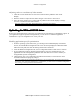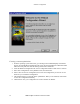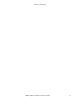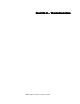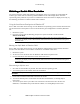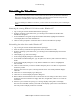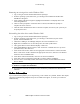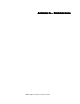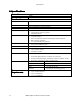Owner manual
Troubleshooting
3Dlabs Graphics Accelerator Card User's Guide
32
Removing an existing driver under Windows 2000
1. Log on using an account that has administrative privileges.
2. From the operating system Start menu, go to Settings/Control Panel and double-click
Add/Remove Programs.
3. Under Change or Remove Programs, highlight the Wildcat II 5110 Display Driver and
click Change/Remove.
4. Click Yes when prompted to confirm the driver removal, and follow the prompts to
complete the driver removal.
5. Click OK when notified that the driver removal is complete, and reboot your system if you
are prompted to do so.
Reinstalling the video driver under Windows 2000
1. Log on using an account that has administrative privileges.
2. From the operating system Start menu, go to Settings, Control Panel, System. Under
System, click the Hardware tab.
3. Click Device Manager, click Display Adapters, then select Wildcat II 5110
4. Right click on Wildcat II 5110, select Properties, then click Update Driver.
5. The Upgrade Device Drivers Wizard displays. Click Next.
6. Under Install Hardware Device Drivers, click “Search for a suitable driver for my device
(recommended),” then click Next.
7. Under Locate Driver Files, make sure the appropriate search location is selected, and that
Disk 1 of the driver media is loaded in the appropriate drive; then, click Next. The Wizard
locates the driver installation files
8. Under Driver Files Search Results, click Next to start the installation.
9. Insert Disk 2 when prompted then click OK to continue with the installation.
10. Once the driver successfully installs, click Finish to dismiss the Install Hardware Device
Drivers Wizard.
Important: Windows 2000 recognizes the dual pipelines as two devices. You must repeat Steps
4 – 10 above to complete the installation.
11. If prompted to restart the workstation, remove the delivery media from the disk drive and
click Yes.
låäáåÉ=fåÑçêã~íáçå
låäáåÉ=fåÑçêã~íáçålåäáåÉ=fåÑçêã~íáçå
låäáåÉ=fåÑçêã~íáçå=
==
=
If you cannot find the problem you are experiencing, or the solution to a problem, listed in this chapter,
check the Troubleshooting FAQ list at http://www.3dlabs.com/support, or contact your vendor for
additional help.