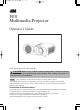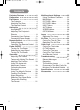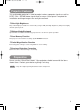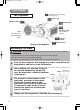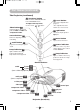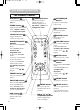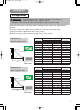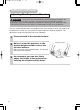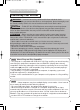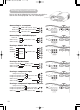01S10En 03.9.24 5:07 PM ページ 1 H10 Multimedia Projector Operator’s Guide Thank you for purchasing this projector. CAUTION Before using, read the "Product Safety Guide" and these manuals to ensure correct usage through understanding. After reading, store them in a safe place for future reference. NOTE • The information in this manual is subject to change without notice. • The manufacturer assumes no responsibility for any errors that may appear in this manual.
01S10En 03.9.
01S10En 03.9.24 5:07 PM ページ 3 Projector Features This multimedia projector is used to project various computer signals as well as NTSC / PAL / SECAM video signals onto a screen. Little space is required for installation and large images can easily be realized. ●Ultra High Brightness Crisp, ultra-bright presentations is achieved by using a UHB (ultra high brightness) lamp and a highly efficient optical system.
01S10En 03.9.24 5:07 PM ページ 4 Part Names Indicates the corresponding reference page The Projector 15 Focus ring Remote sensor 13 15 Zoom knob 34 Air filter cover (An air filter is inside.) Lens (The picture is projected from here.) 8 Elevator button Projector (Front/Right) 8 Elevator feet Attaching The Base CAUTION • Be careful not to pinch your finger on the occasion of the handling of a base. • Do not hold the base, lens or other project part to move the projector.
01S10En 03.10.1 2:17 PM ページ 5 Part Names (continued) The Projector (continued) 19 keystone button turns on/off the KEYSTONE mode. In the KEYSTONE mode, To adjust the keystone, use the cursor buttons. / video button 22 15 toggles between the signal ports of video, s-video and component video. cursor buttons 15 22 22 menu button opens/closes the menu. 14 prepares for turning the power on/off. temp indicator rgb button selects the input signal of rgb port.
01S10En 03.9.24 5:07 PM ページ 6 Part Names (continued) The Remote Control RGB button 21 15 selects the input signal of rgb port. VIDEO button 15 toggles between the signal ports of video, s-video and component video. ASPECT button SEARCH button searches for an input signal between the following signal ports of rgb, video, s-video and component video. 21 STANBY/ON VIDEO FREEZE button prepares for turning the power on/off.
01S10En 03.9.24 5:07 PM ページ 7 Setting Up Arrangement WARNING • Install the projector in a suitable environment according to instructions of the “Product Safety Guide” and this manual. • The power outlet should be close to the projector and easily accessible. Refer to the illustrations and tables below to determine the screen size and projection distance.
01S10En 03.9.24 5:07 PM ページ 8 Setting Up (continued) Adjusting The Projector's Elevator CAUTION • If you press the elevator buttons without holding the projector, the projector might crash down, overturn, smash your fingers and possibly result in malfunction. To prevent damaging the projector and injuring yourself, ALWAYS HOLD THE PROJECTOR whenever using the elevator buttons to adjust the elevator feet.
01S10En 03.9.24 5:07 PM ページ 9 Setting Up (continued) Connecting Your Devices WARNING • Incorrect connecting could result in fire or electrical shock. Whenever attempting to connect other devices to the projector, please thoroughly read the "Product Safety Guide", this manual and the manual of each device to be connected. CAUTION • TURN OFF ALL DEVICES prior to connecting them to the projector.
01S10En 03.9.24 5:07 PM ページ 10 Setting Up (continued) Please refer to the following for connecting your devices. See the rear of the projector. You can see the ports.
01S10En 03.9.24 5:07 PM ページ 11 Setting Up (continued) Connecting Power Supply WARNING • Please use extra caution when connecting the power cord as incorrect or faulty connections may result in FIRE and/or ELECTRICAL SHOCK. Please adhere to the “Product Safety Guide” and the following. • Only plug the power cord into outlets rated for use with the power cord’s specified voltage range. • Only use the power cord that came with the projector. If it is damaged, contact your dealer to newly get correct one.
01S10En 03.9.24 5:07 PM ページ 12 Remote Control Putting Batteries CAUTION Always handle the batteries with care and use them only as directed. Improper use may result in battery cracking or leakage, which could result in fire, injury and/or pollution of the surrounding environment. • Keep the battery away from children and pets. • Be sure to use only the batteries specified for use with the remote control. Do not mix new batteries with used ones.
01S10En 03.9.24 5:07 PM ページ 13 Remote Control (continued) Operating The Remote Control ATTENTION • Do not drop or otherwise expose the remote control to physical impact. • Do not get the remote control wet or place it on wet objects. Doing so may result in malfunction. • Remove the batteries from the remote control and store them in a safe place if you won’t be using the remote control for an extended period. • Replace the batteries whenever the remote control starts to malfunction.
01S10En 03.9.24 5:07 PM ページ 14 Power ON/OFF Turning On The Power WARNING • When the power is ON, a strong light is emitted. Do not look into the lens or vents of the projector. NOTE • Turn the power on/off in right order. Please power on the projector before the connected devices. Power off the projector after the connected devices. 1 Make sure that the power cord is firmly and correctly connected to the projector and outlet. 2 Set the power switch to [ | ] (ON).
01S10En 03.10.1 2:17 PM ページ 15 Power ON/OFF (continued) rgb button Selecting An Input Signal Selecting a RGB signal 1 Press the RGB button of the remote control or rgb button of the projector. video button When the button is pressed, the projector switches to the rgb port. Selecting a video signal RGB button STANBY/ON VIDEO Press the VIDEO button of the remote control or video button of the projector.
01S10En 03.9.24 5:07 PM ページ 16 Power ON/OFF (continued) Turning Off The Power NOTE • Turn the power on/off in right order. Please power on the projector before the connected devices. Power off the projector after the connected devices. 1 Press the button of the projector or the remote control. The message “Power off?” will appear on the screen for approximately 5 seconds. (on/off)button 2 Press the STANDBY/ON button again while “Power off?” the message is visible.
01S10En 03.9.24 5:07 PM ページ 17 Operating Adjusting The Volume 1 STANBY/ON VIDEO RGB ASPECT SEARCH AUTO BLANK Press the VOLUME button. VOLUME As illustrated on the right, a dialog will appear on the screen to aid you in adjusting the volume. VOLUME VOLUME MAGNIFY ON MUTE 16 OFF FREEZE KEYSTONE POSITION MENU 2 / buttons to adjust the Press the VOLUME button again to close the dialog and complete this operation.
01S10En 03.9.24 5:07 PM ページ 18 Operating (continued) Adjusting The Position 1 STANBY/ON VIDEO ASPECT RGB SEARCH AUTO Press the POSITION button. As illustrated on the right, a dialog will appear on the screen to aid you in adjusting the position. BLANK VOLUME MAGNIFY ON MUTE POSITION OFF FREEZE KEYSTONE POSITION POSITION MENU ENTER ESC RESET 2 , Use the the position. , , buttons to adjust When you want to initialize the position, press the RESET button during adjustment.
01S10En 03.9.24 5:07 PM ページ 19 Operating (continued) Using The Automatic Adjustment Feature 1 Press the AUTO button. AUTO STANBY/ON VIDEO RGB ASPECT SEARCH AUTO BLANK Automatic Adjustment for RGB Input VOLUME MAGNIFY Horizontal position (H POSITION), vertical position (V POSITION), clock phase (H PHASE) and horizontal size (H SIZE) are automatically adjusted. Make sure that the application window is set to its maximum size prior to attempting to use this feature.
01S10En 03.9.24 5:07 PM ページ 20 Operating (continued) Using The Magnify Feature 1 Press the MAGNIFY (ON) button. 2 Press the POSITION button, then use the , , , buttons to select the area to zoom. Press the POSITION button again to finalize the zoom area. STANBY/ON VIDEO ASPECT RGB MAGNIFY ON The projector enters MAGNIFY mode. SEARCH AUTO BLANK VOLUME MAGNIFY ON MUTE OFF FREEZE KEYSTONE POSITION POSITION POSITION MENU ENTER ESC RESET 3 Use the level.
01S10En 03.9.24 5:07 PM ページ 21 Operating (continued) Signal Searching 1 STANBY/ON VIDEO RGB ASPECT SEARCH AUTO BLANK Press the SEARCH button. Cycle through input signals, displaying the images of retrieved signals. If no signal is found, returns to the signal that was selected before the search was begun. rgb video s-video SEARCH VOLUME MAGNIFY ON MUTE OFF component video FREEZE KEYSTONE NOTE • May not function properly with some input signals.
01S10En 03.9.24 5:07 PM ページ 22 Multifunctional Settings Using The Menu Functions This projector has the following menus: MAIN, PICTURE-1, PICTURE-2, INPUT, AUTO, SCREEN, OPTION. Each of these menus is operated using the same methods. The basic operations of these menus are as follows. 1 STANBY/ON VIDEO RGB ASPECT SEARCH AUTO Press the MENU button. The menu display appears on the screen. BLANK [ex. Adjusting VOLUME] 1. Press the MENU button.
01S10En 03.9.24 5:07 PM ページ 23 Multifunctional Settings (continued) MAIN Menu With the MAIN menu, the items shown in the table below can be performed. Perform each operation in accordance with the instructions in the table below.
01S10En 03.9.24 5:07 PM ページ 24 Multifunctional Settings (continued) PICTURE - 1 Menu With the PICTURE - 1 menu, the items shown in the Table below can be performed. Perform each operation in accordance with the instructions in the table below.
01S10En 03.9.24 5:07 PM ページ 25 Multifunctional Settings (continued) PICTURE - 1 Menu (continued) Item Description MY MEMORY Load/Save a Setting: Selecting one from the following and then pressing the or the ENTER button performs each function. LOAD1 ⇔ LOAD2 ⇔ LOAD3 ⇔ LOAD4 ⇒ SAVE1 ⇔ SAVE2 ⇔ SAVE3 ⇔ SAVE4 • This projector has 4 memories called M1, M2, M3 and M4 for settings. Performing the SAVE1, SAVE2, SAVE3 or SAVE4 puts the current setting data on the memory whose number corresponds.
01S10En 03.9.24 5:07 PM ページ 26 Multifunctional Settings (continued) PICTURE - 2 Menu With the PICTURE - 2 menu, the items shown in the table below can be performed. Perform each operation in accordance with the instructions in the table below. Item V POSITION H POSITION H PHASE H SIZE OVER SCAN RESET 20 142 31 1344 95 : SELECT Description V POSITION Adjust the Vertical Position: Up ⇔ Down • This item can be selected only at a RGB input.
01S10En 03.9.24 5:07 PM ページ 27 Multifunctional Settings (continued) INPUT Menu With the INPUT menu, the items shown in the table below can be performed. Perform each operation in accordance with the instructions in the table below.
01S10En 03.9.24 5:07 PM ページ 28 Multifunctional Settings (continued) INPUT Menu (continued) Description VIDEO NR Select a Noise Reduction Mode: HIGH ⇔ MIDDLE ⇔ LOW • This function performs only at a VIDEO input or a S-VIDEO input. At a VIDEO input of NTSC 3.58, this function performs only when the TURN OFF is selected under the 3D-YCS. • When the HIGH, the MIDDLE or the LOW is selected, the noise on screen is reduced according to each mode.
01S10En 03.9.24 5:07 PM ページ 29 Multifunctional Settings (continued) AUTO Menu With the AUTO menu, the items shown in the table below can be performed. Perform each operation in accordance with the instructions in the table below. MENU MAIN PICTURE-1 PICTURE-2 INPUT AUTO SCREEN OPTION ADJUST POWER OFF SEARCH RESET 0 min TURN ON : SELECT Item Description ADJUST Automatically Adjust the Picture: Pressing the or the ENTER button performs this function.
01S10En 03.9.24 5:07 PM ページ 30 Multifunctional Settings (continued) SCREEN Menu With the SCREEN menu, the items shown in the table below can be performed. Perform each operation in accordance with the instructions in the table below.
01S10En 03.9.24 5:07 PM ページ 31 Multifunctional Settings (continued) OPTION Menu With the OPTION menu, the items shown in the table below can be performed. Perform each operation in accordance with the instructions in the table below.
01S10En 03.9.24 5:07 PM ページ 32 Lamp WARNING HIGH VOLTAGE HIGH TEMPERATURE HIGH PRESSURE The projector uses a high-pressure mercury glass lamp. The lamp can break with a loud bang, or burn out, if jolted or scratched, handled while hot, or worn over time. Note that each lamp has a different lifetime, and some may burst or burn out soon after you start using them.
01S10En 03.9.24 5:07 PM ページ 33 Lamp (continued) Replacing The Lamp WARNING • Please carefully read the “Product Safety Guide”. NOTE • Do not reset the lamp timer without replacing the lamp. • When you replace the lamp, please replace also the air filter. The air filter may be attached when you buy a replacement lamp for this projector. Please ask your dealer. If the indicators or a message prompts you to replace the lamp, replace the lamp as soon as possible.
01S10En 03.9.24 5:07 PM ページ 34 Air Filter WARNING • Please carefully read the “Product Safety Guide”. • Before replacing the air filter, make sure the power switch is off and the power cable is not plugged in. • Use the air filter of the specified type only. See the section “ACCESSORIES”. • Do not use the projector with the air filter and filter cover removed. The use without the air filter could result in damage. CAUTION • Do not reset the filter timer without cleaning or replacing the air filter.
01S10En 03.9.24 5:07 PM ページ 35 Air Filter (continued) Replacing The Air Filter If the soiling will not come off the air filter, or it becomes damaged, then it needs to be replaced. Please replace the air filter as soon as possible. 1 Turn off the projector, and unplug the power cord. 2 Contact your local dealer to prepare a new air filter. Tell the dealer your air filter type number. 3 After making sure that the projector has cooled adequately, remove the filter cover.
01S10En 03.9.24 5:07 PM ページ 36 Other Care WARNING • Please carefully read the “Product Safety Guide”. • Before replacing the air filter, make sure the power switch is off and the power cable is not plugged in. ATTENTION • Do not use cleaners or chemicals other than those listed below, including benzene and paint thinner. • Do not use aerosols or sprays. • Do not polish or wipe with hard objects.
01S10En 03.9.24 5:07 PM ページ 37 Troubleshooting Related Messages When the unit's power is ON, messages such as those shown below may be displayed. When any such message is displayed on the screen, please respond as described below. If the same message is displayed after the treatment, or if a message other than the following appears, please contact your dealer or service company. Message CHANGE THE LAMP AFTER REPLACING LAMP, RESET THE LAMP TIMER. (*1) Description Lamp usage time is approaching 2000 hours.
01S10En 03.9.24 5:07 PM ページ 38 Troubleshooting (continued) Related Messages (continued) Message Description A note of precaution when cleaning the air filter. CLEAN THE AIR FILTER Please immediately turn the power OFF, and clean or change POWER OFF FIRST, the air filter by referring to the “Air Filter” section of this manual. THEN CLEAN THE AIR FILTER. After you have cleaned or changed the air filter, please be sure to reset the filter timer.
01S10En 03.9.24 5:07 PM ページ 39 Troubleshooting (continued) Regarding The Indicator Lamps ATTENTION • When the interior portion has become overheated, for safety purposes, the power source is automatically turned off, and the indicator lamps may also be turned off. In such a case, press the “○” (power OFF) side of the main power switch, and wait at least 45 minutes.
01S10En 03.9.24 5:07 PM ページ 40 Troubleshooting (continued) Regarding The Indicator Lamps (continued) power indicator Lighting or blinking in red lamp indicator temp indicator Turned off The cooling fan is not operating. Turn the power OFF and wait at least 20 minutes. After the unit has sufficiently cooled down, Blinking in please make confirmation of the following item, and then red resent the power to ON.
01S10En 03.9.24 5:07 PM ページ 41 Troubleshooting (continued) Phenomena That May Easily Be Mistaken For Machine Defects WARNING • Please carefully read the “Product Safety Guide”. Never use the projector if abnormal operations such as smoke, strange odor, excessive sound, damaged casing or elements or cables, penetration of liquids or foreign matter, etc. should occur.
01S10En 03.9.24 5:07 PM ページ 42 Troubleshooting (continued) Phenomena That May Easily Be Mistaken For Machine Defects (continued) Phenomenon Pictures appear dark. Cases not involving a machine defect, and Items to be confirmed Reference pages The brightness setting and/or contrast setting has not been properly adjusted. Perform picture adjustments by changing the BRIGHT and/or CONTRAST settings, etc. 23 The WHISPER mode is the current setting. Change (by releasing) from the WHISPER mode.
01S10En 03.9.24 5:07 PM ページ 43 Specifications Item Specification Product name Liquid crystal panel Liquid crystal projector Panel size 1.4 cm (0.55 type) Drive system TFT active matrix Pixels 409,920 pixels (854 horizontal x 480 vertical) Lens Zoom lens F=1.6 ~ 1.8 f=16.8 ~ 20.1 mm Lamp 130W UHB Speaker 1.0W Power supply AC100 ~ 120V, 2.4A / AC220 ~ 240V, 1.
01S10En 03.9.
Intended Use Before operating this machine, please read this entire manual thoroughly. The 3MTM Multimedia Projectors are designed, built, and tested for use indoors, using 3M lamps, 3M ceiling mount hardware, and nominal local voltages. The use of other replacement lamps, outdoor operation, or different voltages has not been tested and could damage the projector peripheral equipment and/or create a potentially unsafe operating condition.