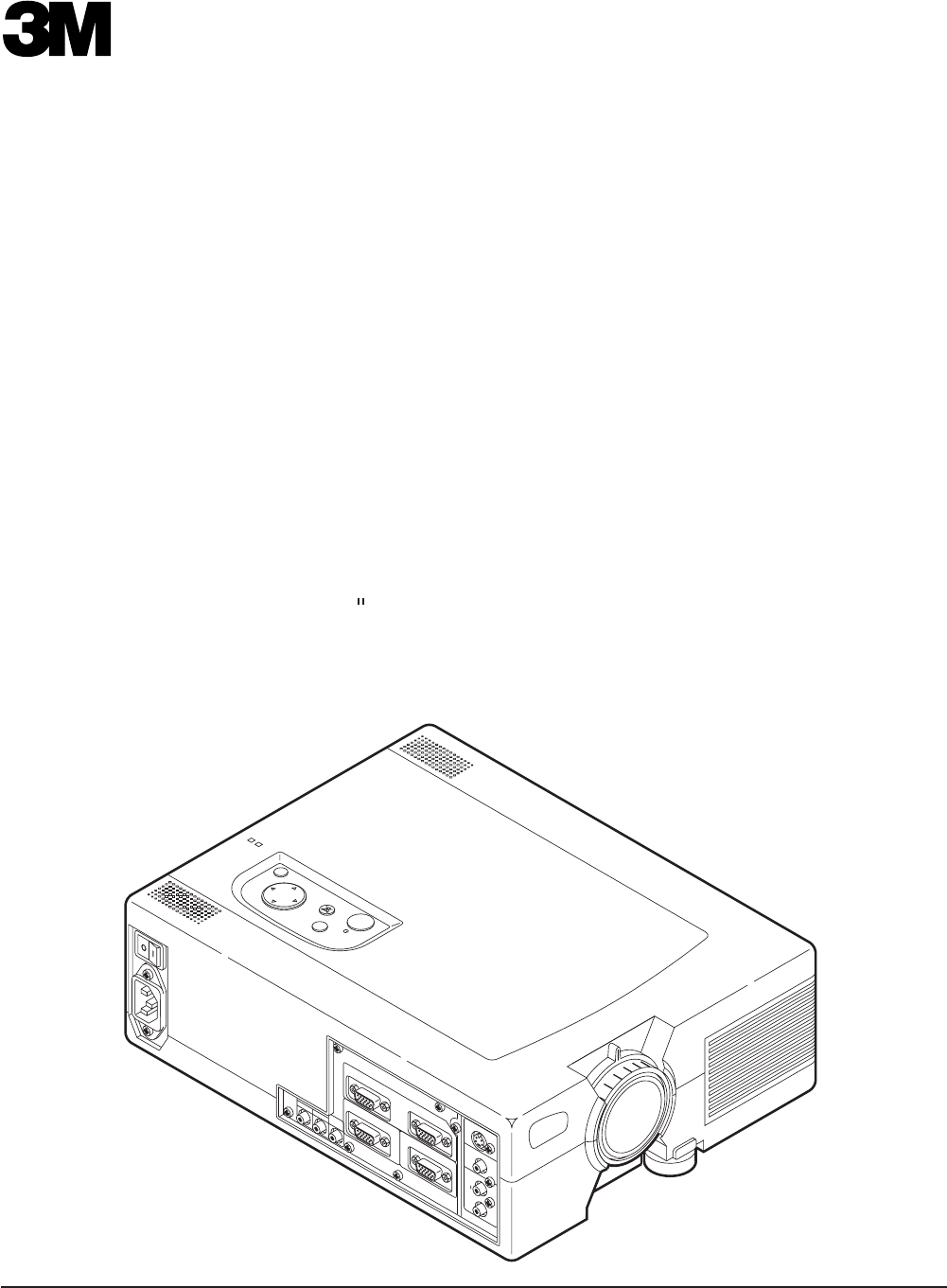MP8635 Multimedia Projector Operator's Guide Projecteur multimédia MP8635-Guide de l'opérateur MP8635 Multimedia-Projektor Benutzerhandbuch Proyector de Multimedia MP8635 Manual del Usuario MP8635 Proiettore Multimediale Manuale dell'operatore MP8635 Bruksanvisning for multimediaprojektor MP8635 Multimedia Projector Gebruiksaanwijzing P M LA P M TE ET ES R U TE EN U M M ST O N Y/ B A N D IN PU T AC IN 1 RG AU 1 DIO B IN 2 AU D OU IO T IN CO NT 2 RO S-V L ID EO RG B IN VID
Safeguards ................................................................................................................. 3 Product safety labels ........................................................................................................ 4 Warranty ................................................................................................................. 5 Section 1: Unpack .......................................................................................................
ENGLISH 2 3M™ Multimedia Projector MP8635 © 3M 1999
Safeguards ENGLISH INTENDED USE Before operating the machine, please read the entire manual thoroughly. The 3M™ Multimedia Projector 8635 was designed, built and tested for use indoors, using 3M™ brand lamps, 3M™ brand ceiling mount hardware and nominal local voltages.
ENGLISH LOCATION OF PRODUCT SAFETY LABELS Safety labels are used on or within the MP8635 projector to alert you to items or areas requiring your attention. AVOID EXPOSURE-LASER RADIATION IS EMITTED FROM THIS APERTURE CAUTION LASER RADIATION DO NOT STARE INTO BEAM WAVE LENGTH: 670 nm MAX. OUTPUT: 1mW CLASS II LASER PRODUCT Laser Aperture SAVE THESE INSTRUCTIONS The information contained in this manual will help you operate and maintain your 3M MP8635 Multimedia Projector.
LIMITED WARRANTY 3M warrants this product against any defects in material and workmanship, under normal usage and storage, for a period of two years from date of purchase. Proof of purchase date will be required with any warranty claim. In the event this product is found to be defective within the warranty period, 3M's only obligation and your exclusive remedy shall be replacement of any defective parts (labor included).
1.1 Contents of Shipping Box The 3M™ MP8635 Multimedia Projector is shipped with the necessary cables required for standard VCR, PC, MAC™ II or laptop computer connections. Carefully unpack and verify that you have all of the items shown below in Figure 1.1.
2.1 Machine Characteristics The MP8635 Multimedia Projector integrates ultra-high performance lamp and polysilicon LCD display technology into a single unit. It accepts input from two different computer sources and one video/audio source and projects a bright, super crisp image. Switching your presentation from a computer input to a video input, and then back to a computer input simply requires the push of a button on the remote control keypad or control panel keypad.
2.
2.4 Remote Control Transmitter Identification MUTE button ENGLISH Press MUTE to switch the audio sound ON or OFF LASER APERTURE STANDBY / ON button VOLUME button Set main power switch to ON. Press and hold STANDBY/ON button for projector mode (lamp on) or standby mode (lamp off). FREEZE button Press to display single frame of projector image. Press again to release freeze function. (Operation of Disk Pad and some setup items will not function when freeze is active.
ENGLISH Section 3: Basic Operations 3.1 Projector Startup STANDBY/ON INPUT MUTE MENU LA M TE P M P RESET ET R ES U TE EN U M M O I ST A N D B Y/O IN PU T N LAMP TEMP AC IN 1 RG AU 1 DIO B IN 2 AU D OU IO T IN CO NT 2 RO S- L VID EO RG B IN VID EO OU T AU DIO (L) IN MON O (R ) EPS-07A Figure 3.1 Projector Controls 1. Make all cable connections and line hookups with the power off. 2. Turn the POWER SWITCH 3. Press the STANDBY/ON button .
Section 4: Adjustment and Functions ENGLISH 4.1 Menu Navigation MENU EPS-20A Figure 4.1 Menu Button 1. Press any MENU button on projector or remote control MENU button. On-screen menus are displayed on the screen. 2. Select the menu to be adjusted using the MENU ( Selected Menu is highlighted. 3. Select the item to be adjusted using the MENU ( Highlighted items may be adjusted. ) buttons or DISC PAD. ) buttons or DISC PAD.
4.2 How To Use Height Adjustment Feet ENGLISH Adjust the image elevation using the height adjustment at the front of the projector. 1. Raise the front end of the projector so the foot is not touching the table top. 2. Push the lock button to unlock the foot. 3. Extend or retract the foot to the desired height. 4. Release the lock button to lock the foot into position. 5. For fine adjustments, rotate the foot. Caution Do not unlock the foot adjuster if the projector is not supported.
4.3 SETUP RGB signal input SETUP INPUT IMAGE VOLUME BRIGHT CONTRAST V.POSIT H.POSIT H.PHASE H.SIZE COLOR BAL ENGLISH The SETUP sub-menu is used to adjust and move the image position. The projector will display either the RGB (Figure 4.4) or Video (Figure 4.5) menu according to the input source being projected. Video signal input SETUP OPT. INPUT IMAGE OPT. VOLUME BRIGHT CONTRAST SHARPNESS COLOR TINT COLOR BAL 121 AUTO 57 7 800 Figure 4.5 Video Signal Figure 4.
4.4 INPUT ENGLISH The menu INPUT sub-menu (Figure 4.6) is used to select the input source. The VIDEO values (Figure 4.7) have additional values that can be selected. SETUP INPUT IMAGE OPT. INPUT RGB1 RGB2 VIDEO RGB1 RGB2 VIDEO Figure 4.6 Input Menu Adjustment Area Value RGB1 Selects the RGB1 terminal RGB2 Selects the RGB2 terminal Video Selects the VIDEO terminal 14 SETUP 3M™ Multimedia Projector MP8635 IMAGE OPT. SYSTEM AUTO NTSC PAL SECAM NTSC4 . 43 M-PAL N-PAL Figure 4.
4.5 IMAGE SETUP INPUT IMAGE ENGLISH The IMAGE sub-menu is used to change the image characteristics. OPT. MIRROR BLANK REVEAL MESSAGE SETUP INPUT MIRROR SETUP INPUT REVEAL IMAGE OPT. SETUP IMAGE BLANK NORMAL H : INVERT V : INVERT H&V : INVERT IMAGE INPUT OPT. SETUP INPUT WHITE BLUE BLACK IMAGE MESSAGE FAST OPT. OPT. TURN ON TURN OFF MEDIUM SLOW Figure 4.8 Image Adjustment Screens Adjustment Screen MIRROR Inverts the picture horizontally or vertically.
4.6 OPT ENGLISH The OPT. sub-menu allows you to control communication function. SETUP INPUT IMAGE OPT. COM. SPEED COM. BITS TIMER LANGUAGE AUTO OFF STARTUP SETUP SETUP INPUT IMAGE OPT. COM. SPEED (bps) 1200 2400 4800 9600 19200 INPUT OPT. IMAGE SETUP INPUT COM. BITS SETUP INPUT LANGUAGE TIMER SETUP INPUT 10 min. IMAGE AUTO OFF IMAGE OPT. SETUP INPUT STARTUP 0 min. STOP IMAGE OPT. 7N1 8N1 OPT. ENGLISH FRANCAIS DEUTSCH ESPANOL ITALIANO NORSK NEDERLANDS IMAGE OPT.
5.1 Cleaning the Air Filter ✔ Note Clean the air filter about every 50 hours. If air flow is restricted due to dust accumulation on filter, the projector may shut down due to over heating. 1. Turn off the MAIN POWER switch of the projector and pull out power cord. Let cool for 20 minutes. 2. Press tab (2) to release air filter door. 1 P M ET ES ST A N D B Y/O N M U TE IN PU T R M EN U LA TE M P Power 2 3 4 EPS-74A Figure 5.1 Remove Air Filter 3.
ENGLISH Section 6: Lamp 6.1 Lamp The following symptoms may indicate a lamp in need of replacement: • • LAMP indicator lights up red. "CHANGE THE LAMP" message appears on the screen. ✔ Note This lamp contains mercury. Consult your local hazardous waste regulations and dispose of this lamp in a proper manner. 6.2 Display Lamp Operation Hours To determine the lamp operation hours, follow these steps: 1. While the projector is running, press and hold the timer button on the remote control for 3 seconds. 2.
6.4 Replacing the Lamp ENGLISH WARNING To reduce the risk of electrical shock, always turn off projector and disconnect power cord before changing lamp. Caution To reduce the risk of severe burns, allow the projector to cool for at least 45 minutes before replacing the lamp. To reduce the risk of cuts to fingers and damage to internal components, use caution when removing lamp glass that has failed and shattered into sharp pieces.
Section 7: Troubleshooting ENGLISH 7.1 Symptom/Solution Table Symptom Cause Solution Power cannot be turned on. • The Main power is not turned on. • The power cord is disconnected. • 60 seconds have not elpsed since the power was turned off. • Turn the MAIN POWER switch on. • Insert the power cord into an AC socket. • Wait 60 seconds before turning on power. No picture and sound • The setting of the input source is not • Set the correct input using the input select button of correct.
ENGLISH Section 8: Accessories 8.1 Service Information For product information, product assistance, service information, or to order accessories, please call: In U.S. or Canada: 1-800-328-1371 In other locations, contact your local 3M Sales office. Accessories Part Number Ultra-high brightness lamp module, 150W . . . . . . . . . . . . . . . . . . Power cord (US) . . . . . . . . . . . . . . . . . . . . . . . . . . . . . . . . . . . . . . Power cord (UK) . . . . . . . . . . . . . . . . . . . . . . . . . .
Technical Appendix Table of Contents A.1 A.2 A.3 A.4 A.5 A.6 A.7 Technical Specifications Dimensions Projector-to-Screen Distance Connection to the Video Signal Terminal Connection to the RGB Signal Terminal Indicator Status Connection to the Control Signal Terminal A.1 Technical Specifications ✔ Note All specifications are subject to change without notice. Product name Multimedia projector Model Name MP8635 Display system 3 LCD panels, RGB shutter system. Panel size 0.
A.2 Dimensions TEMP O I LAMP AC IN RESET MENU MUTE INPUT STANDBY/ON AUDIO IN 1 2 AUDIO OUT 330 mm (13 in.) 335 mm (13.2 in.) 1 CONTROL RGB IN 2 RGB OUT S-VIDEO IN VIDEO (L) AUDIO IN (R) MONO 249 mm (9.8 in.) 257 mm (10.1 in.) 105 mm (4.2 in.) TECHNICAL EPS-73A A.
A.3 Projector-to-Screen Distance Example of the Multimedia projector and screen installation. Determine picture size and projection distance as illustrated below. Width 81 cm (32 in.) 122 cm (48 in.) 163 cm (64 in.) 203 cm (80 in.) 244 cm (96 in.) 305 cm (120 in.) 406 cm (160 in.) Screen Size Height 61 cm (24 in.) 91 cm (36 in.) 122 cm (48 in.) 152 cm (60 in.) 183 cm (72 in.) 229 cm (90 in) 305 cm (120 in.) Diagonal 102 cm (40 in.) 152 cm (60 in.) 203 cm (80 in.) 254 cm (100 in.) 305 cm (120 in.
A.4 Connection to the Video Signal Terminal a) Input signal S-VIDEO signal Luminance signal Chrominance signal VIDEO signal 1.0Vp-p, 75Ω termination AUDIO signal b) Signal input terminal 1.0Vp-p, 75 Ω termination 0.286Vp-p (burst signal), 75 Ω termination Input 200mVrms, 20 kΩ below (MAX 3.0Vp-p) Output 0~200mVrms, 1k Ω Chrominance signal Ground Luminance signal Ground S VIDEO input (Mini DIN4 pin) ✔ Note Video input signal terminals have priority in the following order: 1.
c) Example of computer signal Resolution HxV Refresh Rate Horizontal Frequency 640 x 400 56.4 Hz 640 x 350 Standard Type Note Display Dots HxV 24.8 kHz NEC PC9800 800 x 560 85.1 Hz 37.9 kHz VGA-1 800 x 490 640 x 400 85.1 Hz 37.9 kHz VESA VGA-2 800 x 560 720 x 400 37.9 85.0 kHz VESA TEXT 800 x 560 640 x 480 59.9 Hz 31.5 kHz VESA VGA-3 800 x 600 640 x 480 66.7 Hz 35.0 kHz *MAC 13 in. 800 x 600 640 x 480 72.8 Hz 37.9 kHz VESA 800 x 600 640 x 480 75.0 Hz 37.
A.6 Indicator Status The ON, LAMP and TEMP indicators will light or blink in the following cases: Indicator status ON indicator Remedy Meaning Lights orange Standby mode normal Blinks green During warming up normal Lights green During operation normal Blinks orange During cooling down normal Lights red Lamp cannot light Blinks red Close lamp door. Lamp door open. Fully seat lamp module in projector. Lamp module not fully seated. Lamp operation time 2000 hours. Replace lamp to zero.
A.7 Connection to the Control Signal Terminal a) Mouse emulation (1) While the projector and computer are turned OFF, connect the projector and the mouse terminal of computer using an appropriate cable. (PS/2, Serial or ADB) (2) Turn ON the projector. (3) Turn ON the computer. (4) Select the correct mouse driver for the application. See computer's User Manual for this procedure.
A.7 Connection to the Control Signal Terminal (continued) Serial mouse Projector D-sub 15pin (Female) 1 5 6 SEL0 RTS 10 11 15 GND RDP TDP b) 1 2 3 4 5 6 7 8 9 10 11 12 13 14 15 1 2 3 4 5 6 7 8 9 Computer CD RD TD DTR GND DSR RTS DTS RI (male) D-sub 9pin 1 5 6 9 Serial Mouse cable RS-232 Control Cable (not included with basic packout) This cable is used to directly control the projector without using the Remote Control or Operator's Panel.
Serial Command Codes All numbers in this document are in Hexadecimal. You must send at the same communication setting as the projector and use a null modem serial cable to connect to the projector. There are four types of messages: 1) ASK, 2) REPLY, 3) SET and 4) DEFAULT. Ask Code: User: 20 XX XX is the attribute you are checking. Projector: 1Y XX Y bytes of data This is a reply code. The Y is the number of extra bytes that come after the command. The XX is the same as in the Ask code.
Serial Command Code Table Function Mouse Command Code 05 # Bytes 1 Communication 06 1 Power 11 1 Mirror 14 1 Magnify 15 Set Command 6 Data Code 00 01-7F 0X 1X X0 X1 X2 X3 X4 3E 3F 00 01 02 03 00 00 00 00 00 00 00 00-3C 05 00 00-0D 04 64 00-20 06 TECHNICAL Ask Commend 1 Freeze 16 1 Input 21 1 Video Type 22 2 Volume Mute 23 24 1 1 Brightness 31 3 Contrast 32 3 Color 33 3 Tint 34 3 Sharpness 35 3 A.
Serial Command Code Table (con't) Function H. Phase Command Code 37 # Bytes 3 H. Position 38 4 H. Size 36 4 V.
TECHNICAL A.
Important Notice All statements, technical information, and recommendations related to 3M’s products are based on information believed to be reliable, but the accuracy or completeness is not guaranteed Before using this product, you must evaluate it and determine if it is suitable for your intended application. You assume all risks and liability associated with such use.