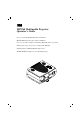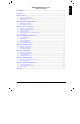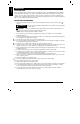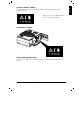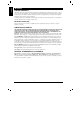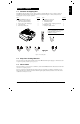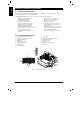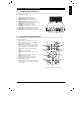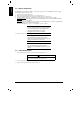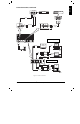MP8760 Multimedia Projector Operator’s Guide Projecteur multimédia MP8760 Guide d’utilisation MP8760 Multimedia-Projektor Bedienerhandbuch Proyector de medios múltiples (multimedia) MP8760 Guía del operador Guida dell’operatore del proiettore multimediale MP8760 Bruksanvisning för MP8760 Multimediaprojektor 3M MP8760 Multimediaprojector Gebruiksaanwijzing
SAFEGUARDS ....................................................................................................................................................................... ii WARRANTY ......................................................................................................................................................................... iv SECTION 1: UNPACK ..................................................................................................................................
ENGLISH Safeguards INTENDED USE Before operating the machine, please read the entire manual thoroughly. The 3M Multimedia Projector MP8760 was designed, built, and tested for use indoors, using 3M lamps, 3M ceiling mount hardware and nominal local voltages.
ENGLISH PRODUCT SAFETY LABELS The following safety labels are used on or within the MP8760 projector to alert you to items or areas requiring your attention: Inside of projector gets very HOT! Allow internal parts to cool before replacing the lamp. LOCATION OF LABELS SAVE THESE INSTRUCTIONS The information contained in this manual will help you operate and maintain your 3M MP8760 Multimedia Projector.
ENGLISH Warranty LIMITED WARRANTY 3M warrants this product against any defects in material and workmanship, under normal use and storage, for a period of two years from date of purchase. Proof of purchase date will be required with any warranty claim. In the event this product is found to be defective within the warranty period, 3M’s only obligation and your exclusive remedy shall be replacement of any defective parts (labor included).
ENGLISH Section 1: Unpack 1-1. Contents of Shipping Box The MP8760 is shipped with the necessary cables required for standard VCR, PC or laptop computer connections. Carefully unpack and verify that you have all of the items shown below in Figure 1–1. If any of these items are missing, please contact your place of purchase. Item 1. 2. 3. 4. 5. Quantity Item Quantity 1 1 2 1 1 1 6. 7. 8. 9. 10. 11.
ENGLISH Section 2: Production Description 2-1. Machine Characteristics The MP8760 integrates NTP lamp and Digital Light Processor (DLP) technology. It accepts input from computer and/or video sources and projects a super bright image. The MP8760 Multimedia Projector is easy to set up and use.
ENGLISH Section 3: Set Up/Connections 3-1. Terminal Connection Panel The MP8760 projector has terminal connections on the backside of the projector. Refer to Section 3.4-Cable Connections for more detail. 1. 2. 3. 4. 5. 6. 7. 8. 9. 10. 11. AUX: Only compatible with 3M devices. SVHS/AUDIO IN: SVHS and audio input. VIDEO1/AUDIO IN: Video1 and audio input. VIDEO2/AUDIO IN: Video2 and audio input. RS-232C: Mouse emulation/external projector control. MONITOR: Output to external monitor.
ENGLISH 3-3. Mouse Connection The MP8760 has mouse emulation capability. Connect your computer mouse to the MP8760 and control computer mouse functions using the remote control. 1. 2. 3. 4. Power down the computer and projector. Remove the mouse cable connection from your computer mouse port. Connect the 9-pin D-Sub plug on the mouse cable to the RS-232 port on the projector. RS-232 Serial Mouse: Connect 9-pin D-Sub plug on mouse cable to the serial port on the computer.
ENGLISH Cable Connection, continued WHT RED Laser Disc VCR OUT OUT OUT YEL WHT RED S-VHS OUT OUT OUT IN AUX SVHS / AUDIO IN VIDEO 1 / AUDIO IN VIDEO 2 / AUDIO IN IN Audio Right IN IN Audio Left IN Audio L/R Video IN I O AUX SVHS / AUDIO IN VIDEO 1 / AUDIO IN VIDEO 2 / AUDIO IN MONITOR RS232 PC / RGB 2 AUDIO IN AUDIO OUT MAC cable optional PC / RGB 1 MAC CRT Display RGB OUT Power OUT MAC RGB IN MONITOR PORT PC Laptop AUDIO 2 IN MONITOR PC / RGB 2 OUT AUDIO IN AUDIO OUT A
ENGLISH 3-5. Image Size (Projector-to-Screen Distance) Adjust the size of the projected image using the zoom control buttons. The projected image size values, as they relate to the distance-to-screen value, are shown for focal lengths of f=25mm and f=45mm. Also shown is the maximum image height shift value that can vary depending on the focal length and the distance-to-screen. Figure 3.4. Maximum (f=25mm) Distance to Screen Minimum (f=45mm) m (ft.) Image Width m (in.) Image Height m (in.
ENGLISH Section 4: Operating Instructions 4-1. Power Up Projector Read the Important Safeguards before operating the MP8760 projector. After all cable connections have been completed, the projector can be powered up. During operation, keep the exhaust and intake air vents clear of obstructions to allow proper cooling. ! Caution Allow a projector that has been stored in a cold place to warm up to room temperature before applying power.
ENGLISH 4-2. Standby Mode When the projector is not being used, place it into standby mode. 1. 2. Press the Standby button. The lamp will switch off and the red LED will illuminate. ! Note The fan motor will continue to run for a few minutes until the projector cools down and then the fan will turn off. 3. Press the Standby button again to illuminate the lamp and project an image on the screen. 4-3. Projector Power Down 1. 2.
Tools Freeze Magnify Factor Timer Minutes The sub-menu name (1) is on the top line. 1 2 A check box field (2) at the right of a sub-menu line indicates that you can toggle that value On/Off by pressing the Enter button. 3 off 10 ENGLISH Sub-Menu: Select the desired sub-menu (see Main Menu). Press the Disc Pad to the right or the Enter button to display the sub-menu. 4 A slider bar (3) at the right of a sub-menu line indicates you can increase or decrease the value.
ENGLISH 4-5.
ENGLISH 4-5.
ENGLISH 4-5.
ENGLISH Section 5: Remote Control 5-1. Remote Control Functions Aim the remote control toward the projection screen or at the sensor. Press desired remote button to send a signal to the projector. *Zoom: Increase (+) or decrease (-) size of displayed image. *Video: Switch displayed image to video input. In Video mode , toggles between: Video1 / Video2 / SVHS *PC: Switch to PC mode. In PC mode, toggles between RGB1 & RGB2. *Focus: Adjust focus (+/-) of displayed image.
ENGLISH 5-2. Meaning Of The Icons An icon will display to indicate a presentation tool is active. Pointer mode Activate with Pointer button on IR-Remote control In the Pointer mode you can move a pointer over and arround the picture area. By pressing the Pointer button on the remote control a second time it will be turned off. Freeze mode Activate with Freeze button on IR-Remote control In the Freeze mode the picture will be freezed.
ENGLISH 5-2. Meaning Of The Icons, continued Question mark A question mark in a box will appear if the projector can’t recognize the mode of the data input source. Even if you select a standard VESA mode on your system this can happen, because some device drivers of the graphic cards in the PC using timing parameters which differ from the parameters given out from the VESA organization.
ENGLISH 5-3. Battery Replacement The remote control uses two AAA batteries. The battery cover is located on the back of the remote control. 1. Press the locking tab (1) to release door. Figure 5-1. 2. Lift up on the door (2) to remove it and set it to the side. 3. Remove old batteries. 4. Install new batteries (3). Make sure the polarity (+/-) on each battery matches the decal. 5. Replace battery compartment door. Figure 5-1.
ENGLISH Section 6: Maintenance 6-1. Replacing The Air Filter For best performance, replace the air filter each time the projection lamp is changed. ! Note Periodically check air filter for excess dust or dirt. Replace or clean as needed. 1. 2. 3. 4. 5. 6. 7. (1) of the projector. Unscrew two screws (2) securing back panel. Remove the back panel (3). Separate the air filter from the back panel (4). Vacuum (5) the air filter to remove the dust and dirt.
ENGLISH 6-2. Replacing Projection Lamp The NTP lamp of the projector has a limited lifetime of approximately 1500 hours. If the projected image appears dark or a red lamp life indicator bar displays during projector startup, you should change the lamp and air filter. ! Important Note This lamp contains mercury. Consult your local hazardous waste regulations and dispose of this lamp in a proper manner. ! ! Caution Always unplug the projector when changing the lamp.
ENGLISH 6-3. Lamp Life Indicator The elapsed operating time of the lamp is displayed on the Info sub-menu. From the Main menu, select INFO to display the lamp life. As long as the lamp indicator bar is green, the lamp is good. When the bar changes to red, the lamp should be changed. After changing the projection lamp, the lamp life indicator must be reset to zero. To reset the lamp life indicator: 1. 2. 3. 4. 5. 6. Press the Menu button to display the main menu.
ENGLISH Section 7: Troubleshooting 7-1. Troubleshooting Problems and Solutions Problem Projector will not turn on. Probable Cause • • • Image is disturbed or unstable. • Power cable is disconnected or not plugged in. Main power switch is not on. The ?inner fuses? are open? Wrong Sync setting. • Wrong Tracking value. No computer image projected. Message “Looking for signal ...” displays. • • No video image projected.
• A question mark appears in the lower left of the screen when connecting to computer video. • • • Image off-center. • Cannot get entire image on the screen. • Washed out image. • • • Humming noise. Slowly passing horizontal bars. Image is disturbed or unstable. • • • • There is no lamp in the unit. The lamp is improperly placed in the unit. The horizontal and vertical synchronization signals from the computer video are not correctly polarized according to VESA video standards.
ENGLISH Humming noise. Slowly passing horizontal bars. • • • Signal sources are connected to different power sources. VCR connected to aerial system and to projector. Bad signal. • • • Locate the source of disturbance. Disconnect the sources one after another from the projector. Connect all sources to a common power source. Remove antenna connection from VCR. If the disturbance disappears, use a by-pass filter (isolating transformer) to connect the antenna to the VCR. Try different input source.
ENGLISH Section 8: Product Specifications 8-1.
ENGLISH 8-2. Accessory & Spare Parts List Part Description Part Number Projection Lamp Kit - NTP Lamp (350W) - Air Filter 78-6969-9048-6 Air Filter (included in lamp kit 78-6969-9048-6) 78-8118-3476-7 Power Cords (U.S., UK, Europe) DY-0205-1356-9 (U.S.) DY-0205-1355-1 (UK) DY-0205-1354-4 (Europe) For special power cords.
ENGLISH Appendix A-1. Optional Lenses Charts Note: The zoom function is not available when optional lenses are installed. Short Throw Lens: H X D f=20 mm Distance D m (ft.) 1.0 (3.28) 1.5 (4.92) 2.0 (6.56) 3.0 (9.84) 4.0 (13.12) Width W m (in.) 0.93 (36.6) 1.37 (53.9) 1.81 (71.3) 2.69 (105.9) 3.57 (140.6) Height H m (in.) 0.70 (27.6) 1.03 (40.6) 1.36 (53.5) 2.02 (79.5) 2.67 (105.1) Shift X m (in.) 0.11 (4.3) 0.16 (6.3) 0.21 (8.3) 0.31 (12.2) 0.41 (16.
ENGLISH A-2. Power Cord Sets A standard power cord set (U.S., UK, or European) will be included with each MP8760. If you need a special power cord set, contact your local 3M authorized dealer. The power cords must be in accordance with the regional and corresponding national safety regulations and be properly approved. Examples of these power cords are shown below.
ENGLISH A-3. Changing Of The IR-Remote-Control Address Changing of the IR-Remote-Control address: You can choose one out of four different IR-RC addresses for the projector, so you can control four projectors separately without any interferencies to another projector. To change an address from the standard address #1, go to the Advanced Setup menu and choose an address of your choice under the menu item RC Address (1...4). Confirm your selection with the Enter button.
ENGLISH A-5.
ENGLISH 3M IPC 2000 3M Multimedia Projector MP8760 29
ENGLISH IMPORTANT NOTICE: All statements, technical information, and recommendations related to 3M's products are based on information believed to be reliable, but the accuracy or completeness is not guaranteed. Before using this product, you must evaluate it and determine if it is suitable for your intended application. You assume all risks and liability associated with such use.