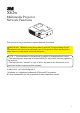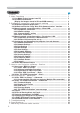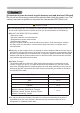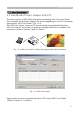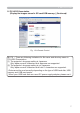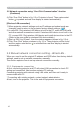X62w Multimedia Projector Network Functions This manual is only intended to explain Network Functions. WARNING ►Before using this product, read the “Product Safety Guide” and related manuals to ensure proper use of this product. After reading them, store them in a safe place for future reference. NOTE • The information in this manual is subject to change without notice. • The manufacturer assumes no responsibility for any errors that may appear in this manual.
Contents Contents Caution …………………………………………………………………………………… 1. Main Functions ……………………………………………………………………… 1.1 Live Mode (Project images from PC) ………………………………………… 1.2 PC-LESS Presentation (Display the images stored in SD card/USB memory.) …………………… 2. Equipment connection and network setting …………………………… 2.1 Required equipment preparation ……………………………………………… 2.2 Network connection using “One-Click-Communication” function ……… 2.3 Manual network connection setting – Wired LAN - ……………………… 2.3.
Caution Caution [Restriction in terms of inserts or pulls memory card and wireless LAN card] Do not pull out the memory card and the wireless card while the power is on. The memory card can be pulled out only while the card access LED (Red) is off. CAUTION The accompanying 802.11g wireless LAN card uses the 2.4GHz radio frequency band.
1. Main functions 1. Main functions 1.1 Live Mode (Project images from PC) The main function of MIU (Multi Information processing Unit) is the Live Mode. On Live Mode, the projector displays the screen appearing on the PC via network, supported by “MIU Live Viewer” (Fig.1.1.a). The “MIU Live Viewer” captures PC screen image using dedicated firmware “MIU Live Viewer” and sends it to projector through wired LAN or wireless LAN connection. (Refer to section 3 and 5 in detail.) Fig. 1.1.
1. Main functions 1.2 PC-LESS Presentation (Display the images stored in SD card/USB memory.) Other main function is “PC-LESS Presentation”. (Fig. 1.2.a) “PC-LESS Presentation” has 4 kinds of display modes. 1) Thumbnail display: Display many stored images in SD card and USB memory at once. (From now on, it is called “memory card” as SD card and USB memory combined.) 2) Display in full screen: Display 1 picture or moving picture in full screen. 3) Slide show: Switch images with set intervals.
1. Main functions 1.2 PC-LESS Presentation (Display the images stored in SD card/USB memory.) (Continued) Fig. 1.2.b Remote Control NOTE • There are following limitations for file name and directory name in PC-LESS Presentation. (1) The projector's language setting is Japanese. Only alpha-numeric characters and Japanese are supported. (2) The projector's language setting is not Japanese. Only alpha-numeric characters and Latin-1 characters are supported.
2. Equipment connection and network setting 2. Equipment connection and network setting 2.1 Required equipment preparation Followings are required for 1 projector and 1 PC connection. Multiple PC connection is described in section 4.1. Projector: 1 unit PC: 1 set (“MIU Live Viewer” installation is required for “MIU Live Viewer” usage.) IEEE802.g wireless LAN equipment is required.
2. Equipment connection and network setting 2.2 Network connection using “One-Click-Communication” function (Continued) wSelect the MIU menu by using ▲/▼ button. 5'.'%6 /'07 =4)$ ? 2+%674' +/#)' +0276 5'672 5%4''0 126+10 /+7 '#5; /'07 .+8' /1&' 2% .'55 24'5'06#6+10 5'672 G 5*16 +0(14/#6+10 5'48+%' ePress the Reset key on remote control. Then Reset Menu will be displayed. /+7 4'5'6 %#0%'. rPress the ▲ button to reset the Network settings.
2. Equipment connection and network setting 2.2 Network connection using “One-Click-Communication” function (Continued) 4) Click “One-Click” button in fig. 2.2.a. Projector is found. Then capture start button is pushed and real time display is started automatically. [Wireless LAN connection] 1) When projector network settings such as IP address and subnet mask are changed, need to return to the projector factory default settings. ( 9) 2) In case 802.
2. Equipment connection and network setting 2.3 Manual network connection setting – In case of wired LAN - (Continued) 2.3.2. Network settings This is the explanation of network connection settings for Windows XP and Internet Explorer. 1) Log on to Windows XP as administrator authority. (*) 2) Open “Control Panel” from “Start” menu. 3) Open “Network and Internet Connections” in “Control Panel”. (Fig. 2.3.2.a) * Administrator authority is the account, which can access to all functions. Fig. 2.3.2.
2. Equipment connection and network setting 2.3 Manual network connection setting – In case of wired LAN - (Continued) 5) When more than 2 usable network devices exist, make only one device “valid” that you want to use and the rest of devices “invalid”. (In this case, “Local Area Connection” is selected.) 6) Open “Local Area Connection Properties” window you use for network device. (Fig. 2.3.2.c) Fig. 2.3.2.
2. Equipment connection and network setting 2.3 Manual network connection setting – In case of wired LAN - (Continued) [About IP address] Network address portion of PC IP address should be common with projector’s one but the PC total IP address should not be overlapped with other networked equipments. For example, projector initial settings are as follows. IP address: 192.168.1.10 Subnet mask: 255.255.255.0 Therefore, specify PC IP address as follows. IP address: 192.168.1.xxx (xxx shows decimal number.
2. Equipment connection and network setting 2.3 Manual network connection setting – In case of wired LAN - (Continued) 2.3.3 “Internet Option” setting 1) Click “Internet Options” in “Network and Internet Connections” window (Fig. 2.3.3.a) to open “Internet Properties” window. (Fig. 2.3.3.b) Click Fig. 2.3.3.a “Network and Internet Connections” window Click Fig. 2.3.3.
2. Equipment connection and network setting 2.3 Manual network connection setting – In case of wired LAN - (Continued) Fig. 2.3.3.c “Local Area Network (LAN) Settings” window 3) Uncheck all boxes in “Local Area Network (LAN) Settings” window. (Fig. 2.3.3.c) 2.3.4 Check connection Check PC and projector are connected properly here. If it is not connected, check cable connections and settings are properly or not. 1) Start browser in PC and specify following URL, then click “Go” button.
2. Equipment connection and network setting 2.4 Manual network connection setting – For wireless LAN By installing SD-Link11g card, PC and wireless LAN are able to communicate in both Ad-Hoc and Infrastructure modes. How to set up wireless LAN connection manually. 2.4.1 Preparation for wireless LAN connection Fig. 2.4.1.a Without access point communication (Ad-Hoc) Fig. 2.4.1.
2. Equipment connection and network setting 2.4 Manual network connection setting – For wireless LAN (Continued) 2.4.2 Wireless LAN connection set up Using wireless LAN utility for Windows XP standard. Wireless LAN initial settings for the projector is as follows. Connection Control : Ad-Hoc SSID : wireless Channel : 1ch Encryption rating : None Communication speed : AUTO IP address : 192.168.1.10 * You can change these settings as you want. Use configuration utility or menu to change. (Refer to section 2.
2. Equipment connection and network setting 2.4 Manual network connection setting – For wireless LAN (Continued) 4) Set used protocol as “TCP/IP” and open TCP/IP property. Set IP address and other settings as same as wired LAN connection set up. ( 12) 5) Open “Wireless Networks” tab. (Fig. 2.4.2.c) Fig. 2.4.2.c “Wireless Network Connection Properties” window (2) 6) Add check mark for “Use Windows to configure my wireless network settings” in “Wireless Network Connection Properties” window.
2. Equipment connection and network setting 2.4 Manual network connection setting – For wireless LAN (Continued) 8) Set each item as follows. Network name (SSID): wireless Data encryption: Invalid (Default setting is invalid.) * This explanation meets the projector default setting. If access point is used or data encryption is used, if needs to change settings properly. Refer to PC or wireless LAN device user guide for detailed information.
2. Equipment connection and network setting 2.5 Configuring and controlling the projector via a web browser (Continued) When configuring or controlling the projector via a web browser, an ID and password are required. There are two types of IDs, Administrator IDs and User IDs. The following chart describes the differences between user and administrator IDs. Item Description Displays the projector’s current Network Information network configuration settings.
2. Equipment connection and network setting 2.5 Configuring and controlling the projector via a web browser (Continued) Refer to the following for configuring or controlling the projector via a web browser. Example: If the IP address of the projector is set to 192.168.1.10: 1) Enter [http://192.168.1.10/] into the address bar of the web browser and the screen in Fig. 2.5.a will be displayed. 2) Enter your ID and password and click [Logon]. Fig. 2.5.
2. Equipment connection and network setting 2.5 Configuring and controlling the projector via a web browser (Continued) 2.5.1 Network Information All screen images displayed in this manual are screens of a logon using an administrator ID. Any administrator only functions will not be displayed when using a user ID. Refer to the descriptions in each table. Displays the projector’s current network configuration settings. Item Description DHCP Displays the DHCP configuration settings.
2. Equipment connection and network setting 2.5 Configuring and controlling the projector via a web browser (Continued) 2.5.2 Network Settings Displays and configures network settings. Item Description NETWORK MODE Select Network mode "wired" or "wireless". IP Configuration Configures network settings. DHCP ON Enables DHCP. DHCP OFF Disables DHCP. IP Address Configures the IP address when DHCP is disabled. Subnet Mask Configures the Subnet Mask when DHCP is disabled.
2. Equipment connection and network setting 2.5 Configuring and controlling the projector via a web browser (Continued) 2.5.2 Network Settings (Continued) Item Description Wireless Mode Select "AD-HOC" or "Infrastructure". Select using channel between "1" and "11". CH (Communication channel) NOTE • Depending on the country where you are the channels may vary.
2. Equipment connection and network setting 2.5 Configuring and controlling the projector via a web browser (Continued) 2.5.3 Port Settings Displays and configures communication port settings. Item Network Control Port1 (Port:23) Description Configures command control port 1 (Port:23). Port open Click the [Enable] check box to use port 23. Authentication Click the [Enable] check box when authentication is required for this port.
2. Equipment connection and network setting 2.5 Configuring and controlling the projector via a web browser (Continued) 2.5.4 Mail Settings Displays and configures e-mail addressing settings. Item Description Send Mail Click the [Enable] check box to use the e-mail function. Configure the conditions for sending email under [Alert Settings]. SMTP Server IP Address Configures the address of the mail server in IP format. Sender E-mail address Configures the sender e-mail address.
2. Equipment connection and network setting 2.5 Configuring and controlling the projector via a web browser (Continued) 2.5.5 Alert Settings Displays and configures failure & warning alerts. Item Cover Error Description Configures Cover Error alert settings. SNMP Trap Click the [Enable] check box to enable SNMP Trap alerts for this item. Send Mail Click the [Enable] check box to enable e-mail alerts for this item. Mail Subject Configures the subject line of the e-mail to be sent.
2. Equipment connection and network setting 2.5 Configuring and controlling the projector via a web browser (Continued) 2.5.5 Alert Settings (Continued) Item Lamp Error SNMP Trap Click the [Enable] check box to enable SNMP Trap alerts for this item. Send Mail Click the [Enable] check box to enable e-mail alerts for this item. Mail Subject Configures the subject line of the e-mail to be sent. The length of the subject line can be up to 255 alphanumeric characters.
2. Equipment connection and network setting 2.5 Configuring and controlling the projector via a web browser (Continued) 2.5.5 Alert Settings (Continued) Item Lamp Time Error Description Configures Lamp Time Error alert settings. SNMP Trap Click the [Enable] check box to enable SNMP Trap alerts for this item. Send Mail Click the [Enable] check box to enable e-mail alerts for this item. Mail Subject Configures the subject line of the e-mail to be sent.
2. Equipment connection and network setting 2.5 Configuring and controlling the projector via a web browser (Continued) 2.5.5 Alert Settings (Continued) Item Other Error Description Configures Other Error alert settings. SNMP Trap Click the [Enable] check box to enable SNMP Trap alerts for this item. Send Mail Click the [Enable] check box to enable e-mail alerts for this item. Mail Subject Configures the subject line of the e-mail to be sent.
2. Equipment connection and network setting 2.5 Configuring and controlling the projector via a web browser (Continued) 2.5.5 Alert Settings (Continued) Item Filter Time Alarm Description Configures Filter Time Alarm alert settings. Alarm Time Configures the filter time to alert. SNMP Trap Click the [Enable] check box to enable SNMP Trap alerts for this item. Send Mail Click the [Enable] check box to enable e-mail alerts for this item.
2. Equipment connection and network setting 2.5 Configuring and controlling the projector via a web browser (Continued) 2.5.6 Schedule Settings Displays and configures schedule settings. Item Daily Configures the daily schedule. Schedule Click the [Enable] check box to enable daily scheduling. Schedule List Displays the current daily schedule. Sunday Configures the Sunday schedule. Schedule Click the [Enable] check box to enable Sunday scheduling.
2. Equipment connection and network setting 2.5 Configuring and controlling the projector via a web browser (Continued) 2.5.6 Schedule Setting (Continued) Item Specific date No1 Description Configures the specific date (No.1) schedule. Schedule Click the [Enable] check box to enable specific date (No.1) scheduling. Month/Day Configures the Month and date. Schedule List Displays the current specific date (No.1) schedule. Specific date No.2 Configures the specific date (No.2) schedule.
2. Equipment connection and network setting 2.5 Configuring and controlling the projector via a web browser (Continued) 2.5.6 Schedule Setting (Continued) To add additional functions and events click the [Add] button and set the following items. Item Description Time Configures the time to execute commands. Command Configures the commands to be executed. Power Parameter Configures the parameters for power control. Input Source Parameter Configures the parameters for input switching.
2. Equipment connection and network setting 2.5 Configuring and controlling the projector via a web browser (Continued) 2.5.7 Date/Time Settings (Continued) Item Daylight Savings Time Start Description Click the [ON] check box to enable daylight savings time and set the following items. Configures the date and time daylight savings time begins. Month Configures the month daylight savings time begins (1~12). Week Configures the week of the month daylight savings time begins (First, 2, 3, 4, Last).
2. Equipment connection and network setting 2.5 Configuring and controlling the projector via a web browser (Continued) 2.5.8 Security Settings Displays and configures passwords and other security settings. Item Administrator authority Description Configures the Administrator ID and Password. Administrator ID Configures the Administrator ID. The length of the text can be up to 32 alphanumeric characters. Administrator Password Configures the Administrator Password.
2. Equipment connection and network setting 2.5 Configuring and controlling the projector via a web browser (Continued) 2.5.8 Security Settings (Continued) Item Network Control Authentication Password Description Configures the Authentication Password for the command control. Configures the Authentication Password. The length of the text can be up to 16 alphanumeric characters. Re-enter Authentication Used to re-enter the above password for verification.
2. Equipment connection and network setting 2.5 Configuring and controlling the projector via a web browser (Continued) 2.5.9 Projector Control The items shown in the table below can be performed using the [Projector Control] menu. Select an item using the up and down arrow keys on the PC. Most of the items have a submenu. Refer to the table below for details. Controls the projector. Item Description Main Power Turns the power On/Off. Input Source Selects the input source.
2. Equipment connection and network setting 2.5 Configuring and controlling the projector via a web browser (Continued) 2.5.9 Projector Control (Continued) Item Description Image Aspect Selects the Aspect setting. Over Scan Selects the Over Scan setting. V Position Adjusts the V Position. H Position Adjusts the H Position. H Phase Adjusts the H Phase. H Size Adjusts the H Size. Auto Adjust Performs Auto Adjustment. Input Progressive Selects the progressive setting.
2. Equipment connection and network setting 2.5 Configuring and controlling the projector via a web browser (Continued) 2.5.9 Projector Control (Continued) Item Screen Language Menu Position V Menu Position H Blank Startup MyScreen Lock Message Description Selects the Language for the OSD. Adjusts the vertical Menu Position. Adjusts the horizontal Menu Position. Selects the Blank mode. Selects the Startup screen mode. Turns MyScreen Lock On/Off. Turns the Message function On/Off.
2. Equipment connection and network setting 2.5 Configuring and controlling the projector via a web browser (Continued) 2.5.10 Projector Status Displays and configures the current projector status. Item Description Error Status Displays the current error status Lamp Time Displays the usage time for the current lamp. Filter Time Displays the usage time for the current filter. Power Status Displays the current power status. Input Status Displays the current input signal source.
2. Equipment connection and network setting 2.6 Utilize Web Remote Control You can use your Web browser to remote control the projector once the projector is properly configured and connected to your PC via the wireless LAN card or via wired LAN. NOTE • Do not attempt to control the projector with the projector's remote control and via your Web browser at the same time. Attempt to do so may causes a projector operational error. Open browser when it is possible to communicate with projector.
2. Equipment connection and network setting 2.6 Utilize Web Remote Control (Continued) Click “Remote Control” in this window to display Web Remote Control as shown in fig.2.6.b. The same operation as the bundled remote control will done. UP/LEFT/RIGHT/DOWN corresponds to ▲/◄/►/▼ respectively. Each mode will be activated by clicking these buttons. • LIVE MODE • THUMBNAIL • SLIDE SHOW • DIRECTORY Fig. 2.6.
3. How to use Projector software – Basics - 3. How to use Projector software – Basics 3.1 How to use “MIU Live Viewer” This section explains how to use the “MIU Live Viewer”. 3.1.1. Install “MIU Live Viewer” In order to use the projector with a PC for Live Mode, you will first need to install the accompanying software on all the PCs you will be using.
3. How to use Projector software – Basics - 3.1 How to use “MIU Live Viewer” (Continued) 3.1.2. Software Installation Procedure 1) Turn on the PC. 2) Shut down all applications. 3) Insert the X62w Operator's Guide CD-ROM into the PC's CD-ROM drive. Also visit www.3m.com/meetings for "MIU Live Viewer" software update. 4) After a moment, the Welcome to MIU Utilities Setup dialog will appear as shown on the right. Press Next.
3. How to use Projector software – Basics - 3.1 How to use “MIU Live Viewer” (Continued) 8) The Hardware Installation dialog appears. Press Continue Anyway. 9) After a moment, installation will complete and the Setup Complete dialog will appear as shown on the right. Click Finish. This completes the software installation. Then your PC automatically restarts.
3. How to use Projector software – Basics - 3.1 How to use “MIU MIU Live Viewer” (Continued) [“MIU Live Viewer” window: Fig. 3.1.3.a] 1) “File” button Display file menu. 2) “Help” button Display “MIU Live Viewer” information. 3) Stop button Disconnect projector connection. 4) Capture start button Start real time display. NOTE • Pictures are not displayed correctly when the start/stop buttons are clicked repeatedly.
3. How to use Projector software – Basics - 3.1 How to use “MIU Live Viewer” (Continued) [“Options” window] [“General” tab, Fig. 3.1.3.b] Fig.3.1.3.b “Options”, “General” tab 1) CPU Share Set up any capturing performance on the PC screen by using control bar Low (At the far left): Set this position when many CPU resources are required by applications other than “MIU Live Viewer”.
3. How to use Projector software – Basics - 3.1 How to use “MIU Live Viewer” (Continued) [JPEG tab] Fig. 3.1.3.c “Options”, “JPEG” tab 1) JPEG Quality When “MIU Live Viewer” is used, it captures PC screen image. Then that is compressed as JPEG and sent to projector. By control bar in this tab, you can set compression rate. Low (At the far left, Low picture quality): Make JEPG compression rate high. Screen refresh interval becomes shorter due to low volume transferred data, but picture quality decreases.
3. How to use Projector software – Basics - 3.1.4 Utilize “MIU Live Viewer” – Basic This section explains basic of how to use “MIU Live Viewer” functions. • Before start up the MIU Live Viewer, you have to set the projector into LIVE MODE by either of following way. 1) from Web Remote Control (1) Select LIVE MODE 2) from OSD Menu (1) Set the port into MIU menu by remote control or Keypad. (2) Open the OSD Menu by pressing ▲/◄/►/▼ Keypad button on the projector or Menu button on remote control.
3. How to use Projector software – Basics - 3.1 How to use “MIU Live Viewer” (Continued) 2) Start Web Remote Control (refer to 2.6 Utilize Web Remote Control), and click “LIVE MODE” button on Web Remote Control to change projector mode to “MIU Live Viewer”. After changing, screen of the output monitor connected with projector turn all blue. 3) Perform following operations on “MIU Live Viewer” (1) Click “Find” button to search communication available projector.
3. How to use Projector software – Basics - 3.1 How to use “MIU Live Viewer” (Continued) (3) Click Capture start button. Fig. 3.1.4.d Start capturing Based on the above operation, if captured picture of PC screen is displayed real time on monitor connected with projector, it is succeeded. Much easier to connect if you utilize “One-Click-Communication” function. (Refer to section 2.2.) This is basic usage. Refer to section 4.1 for further explanation of advanced MIU Live Viewer usage. 3.
3. How to use Projector software – Basics - 3.2 Utilize “PC-LESS Presentation” –Basic - (Continued) If thumbnail appears by above operation, it is succeeded. (Fig.3.2.a) This is basic usage. There are varieties of usage for “PC-LESS Presentation”. Refer to section 4.2 for further detailed explanation. 6*7/$0#+. = 5& ? 㪈 㪋 +OCIG +OCIG 㪉 㪌 +OCIG +OCIG 㪊 㪍 +OCIG 2% .'55 24'5'06#6+10 /'07 5.
4. Utilize projector – Advanced - 4. Utilize projector – Advanced 4.1. Utilize “MIU Live Viewer” – Advanced This section explains how to connect multiple PCs. 4.1.1. Connect multiple PCs with one projector (Multiple PCs connection) A projector can be connected with up to 4 PCs to display multiple windows. 1 2 CB/P B CR/P R VIDEO S-VID EO 3 SD CAR RGB AUDIO IN1 AUDIO IN1 IN2 1 2 3 4 D AUX DC I/O 5V RGB 0.5A LAN IN2 RGB CONT ROL OUT AC IN AUDIO OUT USB 4 Fig. 4.1.1.
4. Utilize projector – Advanced - 4.1. Utilize “MIU Live Viewer” – Advanced - (Continued) [Connection] 1) Connect all PCs and projector using LAN cables and hub as shown in fig. 4.1.1.a. Connect projector and output monitor with RGB cable. 2) Start up “MIU Live Viewer” in each PC. Check the IP address in PCs and confirm xxx of [192.168.1.xxx] in IP address is set different value in each PC. 3) Click “Find” button in “MIU Live Viewer” and search projector.
4. Utilize projector – Advanced - 4.2 Utilize “PC-LESS Presentation” – Advanced “PC-LESS Presentation” reads image data from memory cards inserted into SD or USB slot and perform followings. SD Memory and SD Wireless card can not be inserted at the same time. - Thumbnail display (Section 4.2.1) - Display in full screen (Section 4.2.2) - Slide show (Section 4.2.3) - Directory display (Section 4.2.4) 6*7/$0#+. = 5& ? 㪈 㪋 㪉 +OCIG 㪌 +OCIG +OCIG +OCIG 㪊 㪍 +OCIG 2% .
4. Utilize projector – Advanced - 4.2 Utilize “PC-LESS Presentation” – Advanced - (Continued) Following picture and movie files can be displayed. • JPEG (.jpeg, .jpg) * Progressive is not corresponded. • BMP (.bmp) • PNG (.png) • MPEG4 (.mp4) * Supported bit resolution rate is less than 1Mbps in Simple Profile. Supported resolution is less than VGA. Supported Audio format is only AAC. 4.2.1 Thumbnail display Fig.4.2.1 shows thumbnail display.
4. Utilize projector – Advanced - 4.2 Utilize “PC-LESS Presentation” – Advanced - (Continued) Following operations can be accessible while thumbnail is displayed. ▲/◄/►/▼ Remote control/Keypad PAGE UP PAGE DOWN Remote control ENTER Remote control INPUT Keypad MENU Remote control Move cursor. Switch pages. Display selected image in full screen. Displays PC-LESS PRESENTATION Menu. * These operations are not accessible while projector OSD menu is displayed.
4. Utilize projector – Advanced - 4.2 Utilize “PC-LESS Presentation” – Advanced - (Continued) 4.2.2 Display in full screen Full screen display (fig.4.2.2) shows a full display image on the PC. To make Fullscreen display, click [MENU] button in the Web Remote Control menu on the screen. When select [PC-LESS Presentation], then [Thumbnail] from the menu, click [ENTER] so that moves to be full-screen display. Full-screen Display Fig.4.2.
4. Utilize projector – Advanced - 4.2 Utilize “PC-LESS Presentation” – Advanced - (Continued) You can display the image file with your desired size. 1) Select the DISPLAY SIZE in PC-LESS PRESENTATION Menu. 2) Press the Enter button on the remote 2% .'55 24'5'06#6+10 control or ► button on the Keypad. 6*7/$0#+. 5.+&' 5*19 &+4'%64; &+52.#; 5+<' -'; %10(+) 3) Then DISPLAY SIZE menu appears. &+52.#; 5+<' 4'#. 014/#. (7.. 4) Select your desired DISPLAY SIZE.
4. Utilize projector – Advanced - 4.2 Utilize “PC-LESS Presentation” – Advanced - (Continued) 4.2.3. Slide show Slide show (fig.4.2.3) displays a full screen image and move to the next interval. Click the “SLIDE SHOW” button in Web Remote Control, then Slide show will be played. Display time can be set by the Playlist (refer to section 4.3) and menu. Full-screen Display Fig. 4.2.3 Slide show Following operations are accessible while slide show is displayed.
4. Utilize projector – Advanced - 4.2 Utilize “PC-LESS Presentation” – Advanced - (Continued) You can also play the Slide show with the projector Menu. Select “SLIDE SHOW” on PC-LESS PRESENTATION Menu. And press the Enter button on the remote control or ► button on Keypad. Then Slide show will start. 2% .'55 24'5'06#6+10 6*7/$0#+. 5.+&' 5*19 &+4'%64; &+52.#; 5+<' -'; %10(+) You can play the Slide show at your desired configuration. Configure the Slide Show items in THUMBNAIL.
4. Utilize projector – Advanced - 4.2 Utilize “PC-LESS Presentation” – Advanced - (Continued) 4.2.4 Directory display Directory display (Fig.4.2.4) shows saved directories and files including undisplayable files in the memory card on the tree structure. Click the “DIRECTORY” button in the Web Remote Control, then the directory tree will be displayed. While displaying directory, preview picture of selected file is shown on the top left. In case of moving picture, initial flame is displayed as preview.
4. Utilize projector – Advanced - 4.2 Utilize “PC-LESS Presentation” – Advanced - (Continued) Following operations can be accessible while directory is displayed. ▲/▼ PAGE UP Moving selected item upward or downward. ► Open the closed folder. ◄ Close the folder. PAGE DOWN Show undisplayed portion if the tree display is not fit inside the screen. Remote control INPUT Keypad Play displayable file. While directory is selected, thumbnail is displayed. It is not possible to play undisplayable file.
4. Utilize projector – Advanced - 4.2 Utilize “PC-LESS Presentation” – Advanced - (Continued) You can also display the directory with the projector Menu. Select “DIRECTORY” in PC-LESS PRESENTATION Menu. And press the Enter button on remote control or ► button on Keypad. Then directory will be displayed. 2% .'55 24'5'06#6+10 6*7/$0#+. 5.+&' 5*19 &+4'%64; &+52.#; 5+<' -'; %10(+) [File information display] File information display shows following information.
4. Utilize projector – Advanced - 4.2 Utilize “PC-LESS Presentation” – Advanced - (Continued) 4.2.5 “PC-LESS Presentation” error message Error message is displayed at a specific condition while “PC-LESS Presentation” mode. It appears at the bottom and the gray area of screen. Fig. 4.2.5 “PC-LESS Presentation” error message “PC-LESS Presentation” error message list Error message Error content Display mode Display in full screen and slide show File not found Displayable file does not exist.
4. Utilize projector – Advanced - 4.3 Playlist Playlist is a DOS format text file, which decides the order of displayed still image files or moving image files in the thumbnail or the slide show. Playlist file name is [imagelistdir.txt]. It is created in each folder when “PC-LESS Presentation” is displayed. The timing of playlist creation is when “PC-LESS Presentation” is displayed in the directory, which any playlist file does not exist. The playlist is created in the displayed directory.
4. Utilize projector – Advanced - 4.4 Failure & Warning Alerts via E-mail The projector can automatically send an alert to specified e-mail addresses when the projector requires maintenance or has encountered an error. NOTE • Up to five e-mail addresses can be specified. • The projector may be not able to send e-mail if the projector suddenly loses power. Mail Settings ( 26) To use the projector’s e-mail function please configure the following items via a web browser.
4. Utilize projector – Advanced - Mail Settings (Continued) 8) Configure the Failure/Warning Alerts via E-mail settings. Click [Alert Settings] on the main menu. 9) Select and configure each alert item. Refer to [Alert Settings] in [Configuring and Controlling the Projector via a Web Browser] for further information. 10) Click the [Apply] button to save the settings.
4. Utilize projector – Advanced - 4.5 Projector management via SNMP When SNMP is enabled, the projector is able to send Failure/Warning Alerts to a specified PC. NOTE • It is recommended that SNMP functions be carried out by a network administrator. • SNMP management software must be installed on the computer to monitor the projector via SNMP. SNMP settings ( 25) Configure the following items via a web browser to use SNMP. Example: If the IP address of the projector is set to 192.168.1.
4. Utilize projector – Advanced - 4.6 Controlling the Projector via Scheduling The projector can be automatically controlled via scheduling. NOTE • You can schedule the following control events: Power ON/OFF, Input Source and Transferred Image Display. • There are 3 types of Scheduling, 1) daily 2) day of the week 3) specific date. • The priority for scheduled events is as follows 1) specific date 2) day of the week 3) daily. • Up to five specific dates are available for scheduled events.
4. Utilize projector – Advanced - Date/Time Settings ( 34) The Date/Time setting can be adjusted via a web browser. Example: If the IP address of the projector is set to 192.168.1.10/: 1) Enter [http://192.168.1.10] into the address bar of the web browser. Enter the Administrator ID and Password and click [Logon]. 2) Click [Date/Time Settings] on the main menu and configure each item.
4. Utilize projector – Advanced - Schedule Settings ( 32) Schedule settings can be configured from a web browser. Example: If the IP address of the projector is set to 192.168.1.10: 1) Enter [http://192.168.1.10/] into the address bar of the web browser. 2) Enter the Administrator ID and Password and click [Logon]. 3) Click [Schedule Settings] on the main menu and select the required schedule item. For example, if you want to perform the command every Sunday, please select the [Sunday].
4. Utilize projector – Advanced - 4.7 e-SHOT (Still Image Transfer) Display The projector can display a still image that is transferred via the network. e-SHOT transmission requires an exclusive application for your PC. Please visit www.3m.com/meetings to obtain the application and software update. Refer to the manual for the application for instructions. Supported file types are JPG, BMP and PNG.
4. Utilize projector – Advanced - 4.8 Command Control via the Network You can configure and control the projector via the network using RS-232C commands. Communication Port The following two ports are assigned for the command control. TCP #23 TCP #9715 NOTE • Command control is not available via communication port (TCP #9716) that is used for the e-Shot transmission function. Command Control Settings ( 25) Configure the following items from a web browser when command control is used.
4. Utilize projector – Advanced - Command Control Settings (Continued) When the authentication setting is enabled, the following settings are required. ( 36) 7) Click [Security Settings] on the main menu. 8) Click [Network Control] and enter the desired authentication password. * See NOTE1. 9) Click the [Apply] button to save the settings. * See NOTE2.
4. Utilize projector – Advanced - Command format Command formats differ among the different communication ports. TCP #23 You can use the RS-232C commands without any changes. The reply data format is the same as the RS-232C commands. However, the following reply will be sent back in the event of authentication failure when authentication is enabled.
4. Utilize projector – Advanced - Reply Data format The connection ID (the data is same as the connection ID data on the sending data format) is attached to the RS-232C commands reply data.
4. Utilize projector – Advanced - Automatic Connection Break The TCP connection will be automatically disconnected after there is no communication for 30 seconds after being established. Authentication The projector does not accept commands without authentication success when authentication is enabled. The projector uses a challenge response type authentication with an MD5 (Message Digest 5) algorithm. When the projector is using a LAN, a random eight bytes will be returned if authentication is enabled.
5. Troubleshooting 5. Troubleshooting Problem Likely Cause The projector is not turned on. No image Live Mode Wireless / Wired The projector that you want to connect to is nowhere to be found on the list of available projectors Can't communicate 80 Reference Page Number Is the projector's lamp on? *17 The projector's input source Is the projector switched to isn't switched to MIU. MIU? *18 The PC and/or projector's network settings are not configured correctly.
5. Troubleshooting Problem Likely Cause Live Mode Wireless / Wired Lots of The compression rate interference in being used for transferring the images the images is too high. Things to Check Reference Page Number Try setting the image compression to "High." • You may experience a drop in speed. 49 Two cursors appear Cursor of the PC and cursor of the projector are displayed coming in succession. Turn off the cursor Emulation of MIU MIU Live Viewer option.
6. Specifications 6. Specifications Item Specifications Product name Liquid crystal projector File format JPEG, PNG, BMP and MPEG4 Control software Dedicated PC application and Web browser Corresponding protocol TCP/IP, DHCP client and HTTP server Firmware OS μITORN4.0 compliance Network Wireless LAN (IEEE802.
7. Warranty and After-sales service 7. Warranty and After-sales service If a problem occurs with the equipment, first refer to the “5. Troubleshooting” ( 80) section and run through the suggested checks. If this does not resolve the problem, contact your dealer or service company. They will tell you what warranty condition is applied.
Intended Use Before operating this machine, please read this entire manual thoroughly. The 3MTM Multimedia Projectors are designed, built, and tested for use indoors, using 3M lamps, 3M ceiling mount hardware, and nominal local voltages. The use of other replacement lamps, outdoor operation, or different voltages has not been tested and could damage the projector peripheral equipment and/or create a potentially unsafe operating condition.