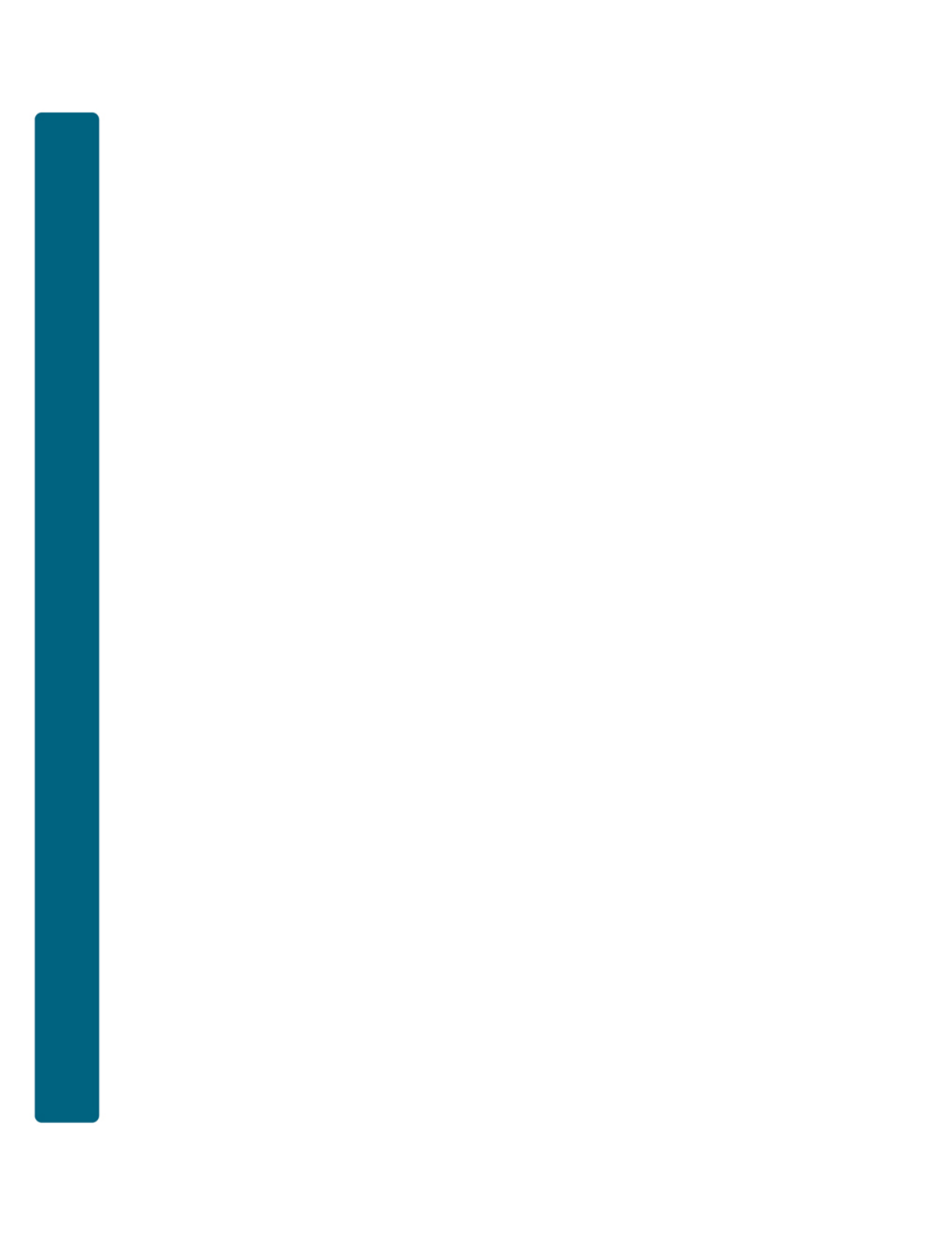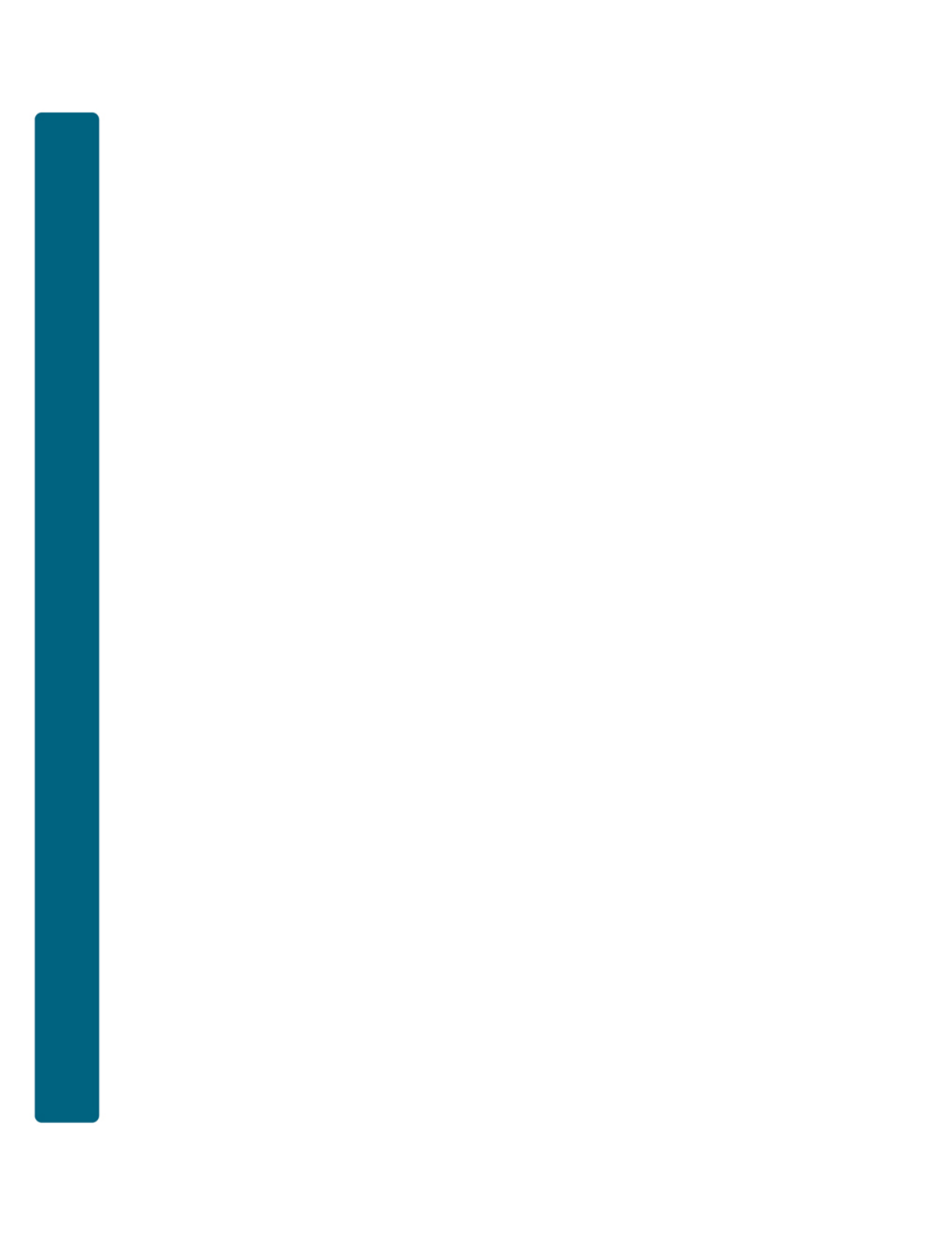USER GUIDE for 3M™ FULL PAGE READER, 3M™ AUTHENTICATION SYSTEM and 3M™ ePASSPORT READER Ottawa, Ontario CANADA DT-01715C January 16, 2006
Travel Document Reader User Guide DRAFT 3M Confidential Proprietary and Confidentiality Notice All rights reserved. No part of this publication may be reproduced, transcribed, stored in a retrieval system or transmitted in any form whatsoever, without the prior written consent of 3M Canada Company (“3M”). Microsoft and Windows are registered trademarks of Microsoft Corporation in the United States and other countries. All other names are for reference only and are the property of their respective owners.
M Confidential DRAFT Travel Document Reader User Guide Office Locations Corporate Headquarters - North America and Asia Pacific 1545 Carling Avenue Suite 700 Ottawa, Ontario CANADA K1Z 8P9 telephone: +1 613 722 2070 fax: +1 613 722 2063 email: 3M-AiTinfo@mmm.com web: http://www.3m.
Travel Document Reader User Guide DRAFT 3M Confidential EMC, USA, and Canada compliance FCC Radio Frequency Rules and Regulations NOTE: This equipment has been tested and found to comply with the limits for a Class A digital device, pursuant to Part 15 of the FCC Rules. These limits are designed to provide a reasonable protection against harmful interference when the equipment is operated in a commercial environment.
3M Confidential DRAFT Travel Document Reader User Guide Table of Contents Introduction..................................................................................................................................... 1 Safety Information ...................................................................................................................... 1 Intended Use ...........................................................................................................................
Travel Document Reader User Guide DRAFT 3M Confidential Appendix C: Check for High Speed USB 2.0............................................................................... 25 Windows® 2000 ....................................................................................................................... 25 Windows® XP .......................................................................................................................... 26 Appendix D: Customer Service ..........................
3M Confidential DRAFT Travel Document Reader User Guide Figure 25: System Properties window .......................................................................................... 25 Figure 26: Windows® 2000 SP4 Computer Management window ............................................. 26 Figure 27: Windows® XP Computer Management window........................................................ 26 List of Tables Table 1: Indicator LED ......................................................................
3M Confidential DRAFT Travel Document Reader User Guide Introduction This document describes the features and functions of the following three readers: • 3M™ Full Page Reader • 3M™ Authentication System • 3M™ ePassport Reader Safety Information Read, understand, and follow all safety information contained in these instructions prior to using any reader. Retain these instructions for future reference. The safety labels are affixed to the underside of each reader and power supply.
Travel Document Reader User Guide DRAFT 3M Confidential WARNING To reduce the risk associated with hazardous voltage which, if not avoided, could result in death or serious injury: • Do not use the reader with any AC power supply other than the provided 3M AC power supply. Do not open the reader/power supply. There are no user serviceable parts or adjustments inside. • Do not use AC power supply and/or power cord if damaged. • Product is to be serviced by 3M service personnel only.
3M Confidential DRAFT Travel Document Reader User Guide The readers perform optical character recognition on documents that conform to ICAO 9303 specifications, and send data from the document to a host computer over a Universal Serial Bus (USB) connection.
Travel Document Reader User Guide DRAFT 3M Confidential Figure 1: Visible Figure 2: Infrared Figure 3: Ultra Violet Figure 4: 3M™ Confirm™ Laminate Figure 5: Damaged 3M™ Confirm™ Laminate Figure 6: Tampered 3M™ Confirm™ Laminate Related Documents For information on advanced features, see: 3M™ Full Page Reader • Authentication Manager Document Analysis Software Developer’s Reference (DT-01718) 3M™ Authentication System 4 • 3M™ Reader Authentication System Software Developer’s Reference (DT-016
3M Confidential DRAFT Travel Document Reader User Guide • 3M™ Reader Authentication Manager Central Administration Utility Manual (DT-01674) • 3M™ Authentication Solution Document Database Layout Editor Manual (DT-01676) 3M™ ePassport Reader • ePassport Manager Interface SDK (COM / Active X) Developer’s Reference (DT-01714) • 3M™ Reader Authentication System Software Developer’s Reference (DT-01675) • Authentication Manager Document Analysis Software Developer’s Reference (DT-01718) • 3M™ Read
Travel Document Reader User Guide DRAFT 3M Confidential Document Window The document window is a glass surface located on top of the reader. Place documents on the window to scan them. Keep this surface clean to ensure optimum operation of the reader. See Cleaning on page 19 for more information. Indicator LEDs The LEDs indicate the reader status and the result of scanning a document. Table 1: Indicator LED Ready (green) The reader is ready to scan a document (when connected to the host application).
3M Confidential • DRAFT Travel Document Reader User Guide connect the reader to the host system using the USB cable Unpacking the Reader Each reader package consists of: • 1 reader • 1 power supply converter • 1 AC cable • 1 test card • 1 Documentation/Software CD • 1 USB communication cable • 1 Scotch-Brite™ Microfiber Cleaning Cloth 1. Remove the contents from the box and separate the components from the packing material. 2. Verify that all the parts described have been received.
Travel Document Reader User Guide DRAFT 3M Confidential Figure 9: Add/Remove Programs window 3. Reboot the PC. 4. Delete the existing folder C:\Program files\3M Document Authenticator. Installing the New Version 1. Insert the CD supplied with the unit into the CD drive. Note: If "Autorun" is enabled, installer.exe will run automatically. If "Autorun" is not enabled, follow the steps below: 2. Run the Installer.exe application from the CD. Note: Do not run BaseSetup.exe.
3M Confidential DRAFT Travel Document Reader User Guide Figure 11: 3M™ Authenticator InstallShield Wizard window 4. Select Authentication Manager. 5. Click Next to proceed with the installation, and follow the on-screen instructions. 6. At the end of the installation, click Finish. Note: It is important to wait until the Installer is finished copying the core programs and the Cancel button changes to Done. Do not click CANCEL or X to close this program, unless you want to terminate the installation.
Travel Document Reader User Guide DRAFT 3M Confidential Connecting to a Host System The reader is supplied with a USB communication cable. 1. Insert the USB connector of the supplied cable into a USB port on the host system. 2. Insert the USB connector of the supplied cable into the USB port, located on the back panel of the reader. Note: The ends of the USB cable are keyed (square for the reader and rectangular for the PC) for easy identification. Connecting the Power Supply 1.
3M Confidential DRAFT Travel Document Reader User Guide Installing the Smart Card Reader Drivers When the reader is connected to the USB port of the PC or is powered up after connecting for the first time, the system automatically prompts you to install two drivers: the smart card reader driver and the contactless reader driver. Note: These drivers apply only to the 3M™ ePassport Reader.
Travel Document Reader User Guide DRAFT 3M Confidential Contactless Reader The Contactless Reader Driver allows the reader to accurately read contactless chips. The system automatically prompts you to install the driver. Figure 15: Contactless Reader Driver Prompt 1. Click Yes to continue. The Files Needed window opens. Figure 16: Files Needed window 2. Click Browse and locate the folder. A dialogue box opens. 3.
3M Confidential DRAFT Travel Document Reader User Guide Verifying the USB Driver Installation 1. Right-click on My Computer and click on Properties. The System Properties window opens. Figure 17: System Properties window 2. Click on the Hardware tab, then on Device Manager. The Device Manager window opens. 3. Expand (click on the plus sign) the entry called Smart Card Readers. 4. Verify that there are two entries for the SCR331-DI reader. 5.
Travel Document Reader User Guide DRAFT 3M Confidential Figure 18: Device Manager window Note: If you cannot verify that the drivers have been properly installed, turn the reader off and back on and try the installation again. If verification still fails, contact GTS. For more information, see Appendix D: Customer Service on page27. Updating the USB Drivers If you do not see the 3M Full Page Reader with USB2 entry, Windows® may be using an older version of USB drivers. To update the driver: 1.
3M Confidential DRAFT Travel Document Reader User Guide Testing Reading and Communication This test determines if the reader is functioning properly. 1. Start the test application SalesDemo.exe from the shortcut created during software installation. 2. Verify that the green LED (READY) is on and the test application indicates Ready to Scan. (The reader is ready to accept documents). 3. Select the test card AW-00276 “Full Page Reader Test Card”. Figure 19: Test Card 4.
Travel Document Reader User Guide DRAFT 3M Confidential The data from the test card is sent to the host computer and the results displayed on the PC screen. Reading Documents The readers read the barcode and machine-readable zone (MRZ) text on both identification cards and passports. When the document is properly aligned on the document window, the image is taken and optical character recognition is performed (when there is OCR data) followed by the barcode recognition.
3M Confidential DRAFT Travel Document Reader User Guide Passports Passports have a photo, vital information and a 2-line MRZ on the front. Figure 22: Sample ICAO-Compliant Passport (Front) Full-image Capture Area Start of MRZ (Machine Readable Zone) Optical Reading Procedure 1. Place the document face down on the document window, aligned with the left guide. 2. Push the document to the back of the document window until it stops.
Travel Document Reader User Guide DRAFT 3M Confidential Contactless Integrated Circuits Reading Procedure To read passports with a chip, the ePassport reader is equipped with an antenna that completely surrounds the document window. Whether the chip is in the front or rear cover, the data page, or any other page, the reader’s antenna will detect and read the chip. You do not have to turn the book around to ensure the chip is read.
3M Confidential DRAFT Travel Document Reader User Guide Figure 23: Document Placement Maintenance The reader must be cleaned on a regular basis. For extensive repairs, return the reader to 3M. See Return to Depot - Maintenance Procedure on page 28 for more information. Cleaning Clean the reader regularly to ensure proper performance. Note: Use a safe cloth that will not damage glass, such as the Scotch-Brite™ Microfiber Cleaning Cloth (provided). To reorder cleaning cloths (G-00037), contact GTS.
Travel Document Reader User Guide DRAFT 3M Confidential Appendix A: Specifications Figure 24: Physical Dimensions Height Length Width Table 2: Physical Specifications Dimensions Length 26.0 cm (10.24”), Width 21.0 cm (8.27”), Height 18.0 cm (7.1”) Weight 3 kg (105.
3M Confidential DRAFT Travel Document Reader User Guide Table 5: Communication Interfaces and Protocols Connection Interface USB 2.0, 480 Mbit/s “High Speed” Host USB Power Reader draws no power from host USB connector USB connector USB A (host), USB B (peripherals) USB cable length 2.00 m (79”) Aux.
Travel Document Reader User Guide DRAFT 3M Confidential (RFID) and similar applications. 22 © 3M 2006 All rights reserved.
3M Confidential DRAFT Travel Document Reader User Guide Appendix B: Troubleshooting Use this table to identify and correct common issues encountered when using the reader. If a problem cannot be solved using this table, contact Global Technical Services (GTS) at 3M. Table 8: Troubleshooting Cases Symptom Possible Causes Actions The LEDs do not come on during power up. There is no power to the reader. • Verify that the power switch is in the ON position. • Verify the AC power source.
Travel Document Reader User Guide DRAFT 3M Confidential The unit is not configured to read the document being scanned. • Verify the affected reader configuration with technical staff • Contact Global Technical Services (GTS) at 3M. The document is not orientated correctly on the scanning window. • For details on document placement, see Reading Documents on page 16. The document is faulty or non-compliant.
3M Confidential DRAFT Travel Document Reader User Guide Appendix C: Check for High Speed USB 2.0 The reader is a USB 2.0 device and requires Microsoft® Windows® 2000-SP4 or Windows® XP. Note: The reader will not function in a USB1.1 environment. Make sure a commerciallyavailable USB 2.0 card is installed in your PC. For problems with your operating system, consult with your local IT representative. For other problems contact GTS. For information, see Before Contacting GTS on page 27. Windows® 2000 1.
Travel Document Reader User Guide DRAFT 3M Confidential Figure 26: Windows® 2000 SP4 Computer Management window 6. If your Device Manager displays USB 2.0 Root Hub, the system has high speed USB 2.0 capability. Windows® XP 1. In Windows® XP, right-click My Computer and select Manage. Click on Device Manager in the Tree list. 2. Under Universal Serial Bus controllers locate an “Enhanced” entry. Figure 27: Windows® XP Computer Management window 3.
3M Confidential DRAFT Travel Document Reader User Guide Appendix D: Customer Service If a problem cannot be solved using Appendix B: Troubleshooting, contact Global Technical Services (GTS) at 3M.
Travel Document Reader User Guide DRAFT 3M Confidential Return to Depot - Maintenance Procedure In the event of a suspected problem with 3M equipment: Diagnose The end user system manager will ascertain that there is an actual fault with the equipment that cannot be rectified with the use of the applicable User Guide or local in-house knowledge. Initiate Call The end user system manager should contact GTS through one of the following communications mediums: phone, fax, or email.
3M Confidential DRAFT Travel Document Reader User Guide Repair When the defective equipment is received at the service depot, the reader will be repaired, tested and returned to THE CUSTOMER’s central depot. Subject to unavoidable delays, this effort should not exceed 10 business days (exclusive of shipping time).