User's Manual
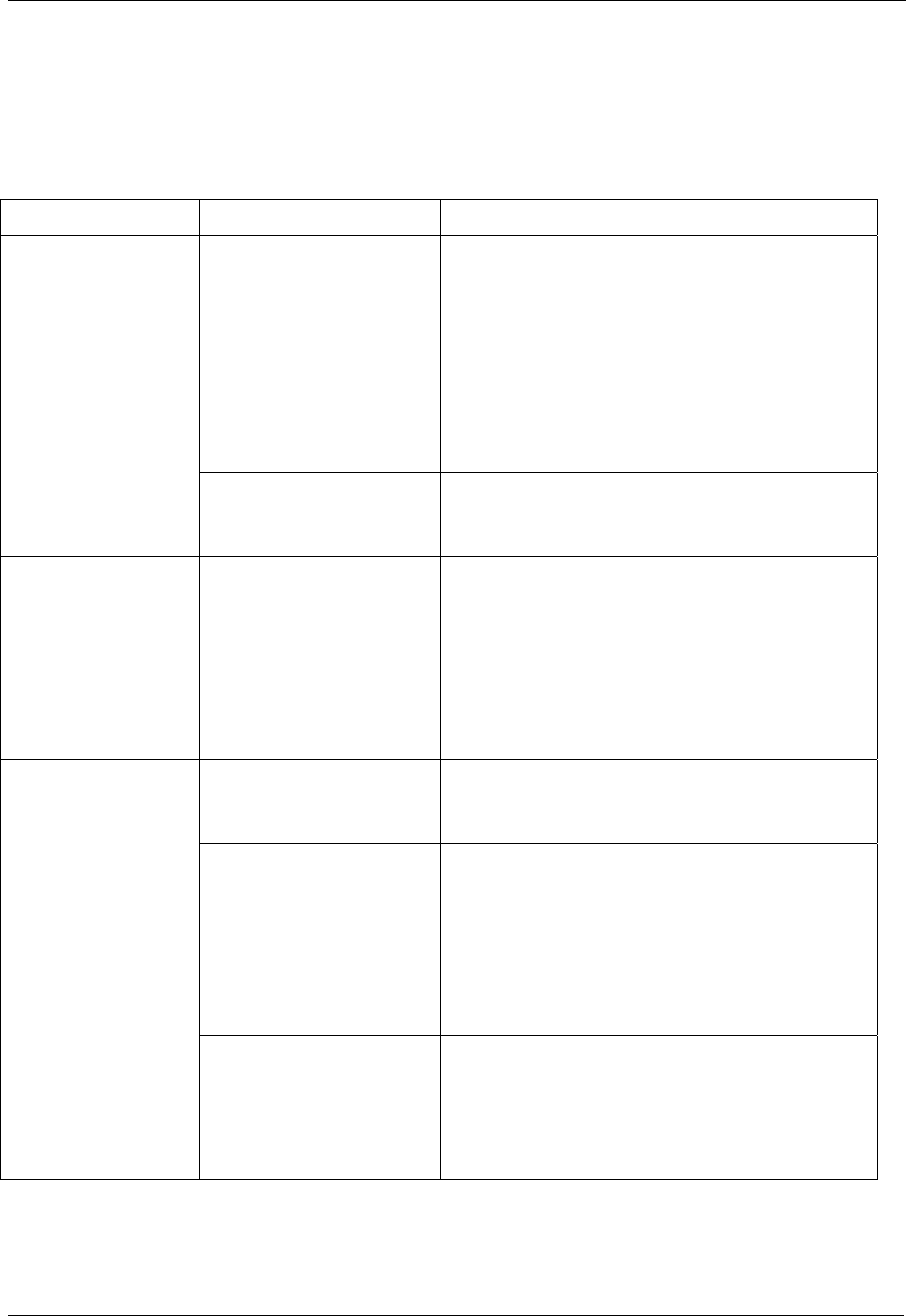
3M Confidential DRAFT Travel Document Reader User Guide
DT-01715C © 3M 2006 All rights reserved.
23
Appendix B: Troubleshooting
Use this table to identify and correct common issues encountered when using the reader. If a
problem cannot be solved using this table, contact Global Technical Services (GTS) at 3M.
Table 8: Troubleshooting Cases
Symptom Possible Causes Actions
There is no power to
the reader.
• Verify that the power switch is in the ON
position.
• Verify the AC power source.
• Verify that the AC cable is connected to
the AC power source.
• Verify that the power cable is connected
to the power supply port located on the
back panel.
The LEDs do not
come on during
power up.
The unit is damaged.
• Follow the procedure outlined in
Appendix D: Customer Service on page
27.
The reader is not
communicating
with host PC
system.
The cable is not
properly connected or
USB drivers are not
properly installed.
• Verify that the USB cable is connected to
the host.
• Verify that the USB driver is installed.
Follow the procedure outlined in
Installing the USB Driver on page 10.
• Verify that only one reader is connected
to the host system.
The document is non-
machine readable.
• This is a normal condition when there is
no machine readable data and only the
image is captured from the document.
The document is poorly
printed.
• The reader is designed to read
documents that are poorly printed.
However, some documents are of such
poor quality that the reader will not be
able to process the OCR data.
• The document may not conform to the
specification for the document template.
The Error LED
illuminates when a
document is
scanned
High ambient light or
the document is fake.
• Ensure the light shield is down during
document scanning.
• Re-orient the reader so that bright light
does not fall directly on the document
window.










