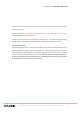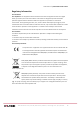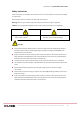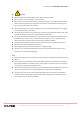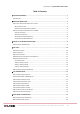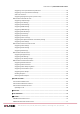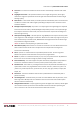User Manual | VISIX PTZ Network Camera VISIX PTZ Network Camera VSX-‐PTZ-‐2MP-‐EXT20, VSX-‐PTZ-‐2MP-‐EXT, VX-‐2M-‐OP-‐PTZ20X and VX-‐2M-‐OP-‐PTZ30X User Manual v5.1.5_140305 10225 Westmoor Drive, Suite 300, Westminster, CO 80021 | www.3xlogic.
User Manual | VISIX PTZ Network Camera Thank you for purchasing our product. If there are any questions, or requests, please do not hesitate to contact the dealer. This manual applies to VSX-‐PTZ-‐2MP-‐EXT20, VSX-‐PTZ-‐2MP-‐EXT, VX-‐2M-‐OP-‐PTZ20X and VX-‐2M-‐OP-‐PTZ30X 5-‐Inch Speed Dome PTZ network cameras.
User Manual | VISIX PTZ Network Camera Regulatory Information FCC Information FCC compliance: This equipment has been tested and found to comply with the limits for a digital device, pursuant to part 15 of the FCC Rules.
User Manual | VISIX PTZ Network Camera Safety Instruction These instructions are intended to ensure that the user can use the product correctly to avoid danger or property loss. The precaution measure is divided into ‘Warnings’ and ‘Cautions’: Warnings: Serious injury or death may be caused if any of these warnings are neglected.
User Manual | VISIX PTZ Network Camera Cautions: ! ! Make sure the power supply voltage is correct before using the camera. ! Do not drop the camera or subject it to physical shock. ! Do not touch sensor modules with fingers. If cleaning is necessary, use a clean cloth with a bit of ethanol and wipe it gently.
User Manual | VISIX PTZ Network Camera Table of Contents 1 SYSTEM REQUIREMENT ................................................................................................................. 1 1.1 FUNCTIONS ........................................................................................................................................ 1 2 NETWORK CONNECTION ........................................................................
User Manual | VISIX PTZ Network Camera Configuring Time Synchronization by NTP Server ........................................................................... 29 Configuring Time Synchronization Manually .................................................................................. 30 Select the Time Zone .......................................................................................................................
User Manual | VISIX PTZ Network Camera 10.3 CONFIGURING ANONYMOUS VISIT ...................................................................................................... 78 10.4 CONFIGURING IP ADDRESS FILTER ...................................................................................................... 78 10.5 VIEWING DEVICE INFORMATION .....................................................................................
User Manual | VISIX PTZ Network Camera 1 System Requirement System requirement of web browser accessing is as follows: Operating System: Microsoft Windows XP SP1 and above version / Vista / Win7 / Server 2003 / Server 2008 32bits CPU: Intel Pentium IV 3.
User Manual | VISIX PTZ Network Camera ! Auto Focus -‐ The auto focus enables the camera to focus automatically to maintain clear video images. ! Day/Night Auto Switch -‐ The speed domes deliver color images during the day.
User Manual | VISIX PTZ Network Camera 2 Network Connection Before you start: ! If you want to set the network camera via a LAN (Local Area Network), please refer to Section 2.1 Setting the Network Camera over the LAN. ! If you want to set the network camera via a WAN (Wide Area Network), please refer to Section 2.
User Manual | VISIX PTZ Network Camera DETECTING AND CHANGING THE IP ADDRESS You need the camera IP address to connect to the network camera.
User Manual | VISIX PTZ Network Camera 2.2 Setting the Network Camera over the WAN Purpose: This section explains how to connect the network camera to the WAN with a static IP or a dynamic IP. STATIC IP CONNECTION Before you start: Please apply a static IP from an ISP (Internet Service Provider).
User Manual | VISIX PTZ Network Camera 2) In the camera, assign a LAN IP address, the subnet mask and the gateway. Refer to Section 2.1.2 Detecting and Changing the IP Address for detailed LAN configuration. 3) In the router, set the PPPoE user name, password and confirm the password. 4) Set port mapping. E.g.
User Manual | VISIX PTZ Network Camera 3) Visit the camera via the applied domain name. PRIVATE DOMAIN NAME RESOLUTION Figure 2-‐8 Private Domain Name Resolution Steps: 1) Install and run the IP Server software in a computer with a static IP. 2) Access the network camera through the LAN with a web browser or the client software.
User Manual | VISIX 5 Inch Speed Dome Camera 3 Access to the Network Speed Dome 3.1 Accessing by Web Browsers Steps: 1) Open the web browser. 2) In the address field, input the IP address of the network speed dome, e.g., 192.0.0.64 and press the Enter key to enter the login interface.
User Manual | VISIX PTZ Network Camera Figure 3-‐3 Install Plug-‐in (1) Figure 3-‐4 Install Plug-‐in (2) Figure 3-‐5 Install Plug-‐in (3) NOTE: You may have to close the web browser to install the plug-‐in. Please reopen the web browser and log in again after installing the plug-‐in.
User Manual | VISIX PTZ Network Camera 4 Live View 4.1 Power-‐up Action After the power is applied, the speed dome will perform self-‐test actions. It begins with lens actions and then pan and tilt movement. After the power-‐up self-‐test actions, the information as shown in Figure 4-‐1 will be displayed on screen for 40 seconds.
User Manual | VISIX PTZ Network Camera Descriptions of the live view page: Menu Bar Live View Parameters Click to show or hide PTZ control panel PTZ control Live view window Preset/patrol/pattern Toolbar Figure 4-‐2 Live View Page Menu Bar: Click each tab to enter Live View, Playback, Log a
User Manual | VISIX PTZ Network Camera Descriptions of the Toolbar Icon Description Icon Live view on Manually capture the pictures Manual recording off Description Live view off Audio on and adjust volume Manual recording on Two-‐way audio off 3D zoom Mute Two-‐way audio
User Manual | VISIX PTZ Network Camera NOTE: Not all the speed dome models support this function. Please take the browser interface of the actual product as standard. Please refer to the following sections for more information: ! Configuring remote recording in Section 7.2 Configuring Recording Schedule.
User Manual | VISIX PTZ Network Camera A preset is a predefined image position. For the defined preset, you can click the calling button to quickly view the desired image position. ! Setting a Preset: Steps: 1) In the PTZ control panel, select a preset number from the preset list.
User Manual | VISIX PTZ Network Camera NOTE: The following presets are predefined with special commands. You can only call them but not configure them. For instance, preset 99 is the “Start auto scan”. If you call the preset 99, the speed dome starts auto scan function.
User Manual | VISIX PTZ Network Camera SETTING / CALLING A PATROL Purpose: A patrol is a memorized series of preset function. It can be configured and called on the patrol settings interface. There are up to 8 patrols for customizing. A patrol can be configured with 32 presets.
User Manual | VISIX PTZ Network Camera Figure 4-‐9 Calling a Preset ! Buttons on the Patrols interface: Buttons Description Save a patrol Call a patrol Stop a patrol Enter the adding interface of preset Modify a preset Delete a preset Delete all the presets in one patrol SETTING /
User Manual | VISIX PTZ Network Camera 4) Use the PTZ control buttons to move the lens to the desired position after the information of PROGRAM PATTERN REMAINNING MENORY(%) is displayed on the screen. 5) ! Pan the speed dome to the right or left. ! Tilt the speed dome up or down. ! Zoom in or out. ! Refocus the lens.
User Manual | VISIX 5 Inch Speed Dome Camera 5 PTZ Configuration 5.1 Configuring Initial Position Purpose: The initial position is the origin of PTZ coordinates. It can be the factory default initial position. You can also customize the initial position according to your own demand.
User Manual | VISIX PTZ Network Camera Figure 5-‐2 Basic PTZ Configuration Interface 2) Configure the following settings: ! Basic Parameters: Enable/disable proportional pan and preset freezing, set the preset speed, keyboard control speed, and auto scan speed.
User Manual | VISIX PTZ Network Camera 5.3 Configuring PTZ Limit Stops Purpose: The dome can be programmed to move within the configurable limit stops (left/right, up/down).
User Manual | VISIX PTZ Network Camera Figure 5-‐4 Configure Scheduled Tasks 2) Check the checkbox of Enable Scheduled Task. 3) Set the Park Time. You can set the park time (a period of inactivity) before the dome starts the scheduled tasks. 4) Set the schedule and task details. Steps: 1) Click to edit the task schedule.
User Manual | VISIX PTZ Network Camera 3) Click All Day to set the schedule as all day; or click Customize and input the Start Time and End Time for each task, and click Enter on your keyboard to enter the time. 4) Choose the task type from the drop-‐down list. You can choose scan, preset, pattern and etc.
User Manual | VISIX PTZ Network Camera Figure 5-‐8 Action Types 5) Click to save the settings. 5.6 Configuring Privacy Mask Purpose: Privacy mask enables you to cover certain areas on the live video to prevent certain spots in the surveillance area from being live viewed and recorded.
User Manual | VISIX PTZ Network Camera 6) Click to save the privacy mask, and it will be listed in the Privacy Mask List area; you can select a mask and click to delete it from the list; you can also define the color of the masks.
User Manual | VISIX PTZ Network Camera 5) Set the tracking duration. The speed dome stops tracking when the duration time is up. The duration ranges from 0 to 300 seconds. NOTE: ! Setting the duration to 0 means that there’s no duration when speed dome tracks. ! Not all the speed dome models support this function.
User Manual | VISIX 5 Inch Speed Dome Camera 6 Speed Dome Configuration 6.1 Configuring Local Parameters NOTE: The local configuration refers to the parameters of the live view and other operations using the web browser.
User Manual | VISIX PTZ Network Camera ! Live View Performance: Set the live view performance to Least Delay, Balanced or Best Fluency. NOTE: Please set Live View Performance as Best Fluency for the high frame rate speed dome. ! Rules: You can enable or disable the rules of dynamic analysis for motion here.
User Manual | VISIX PTZ Network Camera Figure 6-‐2 Time Settings CONFIGURING TIME SYNCHRONIZATION BY NTP SERVER Steps: 1) Check the radio button to enable the NTP function. 2) Configure the following settings: Server Address: IP address of NTP server. NTP Port: Port of NTP server.
User Manual | VISIX PTZ Network Camera CONFIGURING TIME SYNCHRONIZATION MANUALLY Steps: 1) Check the Manual Time Sync radio button. 2) Click 3) Click to set the system time from the pop-‐up calendar. to save the settings.
User Manual | VISIX PTZ Network Camera 4) Click to save the settings. Figure 6-‐6 DST Settings 6.3 Configuring Network Settings CONFIGURING TCP/IP SETTINGS Purpose: TCP/IP settings must be properly configured before you operate the speed dome over your network. IPv4 and IPv6 are both supported.
User Manual | VISIX PTZ Network Camera 3) Click to save the above settings. NOTE: ! If the DHCP server is available, you can check to automatically obtain an IP address and other network settings from that server. ! The valid value range of Maximum Transmission Unit(MTU) is 500 ~ 9676. The default value is 1500.
User Manual | VISIX PTZ Network Camera SDK Port: The default port number is 8000. 3) Click to save the settings. CONFIGURING PPPOE SETTINGS Purpose: If you have no router but only a modem, you can use Point-‐to-‐Point Protocol over Ethernet (PPPoE) function.
User Manual | VISIX PTZ Network Camera Figure 6-‐11 DDNS Settings 2) 3) ! Check the Enable DDNS checkbox to enable this feature. Select DDNS Type. Three DDNS types are selectable: IPServer, HiDDNS, NO-‐IP and DynDNS. DynDNS: Steps: 1) Enter Server Address of DynDNS (e.g. members.dyndns.org).
User Manual | VISIX PTZ Network Camera Figure 6-‐13 IP Server Settings ! HiDDNS: Steps: 1) Enter the Server Address: www.hiddns.com. 2) Enter the Domain name of the camera. The domain is the same with the device alias in the HiDDNS server. 3) Click to save the settings.
User Manual | VISIX PTZ Network Camera Figure 6-‐15 SNMP Settings 2) Check the corresponding version checkbox ( , , ) to enable the feature. 3) Configure the SNMP settings. NOTE: The configuration of the SNMP software should be the same as the settings you configure here. 4) Click to save and finish the settings.
User Manual | VISIX PTZ Network Camera Authenticator Network Switch Network Dome Net Authentication Server PC PC RADIUS Server Figure 6-‐16 Protected LAN ! ! ! ! ! Before connecting the Network Camera to the protected LAN, please apply a digital certificate from a Certificate Authority.
User Manual | VISIX PTZ Network Camera NOTE: The EAP-‐MD5 version must be identical with that of the router or the switch. 5) Enter the user name and password (issued by the CA) to access the server. 6) Click to finish the settings. NOTE: The camera reboots when you save the settings.
User Manual | VISIX PTZ Network Camera Figure 6-‐19 FTP Settings 2) Configure the FTP settings, including server address, port, user name, password, directory and upload type. ! Setting the directory in FTP server for saving files: In the Directory Structure field, you can select the root directory, parent directory and child directory.
User Manual | VISIX 5 Inch Speed Dome Camera CONFIGURING UPNP™ SETTINGS Universal Plug and Play (UPnP™) is a networking architecture that provides compatibility among networking equipment, software and other hardware devices.
User Manual | VISIX 5 Inch Speed Dome Camera CONFIGURING EMAIL SETTINGS Purpose: The system can be configured to send an Email notification to all designated receivers if an alarm event is detected, e.g., motion detection event, video loss, tamper-‐proof, etc.
User Manual | VISIX PTZ Network Camera ! Interval: The interval refers to the time between two actions of sending attached pictures. ! Authentication (optional): If your email server requires authentication, check this checkbox to use authentication to log in to this server and enter the login user name and password.
User Manual | VISIX 5 Inch Speed Dome Camera 6.
User Manual | VISIX PTZ Network Camera ! Video Encoding: The Video Encoding standard can be set to H.264, MPEG4 or MJPEG. ! Profile: You can set the profile level to High Profile, Main Profile or Basic Profile. ! I Frame Interval: Set the I-‐Frame interval from 1 to 400. ! SVC: SVC is a video encoding technology.
User Manual | VISIX PTZ Network Camera Fixed Region: The fixed region encoding is the ROI encoding for the manually configured area. And you can choose the Image Quality Enhancing level for ROI encoding, and you can also name the ROI area. Steps: 1) Select a Region No.. 2) Check the check box of Enable under Fixed Region.
User Manual | VISIX PTZ Network Camera Steps: 1) Enter the Display Settings interface: Configuration > Basic Configuration> Image> Display Settings Or Configuration > Advanced Configuration> Image> Display Settings 2) Set the image parameters of the speed dome.
User Manual | VISIX PTZ Network Camera ! Iris Priority: The value of iris needs to be adjusted manually. The shutter and gain values will be adjusted automatically according to the brightness of the environment. Figure 6-‐28 Manual Iris ! Shutter Priority: The value of shutter needs to be adjusted manually.
User Manual | VISIX PTZ Network Camera Figure 6-‐32 Auto Mode Sensitivity ! Day: In Day mode, the speed dome displays color image. It is used for normal lighting conditions. ! Night: In Night mode, the image is black and white. Night mode can increase the sensitivity in low light conditions.
User Manual | VISIX PTZ Network Camera You can enable or disable the WDR function as shown in Figure 6-‐34. The wide dynamic level ranges from 0 to 100. Figure 6-‐34 WDR NOTE: This function varies depending on the models of speed dome.
User Manual | VISIX PTZ Network Camera Figure 6-‐36 3D Digital Noise Reduction NOTE: This function varies depending on the models of speed dome. ! De-‐fog Mode -‐ When there is fog in the image, you can enable this function to get clear image.
User Manual | VISIX PTZ Network Camera Figure 6-‐38 OSD Settings 2) Check the corresponding checkbox to select the display of speed dome name, date or week if required. 3) Edit the speed dome name in the text field of Camera Name. 4) Select from the drop-‐down list to set the time format, date format and display mode.
User Manual | VISIX 5 Inch Speed Dome Camera CONFIGURING TEXT OVERLAY SETTINGS Purpose: You can customize the text overlay. Steps: 1) Enter the Text Overlay Settings interface: Configuration > Advanced Configuration > Image > Text Overlay 2) Check the checkbox in front of textbox to enable the on-‐screen display.
User Manual | VISIX PTZ Network Camera Set the Motion Detection Area. Steps: 1) Enter the motion detection settings interface Configuration > Advanced Configuration> Events > Motion Detection 2) Check the checkbox of Enable Motion Detection. Figure 6-‐41 Enable Motion Detection 3) Click .
User Manual | VISIX PTZ Network Camera Figure 6-‐42 Arming Schedule 2) Choose the day you want to set the arming schedule as shown in Figure 6-‐43. 3) Click to set the time period for the arming schedule. 4) After you set the arming schedule, you can click to copy the schedule to other days (Optional).
User Manual | VISIX PTZ Network Camera Set the Alarm Actions for Motion Detection. Purpose: You can specify the linkage method when an event occurs. The following contents are about how to configure the different types of linkage method. Figure 6-‐44 Linkage Method Check the checkbox to select the linkage method.
User Manual | VISIX PTZ Network Camera CONFIGURING VIDEO LOSS ALARM Steps: 1) Enter the Video Loss Setting interface: Configuration > Advanced Configuration> Events > Video Loss Figure 6-‐45 Video Loss 2) Check the Enable Video Loss Detection checkbox to enable the video loss detection.
User Manual | VISIX PTZ Network Camera Figure 6-‐46 Tampering Alarm 2) Check Enable Video Tampering checkbox to enable the tampering detection. 3) Set the tampering area. Refer to Step 1 Set the Motion Detection Area in Section 6.6.1 Configuring Motion Detection. 4) Click to edit the arming schedule for tampering.
User Manual | VISIX PTZ Network Camera Figure 6-‐47 Alarm Input Settings 4) Click to set the arming schedule for the alarm input. Refer to Step 2 Set the Arming Schedule for Motion Detection in Section 6.6.1 Configuring Motion Detection. 5) Check the checkbox to select the linkage method taken for the alarm input.
User Manual | VISIX PTZ Network Camera Figure 6-‐48 Linkage Method CONFIGURING ALARM OUTPUT Steps: 1) Enter the Alarm Output Settings interface: Configuration>Advanced Configuration> Events > Alarm Output 2) Select one alarm output channel in the Alarm Output drop-‐down list. 3) Set a name in for the alarm output (optional).
User Manual | VISIX PTZ Network Camera Figure 6-‐49 Alarm Output Settings HANDLING EXCEPTION The exception type can be HDD full, HDD error, network disconnected, IP address conflicted and illegal login to the speed domes.
User Manual | VISIX PTZ Network Camera Figure 6-‐50 Exception Settings 3) Click to save the settings. DETECTING AUDIO EXCEPTION Purpose: When you enable this function and audio exception occurs, the alarm actions will be triggered.
User Manual | VISIX PTZ Network Camera 4) Click to edit the arming schedule. The arming schedule configuration is the same as the setting of the arming schedule for motion detection. Refer to Step 2 Set the Arming Schedule for Motion Detection in Section 6.6.1 Configuring Motion Detection.
User Manual | VISIX 5 Inch Speed Dome Camera 7 Record Settings Before you start: To configure record settings, please make sure that you have the network storage device within the network or the Micro SD card inserted in your speed dome. 7.
User Manual | VISIX PTZ Network Camera Initialize Disk Initializing When the initialization completed, the status of disk will become Normal as shown in Figure 7-‐3. Figure 7-‐3 View Disk Status NOTE: ! Up to 8 NAS disks can be connected to the speed dome.
User Manual | VISIX PTZ Network Camera Figure 7-‐4 Recording Schedule Interface 2) Check the checkbox of Enable Record Schedule to enable scheduled recording. 3) Set the record parameters of the speed dome. Record Parameters ! Pre-‐record: The time you set to start recording before the scheduled time or the event.
User Manual | VISIX PTZ Network Camera Figure 7-‐5 Record Schedule 5) Choose the day to set the record schedule. a) Set all-‐day record or segment record: ! If you want to configure the all-‐day recording, please check the All Day checkbox. ! If you want to record in different time sections, check the Customize checkbox.
User Manual | VISIX PTZ Network Camera Besides configuring the recording schedule, you have to configure the settings on the Motion Detection and Alarm Input Settings interfaces. Please refer to Section 6.6.1 and Section 6.6.4 for detailed information.
User Manual | VISIX PTZ Network Camera 2) Configuration > Advanced Configuration > Storage > Snapshot 3) Check the Enable Timing Snapshot checkbox to enable continuous snapshot. Check the Enable Event-‐triggered Snapshot checkbox to check event-‐triggered snapshot. 4) Select the quality of the snapshot. 5) Set the time interval between two snapshots.
User Manual | VISIX PTZ Network Camera Figure 7-‐7 Snapshot Settings 10225 Westmoor Drive, Suite 300, Westminster, CO 80021 | www.3xlogic.
User Manual | VISIX 5 Inch Speed Dome Camera 8 Playback Purpose: This section explains how to view the remotely recorded video files stored in the network disks or SD cards. Task 1: To play back the video files Steps: 1) Click on the menu bar to enter playback interface.
User Manual | VISIX PTZ Network Camera The toolbar on the bottom of Playback interface can be used to control playing process.
User Manual | VISIX PTZ Network Camera 1) Click on the playback interface. The pop-‐up menu is shown in Figure 8-‐7. 2) Set the start time and end time. Click Search. The corresponding video files are listed on the left.
User Manual | VISIX PTZ Network Camera Figure 8-‐8 Picture Downloading interface 10225 Westmoor Drive, Suite 300, Westminster, CO 80021 | www.3xlogic.
User Manual | VISIX 5 Inch Speed Dome Camera 9 Log Searching Purpose: The operation, alarm, exception and information of the speed dome can be stored in log files. You can also export the log files on your demand. Before you start: Please configure network storage for the speed dome or insert a SD card in the speed dome.
User Manual | VISIX PTZ Network Camera 10 Others 10.1 Managing User Accounts Enter the User Management interface: Configuration >Basic Configuration> Security > User Or Configuration > Advanced Configuration> Security > User The admin user has access to create, modify or delete other accounts. Up to 32 user accounts can be created.
User Manual | VISIX PTZ Network Camera Figure 10-‐2 Add a User ! Modify a User Steps: 1) Left-‐click to select the user from the list and click . 2) Modify the User Name, Level or Password. 3) In the Basic Permission field and Camera Configuration field, you can check or uncheck the permissions.
User Manual | VISIX PTZ Network Camera Figure 10-‐3 Modify a User ! Delete a User Steps: 1) Left-‐click the user name you want to delete and click 2) Click . on the pop-‐up dialogue box to delete the user. Figure 10-‐4 Delete a User 10.
User Manual | VISIX PTZ Network Camera 1) Enter the RTSP Authentication interface: Configuration> Advanced Configuration> Security > RTSP Authentication Figure 10-‐5 RTSP Authentication 2) Select the Authentication type basic or disable in the drop-‐down list to enable or disable the RTSP authentication. 3) Click to save the settings.
User Manual | VISIX PTZ Network Camera Figure 10-‐8 IP Address Filter 10.
User Manual | VISIX PTZ Network Camera Or Configuration > Advanced Configuration> System > Maintenance: 2) Click to reboot the network speed dome.
User Manual | VISIX PTZ Network Camera Figure 10-‐12 Import/Export Configuration File UPGRADING THE SYSTEM Steps: 1) Enter the Maintenance interface: Configuration > Basic Configuration> System > Maintenance Or Configuration > Advanced Configuration> System > Maintenance 2) Select Firmware or Firmware Directory.
User Manual | VISIX PTZ Network Camera The RS-‐485 serial port is used to control the PTZ of the camera. The configuring of the PTZ parameters should be done before you control the PTZ unit.