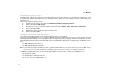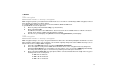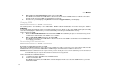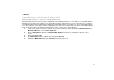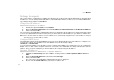User guide
XSBoxR4v
31
Reset (Hardware)
To reset the device you need a sharp implement, e.g. a paper clip. In-
sert the sharp implement carefully into the small hole found on the left
hand side of the telephone jack when the device is horizontal. Press
the rest button for at least 5 seconds with the sharp implement.
Note: The reset takes approximately 60-90 seconds until the device reboots.
Perform a self-test
Administration interface >> Tools >> Diagnosis
The XSBoxR4v can implement a self-test if necessary. This test checks primarily the establishment of the internet con-
nection. Select the diagnosis method, the destination (computer name, IP Address or Internet address) and click the
button Perform Test.
Firmware Update
Administration interface >> Tools >> Firmware
Download the update file from http://www.4g-systems.com
and store this on your PC/laptop.
1. Select the update file which you have downloaded by using the button search. You can also enter the path to
the file location manually in the field.
2. Click on Start update and wait until the firmware update installation has finished. The XSBoxR4v will be auto-
matically rebooted.
Caution! The installation of the firmware update is a critical procedure. Ensure the update file is completely downloaded and is not
damaged. In addition it is important that the XSBoxR4v is not switched off during the updates.
Note: The firmware update installation resets the XSBoxR4v back to factory settings. All user defined settings (e.g. new password)
are lost.