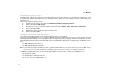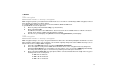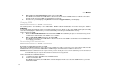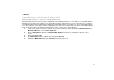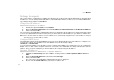User guide
User Manual
38
Settings for experts
This section and the configuration possibilities described herein are directed at network administrators. Changing fixed
IP addresses. You can change the fixed IP address of the XSBoxR4v, which is used for access over LAN or WLAN. Fac-
tory setting for the IP address is 192.168.0.1.
Change fixed IP addresses
Administration interface >> IP address
1. Activate the option field Static next to Address.
2. Enter the desired configuration in the fields IP Address, IP Subnetwork mask and IP Broadcast Address.
3. Click on the button OK.
The connection to the XSBoxR4v's administration interface is disrupted as the IP address has changed. Should you wish
to access the administration interface in future, then you must enter the new IP address in your browser's address line.
Note: Please be aware that the IP address area of the DCHP server is automatically changed when the static IP address is changed.
This takes place to avoid IP address conflicts.
Configure DHCP Server
The XSBoxR4v contains an integrated DHCP server. This server dynamically allocates an IP address to computers con-
nected to the network. The IP address area of the DHCP server has the factory settings
192.168.0.1 to 192.168.0.200.
You can change the DHCP server IP address range or switch off the DHCP server. Furthermore you can configure the
DHCP server so that certain computers which are connected to the XSBoxR4v are always allocated the same IP
address. This is useful for example if you wish to address this computer using the IP address.
Dynamic IP addresses
Administration interface >> DHCP Server >> Dynamic Addresses
1. Highlight the desired entry and click on edit or, should you wish to create a dynamic address area then
Add.
2. Enter the desired IP addresses in the fields marked IP range.
3. Click on the button OK.
The connection to the XSBoxR4v's administration interface is disrupted.
4. Please enter the new IP address in your browser's address line.