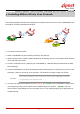User's Manual
User
UserUser
User Guide
Guide Guide
Guide
Wireless Network Ticket Generator (SDS200W and POS Printer) ENGLISH
Copyright © 4IPNET, INC. All rights reserved.
- 10 -
6. SDS 200W with 4ipnet Gateway/Controller
SDS200W offers ‘manual’ and ‘auto’ connection to uplink 4ipnet Gateway/Controller. The former implies
that administrator would have to go on to SDS200W’s WMI, filling in necessary columns that are
supposed to fit what is set up on the controller end. However, the auto connection – called Terminal Auto
Setup (TAS) – is particularly designed for quickly establishing connection without any previous setting.
6.1 Manual setup
Connecting SDS200W to uplink 4ipnet Gateway/Controller manually, there are still two ways to achieve.
One is through wired connection, and the other is via wireless connection.
Method 1: Wired Connection
Plug in an Ethernet cable between SDS200W and 4ipnet Gateway/Controller. Fill in Network Settings and
make sure they match what is determined on the controller. The change will take effect after (1) clicking
Save and (2) rebooting the system. After SDS200W and the uplink device has built up a successful
connection, the
Status indicator will blink
with long illuminated intervals.
Method 2: Wireless Connection
Fill in Network Settings and Wireless Settings, click Save, and reboot the system. After SDS200W and
the uplink device has successfully built up a connection, the Status indicator will blink with long
illuminated intervals.
Note:
When wired connection is established, the wireless connectivity will be turned off by
the system automatically, meaning wireless and wired connection will not co-exist at
any time. Wired connection has a higher priority.