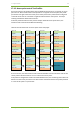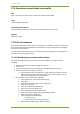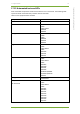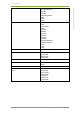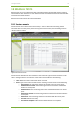User Guide Part 2
17 7signal solution 71
7signal Solutions, Inc., 526 S. Main Street, Akron, Ohio 44311, USA, 855-763-9526, info@7signal.com, www.7signal.com
7signal Sapphire Carat User Guide Release 5.0
17.5.2 Copy as essid
The pre-requisite here is to have existing test profiles that shall be the target for pasting all
elements in the template. This is one form of cut&paste operation.
1. Select “Manage | Test Profiles” to open the management tree on the left
2. Choose the appropriate template and right-click for the submenu
3. Select “Copy as essid” (no visible results)
4. Right-click on Test Profile icon and select “Insert essid” to open essid pane on the right
5. Insert an existing essid name
6. Optionally, insert other common parameters in the table “Common Values”
7. Select “Save All Changes” to insert the test elements in the template to the test profile
as individual essid. All tests under the essid contain the same parameters, such as
Sonar etc.
17.6 Operation on Test Element
17.6.1 Copy element
The pre-requisite here is to have existing test profiles that shall be the target for pasting this
test element. This is one form of cut&paste operation.
1. Select “Manage | Test Profiles” to open the management tree on the left
2. Choose one of the test elements and right-click
3. Select “Copy element” (no visible results)
4. Paste the element by choosing “Paste testprofile element” available on the right-click
a. If the target is a Test Profile icon, the element shall be the last one in that
profile
b. If the target is an essid inside a test profile, the element shall be the last one
for that essid.
5. Repeat step 2-4 until the test profile is according the expectations.
17.6.2 Configure Ethernet test
An active test can be configured to be run via Ethernet interface of the monitoring station. This
can be configured on Test Element level:
1. Select “Manage | Test Profiles” to open the management tree on the left
2. Choose one of the test elements and right-click
3. Select “Edit”
4. In the dialog, change “WLAN” to “Ethernet” on NetworkInterfaceType row.
5. Select “Save All Changes”
17.7 Operations on Test Profile Node
Save All Changes
Any change in the sub-tree shall be made persistent.