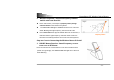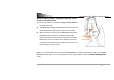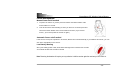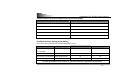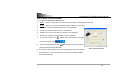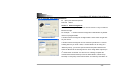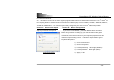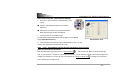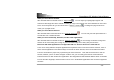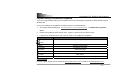User's Manual
PowerSaver R7 Wireless Optical Mouse
- 13 -
How to program your mouse bottoms?
MOUSE PROPERTY
z Open your Mouse Properties.
First Tab: Button
Section I: Button Assignment
1. The mouse image that appears in the first section is a key to numbers
listed to the right.
For example, # 1 button has been assigned as “Main Button” by default
and it’s not programmable.
# 2 button has been assigned as “Right Button” which works as right click
for your mouse
# 3 button has been assigned as “Pan” function by default. It’s a vertical
scrolling wheel if you scroll it. Also, # 3 wheel button can be using as a
“Net/LuckyJump”, you need to open the Mouse Properties window and
select the Button tab as left image shown. Then assign Net/LuckyJump in
3
rd
wheel button command. You also can use “Setting” to update the
command list of Net/LuckJump. Press the wheel button, it will show up
NetJump or LuckyJump screen which shows 14 commonly used tasks as