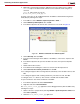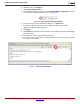User manual
Rebuilding the Software Applications
XAPP794 (v1.3) December 20, 2013 www.xilinx.com 47
3. If you have not saved the IP Integrator block diagram, save it before exporting the hardware
for SDK (Figure 53). Click Save.
Rebuilding the
Software
Applications
Extracting the Application Archives
In the zvik_camera\sw directory, extract the archives shown in Tabl e 1 3 :
Importing and Building the Linux Applications
The Xilinx SDK included with Vivado 2013.2 or later tools can be used to build Linux
applications.
To import the Linux applications into the SDK workspace:
1. In the SDK tool, select File > Import.
2. In the import wizard, expand the General folder and select Existing Projects into
Workspace. Click Next.
3. To specify the project sources root directory in the Select Root directory, click Browse and
select C:\zc702-zvik-camera\software\workspace.
4. After the root directory is specified, the import wizard shows a list of projects available to
import, as shown in Figure 54. Make these selections:
• Ensure that the zvik_camera_linux_app project is selected.
• Select the Copy projects into workspace checkbox to make a local copy of the
projects in the workspace when the import is done.
X-Ref Target - Figure 53
Figure 53: Save Project Before Exporting
;BB
Table 13: Application Archives
Archive Name Description
zvik_camera_linux_app This is the main application for the 1080p60 camera design.
zvik_camera_linux_webserver This is the CGI application that services requests from the
web-based GUI.