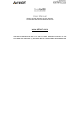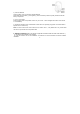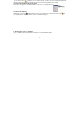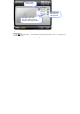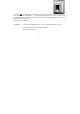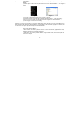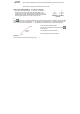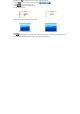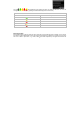User manual
6
Open a File You may setup the "Gesture Button" to open a file or program by one-click during
presentation.
Usage:
1). Select “Open a File” from the pull-down menu of the "Gesture Button " as "Figure 1"
shows.
Figure.1 Figure 2
2). A screen of file listings will pop up as "Figure 2" shows.
3). Select a file that you would open it with the "Gesture Button " and click “Open”.
4). Now you can see a file you selected has been assigned to "Gesture Button ."
5). Click “Apply” to save the new setting.
Example: While make a presentation, it is embarrassing to keep others waiting due to searching for a
document, or look up for a program or a shortcut. With “Open a File” function, you may have better way to
resolve this issue. By setting up "Gesture Button" in association to the document, program or shortcut, all
you need to do is to open any file instantly with "Gesture Button" .
Office Sets You may setup any one of Office command sets such as: “Zoom In, Zoom Out, Paste
Text” to the "Gesture Button".
1. Zoom In/OutOne click to perform zoom in or zoom out function, applicable to CAD,
ACDSee, Windows or text editing programs.
2. Paste TextOne click to perform “Select, Copy & Paste” texts, it turns office jobs can
never be so sim
p
le.