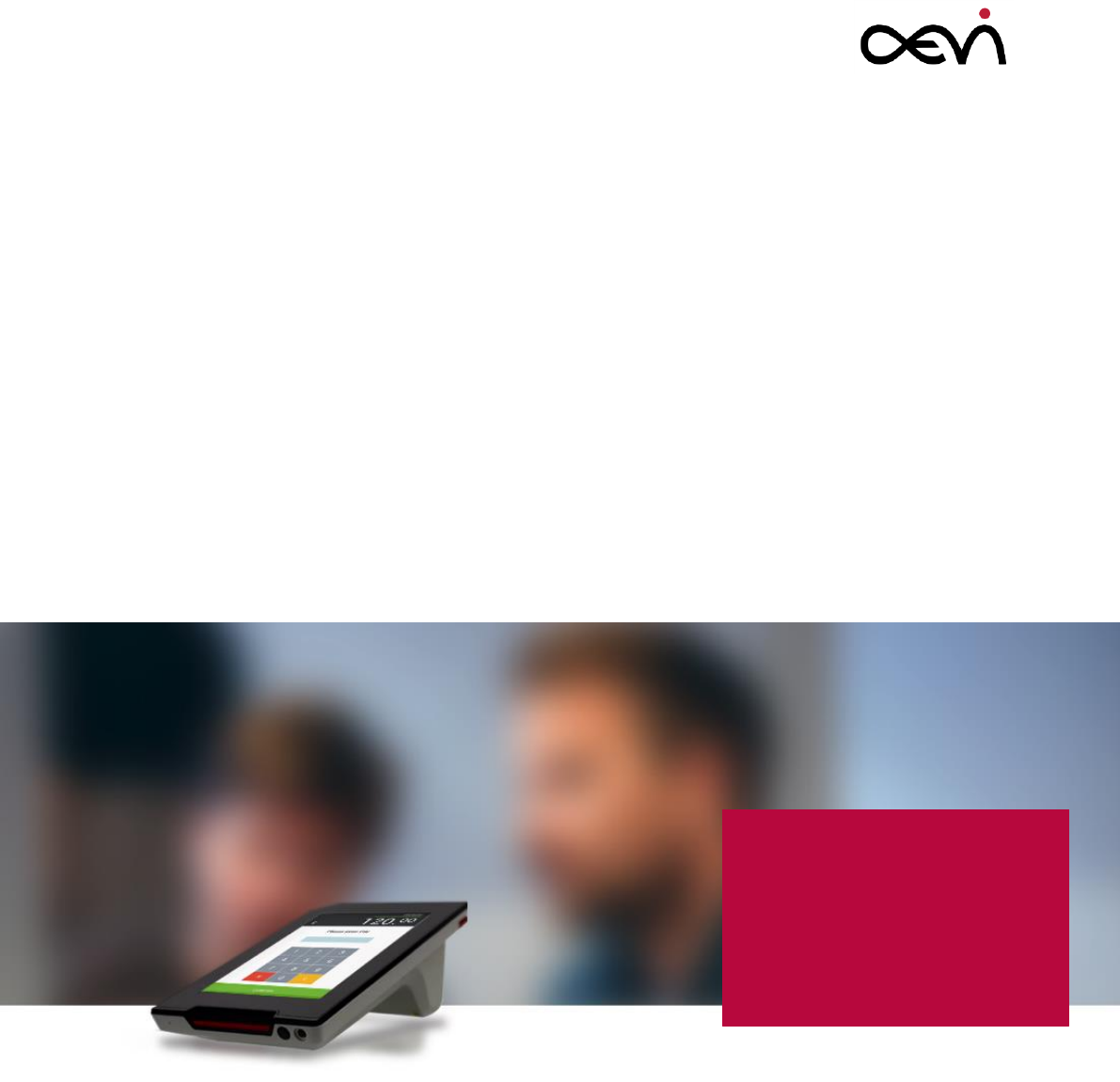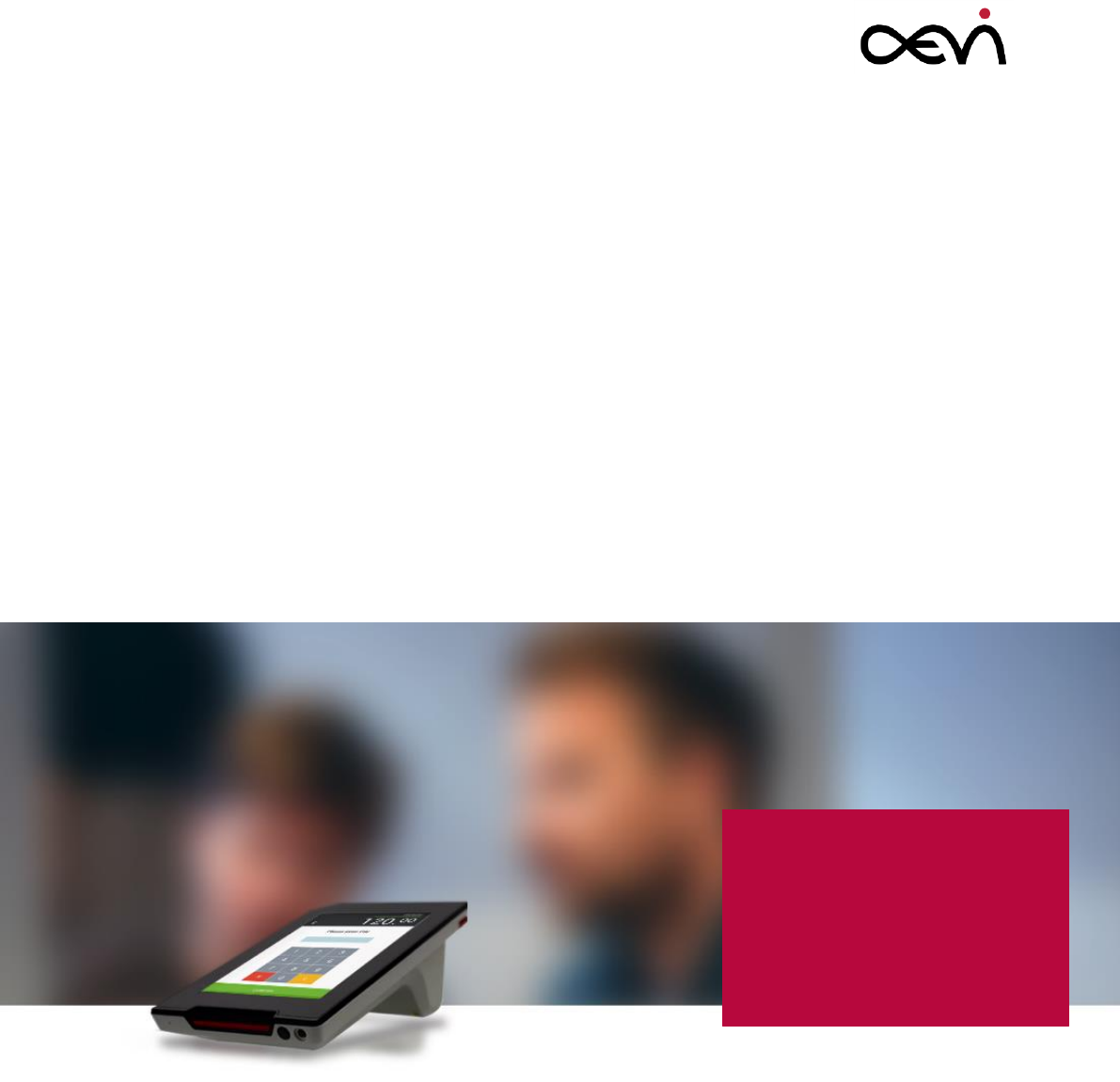User Manual Albert / MTPT10 Mobile EFT-POS Author Name: AEVI International GmbH Draft: Edition July 2016 Date: 15.07.
User Manual Albert / MTPT10 Abstract Abstract This documentation is intended to help you to work with the payment terminal and to serve as a reference work. The detailed table of contents help you find the information you need quickly and easily. Notes in the manual are marked by this symbol. This symbol is used for warnings. The type and scope of application programs depend on what the customer has chosen to install; therefore, software is not covered by this manual. All diagrams are schematic only.
User Manual Albert / MTPT10 Table of Contents 1 Certificates .............................................................................................................................. 6 1.1 CE Mark.................................................................................................................................................... 6 1.2 Tested Safety ...........................................................................................................................................
User Manual Albert / MTPT10 7.1 Summary................................................................................................................................................ 25 7.2 First Time Power Up .............................................................................................................................. 27 7.3 Initial configuration ............................................................................................................................... 28 7.
User Manual Albert / MTPT10 11.2 Battery Pack ......................................................................................................................................... 48 11.2.1 Changing a Battery Pack ............................................................................................................... 48 11.3 Charging the Battery............................................................................................................................ 50 11.3.1 Charging Station .
User Manual Albert / MTPT10 1 Certificates 1.1 CE Mark The device complies with the requirements of the EU directives 2014/53/EU “Radio Equipment Directive” and 2011/65/EU "RoHS Directive". Therefore, you will find the CE mark on the device or packaging. 1.2 Tested Safety The payment terminal has been provided with the symbol for “RCM” (Regulatory Compliance Mark). In addition, the device has received the cUL symbol. 1.3 FCC FCC Part 15.
User Manual Albert / MTPT10 1.4 Safety Notes The device may only be repaired by authorized qualified personnel. Unauthorized opening of the device and inexpertly carried-out repairs may not only seriously jeopardize the safety of the user, but also cancel all warranty and liability agreements.
User Manual Albert / MTPT10 Keep sufficient distance to other electrical devices such as a security tag canceller (approx. 50 cm) so that no malfunctions of the terminal will occur. Never try to open the terminal. In the event of unauthorized opening, all safety related data will be lost, rendering the device unusable. Repairs must be carried out only by the manufacturer. Never dip the device into water, throw it into fire or expose it to high humidity.
User Manual Albert / MTPT10 The FCC, with its action in ET Docket 96-8, has adopted a safety standard for human exposure to RF electromagnetic energy emitted by FCC certified equipment. This product meets the uncontrolled environmental limits found in OET-65 and ANSI C95.1, 1991. Proper operation of this radio device according to the instructions in this publication will result in user exposure substantially below the FCC recommended limits.
User Manual Albert / MTPT10 2 Introduction The Albert /MTPT10 payment terminal is a wireless, high-performance, latest-generation payment terminal (EFT-POS). In addition to processing customer payments, it offers the benefits of a classic tablet PC. It supports communication via LAN, WLAN, Bluetooth and 3G. An MSR, SCR as well as NFC reader are available. The fast processor ensures high performance. The payment terminal also offers a comfortable touch interface, giving an outstanding customer experience.
User Manual Albert / MTPT10 Email: info@aevi.com or on the internet. We look forward to your mail. 2.3 Warranty AEVI guarantees generally a warranty engagement of 12 months from the date of delivery. This warranty engagement covers all damage which occurs during normal use of the product. Damage because of improper or insufficient maintenance, improper use of the product or unauthorized modifications of the product, inadequate location or surroundings will not be covered by the warranty.
User Manual Albert / MTPT10 3 Product Overview 3.1 General Description Your Albert /MTPT10 is a multi-functional touch-based device, developed by AEVI. It has all the functions of a regular payments terminal in one, easy to use tablet-based device. Albert/MTPT10 is easily portable and can also be used in a fixed location. The Albert /MTPT10 runs on a customised version of the Google Android operating system.
User Manual Albert / MTPT10 4 Before First Time Use 4.1 Checking the Delivery Unpack the components and verify that what has been delivered is identical to the information on the delivery ticket. The carton contains the basic unit and an accessories kit. Some specially ordered configuration may be installed.
User Manual Albert / MTPT10 4.2.1 Printer Module If you have ordered the printer module, the delivery should include the following components: Payment terminal with a printer module Charging station Power supply (with a detachable DC cable) This diagram is schematic only and may differ from the actual cable. 4.2.
User Manual Albert / MTPT10 Charging station Power supply (with a detachable DC cable) This diagram is schematic only and may differ from the actual cable. 4.2.
User Manual Albert / MTPT10 This diagram is schematic only and may differ from the actual cable. 4.2.
User Manual Albert / MTPT10 DC in USB-B LAN The mounting adaptor and pole are not part of the delivery and are therefore not illustrated here. Power supply (with a detachable DC cable) This diagram is schematic only and may differ from the actual cable. Please note that each of the above mentioned modules is an integral part of the Albert/MTPT10. Attaching and detaching these modules (e.g. the printer module) must only be done in case of maintenance and when the device is powered off.
User Manual Albert / MTPT10 5 Main Module 5.1 Front Side Magnetic stripe reader Error/red LED Status bar Near Field Communication (NFC) Touch Screen display Smart Card Reader The terminal exists in a version with a Light Control Filter (LCF), restricting the viewing angle.
User Manual Albert / MTPT10 5.2 Bottom Side Merchant button Merchant LED ON/OFF button In some Apps, the Merchant button opens the Merchant Context Menu (MCM), which offers options that are available from a particular App screen (refer to the relevant application documentation to see if, and how, an application uses it).
User Manual Albert / MTPT10 Charging contacts Camera Headphone jack Microphone 5.
User Manual Albert / MTPT10 5.
User Manual Albert / MTPT10 6 Choosing a Location 6.1 Considerations The payment terminal was developed for installation indoors. Set up the device where it will not be exposed to extreme environmental conditions. Protect the device from vibrations, dust, moisture, heat and strong magnetic fields. Select a location for comfortable use. Keep the device away from direct sunlight. Do not use the terminal outside. Caution The device is not waterproof and may be damaged when water enters the device.
User Manual Albert / MTPT10 Caution Please make sure that no other person can spy on the PIN if the payment terminal has no LCF. The LCF version restricts visibility of the display to 45°. Pole- mounted When the payment terminal is mounted on a pole; its angle points towards the customer more prominently.
User Manual Albert / MTPT10 Handheld view When entering your PIN number, make sure that no other person can see it.
User Manual Albert / MTPT10 7 Power Up and Power Down 7.1 Summary The device has three main states: ON Device is powered up and the screen is on. The Merchant LED is on (either constantly or intermittently, depending on the App that is being used). OFF Device has been switched off (it could be re-charging at the same time). The Merchant LED is off. ASLEEP Device is powered up but the screen is off.
User Manual Albert / MTPT10 If you connect the power supply, a “Connect” sound is played and the battery icon on the system bar indicates that charging is in progress. If you disconnect the power supply, a “Disconnect” sound is played and the “battery charging” icon on the system bar changes to the icon showing battery life. If the battery charge goes down to 1-2%, the Albert /MTPT10 automatically switch off.
User Manual Albert / MTPT10 7.2 First Time Power Up Before starting the system, charge the battery pack for at least three hours. Insert the DC jack of the power pack into the payment terminal. Plug the AC power cable into the power pack and the other end into a wall outlet (see arrows). When the terminal has power, you can switch on the system.
User Manual Albert / MTPT10 7.3 Initial configuration All values have to be set up manually by the user (merchant) or technician. The minimal terminal configuration requires set up of the following: WiFi and/or 3G connections If required by your configuration, set up Terminal and Merchant ID If required by your configuration, set up of one or more passwords It might be necessary first to insert the SIM (follow your acquirer’s instructions).
User Manual Albert / MTPT10 7.5.1 Correct Procedure Push and hold the Power button for a second. For the first second, there is no on-screen feedback. After a second, a confirmation prompt appears on screen: Caution If it is necessary to Power Down Albert /MTPT10, we encourage the use of this method in order to prevent data loss. 7.5.2 Forced Power Down Push and Hold the Power button for approximately 6 – 10 seconds to force the device to turn off.
User Manual Albert / MTPT10 7.6 Reboot To Reboot the device, i.e. to force a restart of the device, press and hold both the Power Button and Merchant Button, for approximately 4 seconds. Rebooting can be necessary in the event of a device ‘crash’. Rebooting of the device may cause loss of data.
User Manual Albert / MTPT10 8 Communication Settings The Albert /MTPT10 terminal requires a connection to the acquirer’s host systems in order to upload transactions and to download updates of software and changed configuration settings. Communication can be by LAN (Ethernet), WLAN/Wi-Fi or mobile network (3G). The terminal automatically connects to the internet in the order of priority of the above list, i.e. it will first seek a LAN (Ethernet) connection, then a WLAN/Wi-Fi connection, etc.
User Manual Albert / MTPT10 Select a WLAN connection from the pop-up menu: USER MANUAL P A G E |32
User Manual Albert / MTPT10 Enter the password and connect WLAN: Status The status bar indicates whether a Wi-Fi connection is activated: To deactivate, switch off the Wi-Fi connection: USER MANUAL P A G E |33
User Manual Albert / MTPT10 8.3 Mobile Network (3G) 3G is the mobile standard "Universal Mobile Telecommunications System (UMTS)" thirdgeneration (3G) with a significantly higher transmission rate than the transmission rate of the second Generation (2G). 3G is only available when a SIM Card is inserted. 3G connection is commonly automatic but might require user interaction as prompted. Albert /MTPT10 supports only mobile data connections (not voice connections).
User Manual Albert / MTPT10 9 Device Settings You can access the standard Android settings via the normal Android Operating System settings screens. Not all standard Android device settings are available, however, for security reasons. Please refer to standard Android documentation for a full description of Android settings: this section describes some in particular that you may wish to adjust on Albert/MTPT10. 9.1 Bluetooth Keep your Albert /MTPT10 within sight of the device you want to pair it with.
User Manual Albert / MTPT10 Uncoupling Terminate the connection by pressing the Bluetooth icon and setting the connection to OFF. The device does not support the Hand Set Profile (HSP) as the device is not intended for voice connection.
User Manual Albert / MTPT10 9.2 Brightness Settings To adjust the brightness of the display: Open Settings -> Display -> Brightness and move the slider. If the option Adaptive brightness is enabled, the Payment Terminal uses the integrated light sensor for the ambient light to adapt the screen brightness to the environment.
User Manual Albert / MTPT10 10 Operating the Terminal 10.1 Smart Card Reader The smart card transaction procedure may vary from one application to another. Verify the procedure with your application provider before performing a smart card transaction. 10.1.1 Performing a Smart Card Data Transfer Position a smart card with the contacts facing upward. Insert the smart card into the smart card reader slot in a smooth, continuous motion until it seats firmly.
User Manual Albert / MTPT10 10.2 Magnetic Stripe Reader When using swipe cards, the following precautions should be observed: Swipe cards should never be allowed to come into contact with liquids. Swipe cards should not be bent or folded in any way. Swipe cards should not be allowed to come into close contact with a magnetic field. Swipe cards should only be inserted in the specially designed slit of the reading device. 10.2.
User Manual Albert / MTPT10 Other NFC cards can be used for non-payment applications, as long as they are compliant with ISO 14443 type A or B. For data transfer, place the card a few centimeters above the display surface in the upper third part of the monitor. Caution Placing an NFC card directly on the touch sensitive surface of the screen can cause unintended touch screens events. 10.4 System Bar 10.4.1 Introduction The terminal shows a system bar at the top of the screen.
User Manual Albert / MTPT10 Background activity indicator Battery charge remaining Battery/power usage indicator Example system bar: 10.4.2 Icons Navigation icons Navigates home. Navigates back to the previous screen. Shows recent apps. Replaces the back icon when the software keyboard is displayed; when touched, it makes the keyboard go away. Other system bar icons Bluetooth is on and connected to another device. Bluetooth is on but is not connected to another device. Ethernet is connected.
User Manual Albert / MTPT10 GPS acquiring. More icons available. Touch to see details. Background processing is taking place. Touch the icon to see details of the task.
User Manual Albert / MTPT10 Flight mode, all connections disabled. SIM not present, thus no signal. SIM present, but no signal. Signal and carrier available, mobile data not available. Signal and carrier available, as well as mobile data (3G). Mobile connections: 1X connected (only used in CDMA networks). 3G connected. EDGE connected. GPRS connected. HSPA+ connected. Data roaming. Mobile carrier (e.g. Orange) is given on the left top side of the notification bar.
User Manual Albert / MTPT10 Clicking on the plus icon opens a panel to display the remaining icons and additional information, as seen on the right example. The left example shows the notifications in case the device is locked but the screen is turned on: 10.5 Cardholder Verification Cardholder Verification can occur in several ways, including: PIN entry, signature matching, and personal information checks. However, in some cases, verification may not be applicable.
User Manual Albert / MTPT10 The printing speed depends on the battery charge. For best user experience, please regularly charge the device. 10.7 24 hour PCI integrity check The Albert/MTPT10 payment terminal regulates its own PCI compliance by a 24 hour software integrity check, a security procedure which is carried out at intervals as a background task, and with no degradation of the user experience. The purpose of this procedure is to verify the PCI firmware.
User Manual Albert / MTPT10 11 User Maintenance 11.1 Printer-Module (optional) A quick, silent thermal printer is integrated in the printer module. Before you use it, insert a receipt roll with thermo sensitive paper in the printer. 11.1.1 Changing the Receipt Roll To open the receipt roll cover you, slide the button at the side of the terminal forward; see arrow. The cover opens downwards. Remove the (nearly) empty paper roll and any residual paper.
User Manual Albert / MTPT10 Loosen the glued leading edge of the paper or remove the protective strip from the new roll of paper. Drop the paper roll into the printer tray; see figure below. Use only rolls with the appropriate dimensions and paper type. Close the receipt roll cover by gently pressing directly on the cover until it clicks. Caution Pull out the paper slowly and carefully.
User Manual Albert / MTPT10 11.1.2 Preventing and Remove a Paper Jam Preventing Paper Jams Do not touch the paper while it is being printed. Do not hold your hand over the paper outlet before or during printing. Pushing or pulling paper can cause paper jams, tear-off errors and paper feed malfunctions. Always tear off the paper in an upward direction to the right or to the left.
User Manual Albert / MTPT10 ① ② Carefully push the end clips outwards (3), then pull the battery module out of the socket (4). ④ ③ ③ Change the battery pack.
User Manual Albert / MTPT10 Push the module into place. The flap is situated at the top. When it is installed correctly, the plastic catch clicks automatically. The battery can be charged and discharged hundreds of times, but will eventually wear out. When operating times are noticeably shorter than usual, it is time to use a new one. The payment terminal will operate on battery pack or power supply. The battery charger in the terminal will be active whenever the power supply is connected.
User Manual Albert / MTPT10 11.3.1 Charging Station Insert the DC power cord of the power pack into the charging station. Plug the AC power cable into the power pack and the other end into a wall outlet (see arrows). Insert the payment terminal into the charging station. The charging process starts as soon as the device to be charged is placed on the station. Make sure that there is a contact between the metal and the charging point. The LED lights warm white through the housing.
User Manual Albert / MTPT10 11.4 Cleaning 11.4.1 Magnetic Stripe Reader To guarantee good results, the Magnetic Stripe Reader should be cleaned from time to time. 11.4.2 Screen Ideally, use a very small amount of water with a lint-free, scratch resistant cloth (microfiber is best) to clean your Albert Screen by dampening the cloth slightly. Then clean the screen using soft, even strokes. 11.4.3 Printer Most manufacturers recommend that the print head of the thermal printer be cleaned regularly.
User Manual Albert / MTPT10 Appendix A. A.1 Technical Data Payment Terminal CPU TI OMAP4460 1.2GHz processor Dimension (L x W x H) 218.3 x 133.2 x 78.4 mm Gross Weight 1 kg including paper roll Android v5.1.1 Operating System Firmware yyy.xx Memory 1GB LP00R2 Storage Disk Drive 16GB eMMC flash Size / Type 7" TFT-LCD / 16:10 Max. Resolution 1280 x 800 Max. Colors 16.7M Dot Size (mm) 0.117 (H) x 0.117 (V) Luminance (nits) (Typ.) 400 Viewing Angle Horizontal: 178° (Typ.
User Manual Albert / MTPT10 Screen Light Transmission >= 85% Sensors G-sensor, light sensor, proximity sensor Camera 8 mega pixels Graphics Controller TI OMAP4460 1.2GHz processor WiFi, 802.11 b/g/n BT, Bluetooth 4.0 + EDR Wireless GPS 3G Modem Ethernet (10/100 Base-Tx) Available via pole mounted module SIM x 1: For SIM card Expansion Slot SAM x 1: For SAM card Number of tracks up to 3 MSR module Coding of swipe cards according to 1807811-2 Reading speed 10 to 140 cm/sec.
User Manual Albert / MTPT10 Element PIN entry device INT6220-6011 Encryption T-DES, RSA, AES Key Management Fixed, MK/SK, DUKPT NFC reader Build-in NFC reader Privacy Screen VC-Film ~90° visible angle X/Y Power consumption ~3A (based on printer module using) Operating Temperature -5 °C to 45 °C (Based on IEC standard) Operating Humidity 5 % – 95 % Storage Temperature -25 °C to 70 °C (Based on IEC standard) Transport Temperature -25 °C to 70 °C (Based on IEC standard) Operating Altitude 1
User Manual Albert / MTPT10 100-240V, 50-60Hz, 65W AC Adaptor Output: +12V/5.4A 3.5-mm stereo headphone jack Audio Microphone; 1.5W mono speaker microUSB (for accessory connection) I/O Ports USB OTG, Ethernet 10/100Mbit (via pole mounted module) Technology Thermal printing Speed 80mm/s @7.2V Resolution 203 dpi Paper Roll 38mm diameter Paper width 57mm Interfaces USB interface (internal) Printer 1. Printer module with charging contacts 2.
User Manual Albert / MTPT10 Battery Pack Storage Temperatures - 60 °C, less than one month - 40 °C, less than three months - 20 °C, less than one year A.
User Manual Albert / MTPT10 A.3 LED Codes during power-up During power-up, a LED located on the front of the device, at the top right side, flashes red in the event of a failure. The failure is encoded in a blinking pattern of the LED. The number of short flashes indicates the failure code, as listed in the table below. The code should be communicated to the AEVI security support under security@aevi.
User Manual Albert / MTPT10 A.4 Tamper codes The device is equipped with multiple tamper sensors that are triggered when a physical penetration attempt of the device is detected.
User Manual Albert / MTPT10 A.5 Battery warning messages The device displays a warning message if the battery reaches a low charge level, e.g.: The table below describes what triggers warnings, and what the warning message contains: State Message Sound Comments 15% charge remaining Battery is low. 15% remaining* Sound plays once Sound is heard only if device notification volume is not mute 3% charge remaining Battery is low.
User Manual Albert / MTPT10 Appendix B.
User Manual Albert / MTPT10 PCI PTS Payment Card Industry, PIN Transaction Security PDF417 Portable Document Format 417, type of 2-dimensional barcode format PIN Personal Identification Number POS Point Of Sales QR Quick Response, type of 2-dimensional barcode format RCM Regulatory Compliance Mark SAM Secure Access Module SCR Smart Card Reader SIM Subscriber Identity Module USB Universal Serial Bus V Voltage VESA Video Equipment Standards Association W/O Without W Watt WiFi Wir
User Manual Albert / MTPT10 Appendix C.
User Manual Albert / MTPT10 Copyright for Print: Published by Aevi International GmbH Heinz-Nixdorf-Ring 1 33106 Paderborn Germany Phone: +49 (0) 52 51 / 6 93-30 info@aevi.com www.aevi.