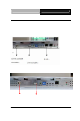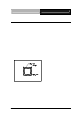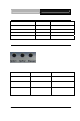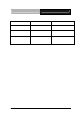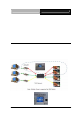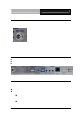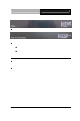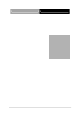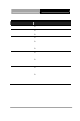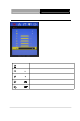User Manual
Remote Touch Display ACD-518R
Chapter 2 Hardware Installation 2-8
2.7 Connecting Po wer of Remote Display
Use the provided AC-DC adapter and the power cord to connect the power
output socket of the monitor to turn on the power.
A ”Surge Protec tion” device plugged between the AC-DC adapter a nd the
wall outlet is recommended to prevent the effects of sudden current
variations from reaching the LCD monitor. The sudden peak s of electricity
may harm the LCD monitor.
2.8 Connecting I/O Connector s of Remote Display
Turn off the computer and the LCD monitor before connecti ng them.
Use the RJ-45 CAT5/6 cable to connect to the RJ-45 conn ector.
Connect USB devices to the USB connectors.
2.9 Connection Debuggin g
If the connection or display cannot work well, please refer to the debugging
steps below.
Make sure that all the cables are connected tightly.
After the computer/display powered on, you will see the display that
is reaching the local and remo te IP below.
Local IP: The IP address of the display
If the display cannot find the local IP as shown, it means the
network connection/cabling has some issues
Remote IP: The address of the remote box, such as ACG-203
or ACG-204
If the display cannot find the remote IP, it means the remote