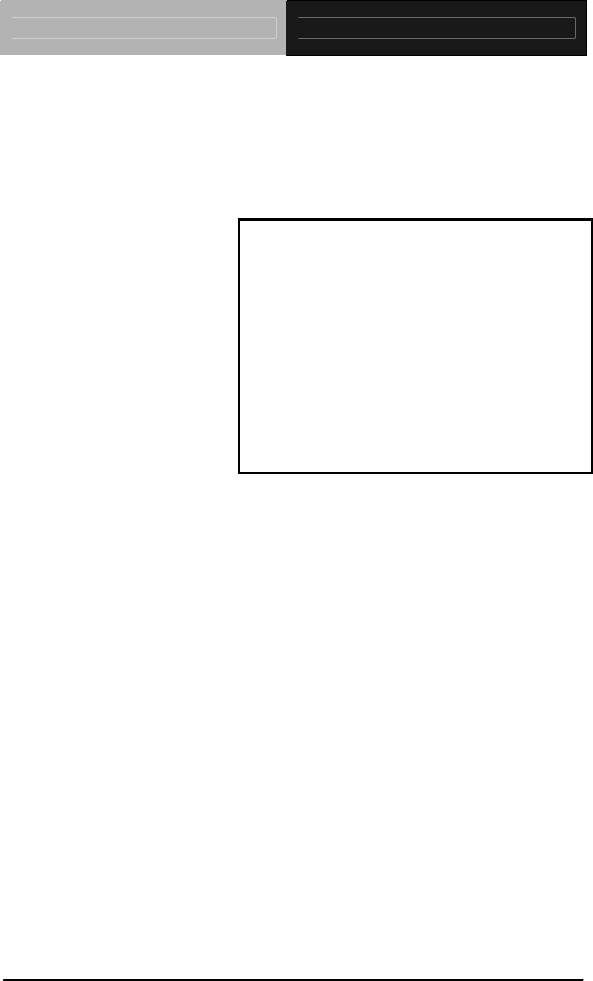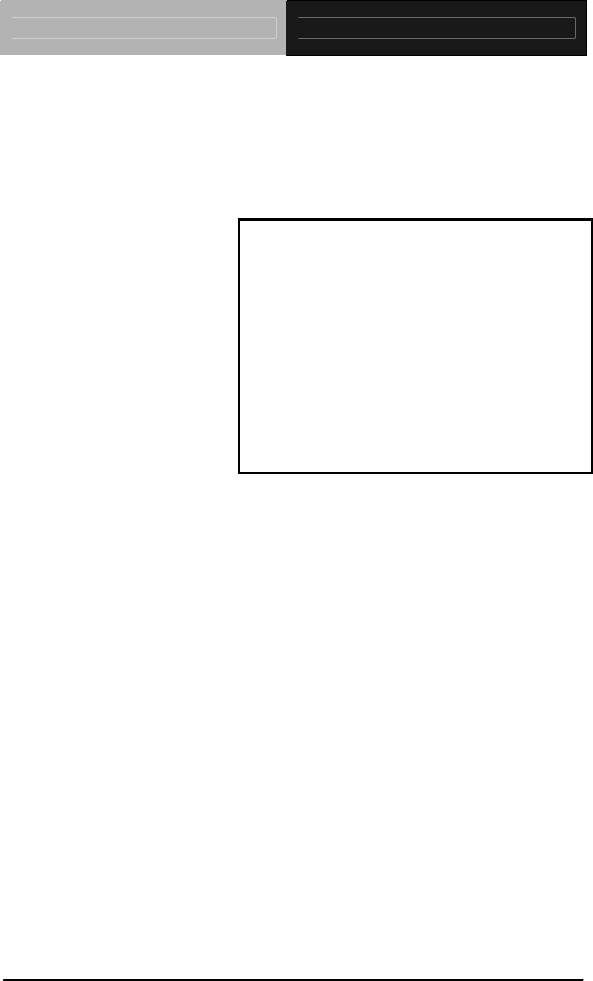Touch Panel PC AHP-1152 AHP-1152 ® Onboard Intel Atom D510 1.66 GHz Processor Touch Panel PC With 15” TFT LCD AHP-1152 Manual 1st Ed.
Touch Panel PC AHP-1152 Copyright Notice This document is copyrighted, 2010. All rights are reserved. The original manufacturer reserves the right to make improvements to the products described in this manual at any time without notice. No part of this manual may be reproduced, copied, translated, or transmitted in any form or by any means without the prior written permission of the original manufacturer. Information provided in this manual is intended to be accurate and reliable.
Touch Panel PC AHP-1152 Acknowledgments All other products’ name or trademarks are properties of their respective owners. • AMI is a trademark of American Megatrends Inc. • Intel®, and Atom™ are trademarks of Intel® Corporation. • Microsoft Windows is a registered trademark of Microsoft Corp. • IBM, PC/AT, PS/2, and VGA are trademarks of International Business Machines Corporation. ® All other product names or trademarks are properties of their respective owners.
Touch Panel PC AHP-1152 Packing List Before you begin operating your PC, please make sure that the following materials are enclosed: z AHP-1152 Touch Panel PC z Phoenix Terminal Block z Mounting brackets and screws z CD-ROM for manual (in PDF format) and drivers If any of these items should be missing or damaged, please contact your distributor or sales representative immediately.
Touch Panel PC AHP-1152 Safety & Warranty 1. Read these safety instructions carefully. 2. Keep this user's manual for later reference. 3. Disconnect this equipment from any AC outlet before cleaning. Do not use liquid or spray detergents for cleaning. Use a damp cloth. 4. For pluggable equipment, the power outlet must be installed near the equipment and must be easily accessible. 5. Keep this equipment away from humidity. 6. Put this equipment on a firm surface during installation.
Touch Panel PC AHP-1152 d. The equipment does not work well, or you cannot get it to work according to the user’s manual. e. The equipment has been dropped and damaged. f. The equipment has obvious signs of breakage. 15. DO NOT LEAVE THIS EQUIPMENT IN AN ENVIRONMENT WHERE THE STORAGE TEMPERATURE IS BELOW -20°C (-4°F) OR ABOVE 60°C (140°F). IT MAY DAMAGE THE EQUIPMENT. FCC This device complies with Part 15 FCC Rules.
Touch Panel PC AHP-1152 Below Table for China RoHS Requirements 产品中有毒有害物质或元素名称及含量 AAEON Panel PC/ Workstation 有毒有害物质或元素 部件名称 铅 汞 镉 六价铬 多溴联苯 多溴二苯醚 (Pb) (Hg) (Cd) (Cr(VI)) (PBB) (PBDE) × ○ ○ ○ ○ ○ × ○ ○ ○ ○ ○ × ○ ○ ○ ○ ○ × ○ ○ ○ ○ ○ 硬盘 × ○ ○ ○ ○ ○ 液晶模块 × ○ ○ ○ ○ ○ 光驱 × ○ ○ ○ ○ ○ 触控模块 × ○ ○ ○ ○ ○ 电源 × ○ ○ ○ ○ ○ 印刷电路板 及其电子组件 外部信号 连接器及线材 外壳 中央处理器 与内存 O:表示该有毒有害物质在该部件所有均质材料中的含量均在 SJ/T 11363-2006 标准规定的限量要求以下。 X:表示该有毒有害物质至少在该部件的某一均质材料中的含量超出 SJ/
Touch Panel PC AHP-1152 Contents Chapter 1 General Information 1.1 Introduction................................................................ 1-2 1.2 Specification .............................................................. 1-3 1.3 Dimension ................................................................. 1-6 Chapter 2 Hardware Installation 2.1 Panelmount Installation ............................................. 2-2 2.2 COM 1/2 RS-232/422/485 Serial Port Connector ..... 2-4 2.
Touch Panel PC AHP-1152 Chapter 1 General Information Chapter 1 General Information 1- 1
Touch Panel PC AHP-1152 1.1 Introduction The AHP-1152 operator panel is an Intel® Atom™ D510 1.66 GHz processor computer that is designed to serve as a human machine interface (HMI). It is a PC-based system with 15" color TFT LCD display, onboard Ethernet controller, multi-COM port interfaces and an audio controller. With a built-in CompactFlash socket, the AHP-1152 is as compact and user friendly as a multi-function computer.
Touch Panel PC AHP-1152 1.2 Specification System z CPU Onboard Intel® Atom™ D510 1.66 GHz Processor z System Memory DDR2 SODIMM x 1, Max. 2 GB z LCD / CRT Controller Integrated in Processor, shared memory up to 224 MB z Ethernet 10/100/1000Base-TX, RJ-45 x 2 z I/O Port USB2.0 x 4 RS-232 x 2 RS-232/422/485 x 1 LAN x 2 VGA x 1 z Storage Disk Drive CompactFlash™ slot x 1 (Internal); 2.5” SATA Hard Disk Drive x 1 z Expansion PCI-Express Mini Card x 2 z OS Support Windows® CE 6.
Touch Panel PC AHP-1152 z Color PMS 5425C + Gray z Mounting VESA 75/100 z Dimension 16” (W) x 12.2” (H) x 2.6” (D) (407mm x 310.5mm x 65mm) z Carton Dimension 20.67” (W) x 18.31” (H) x 9.1” (D) (525mm x 465mm x 230mm) z Net Weight 9.7 lb (4.4 kg) z Gross Weight 11.9 lb (5.
Touch Panel PC z Luminance (cd/m2) z Viewing Angle z z AHP-1152 250 cd/m2 800 cd/m2 170o (H),160o (V) 160o (H),140o (V) Backlight CCFL LED Backlight MTBF (Hours) 30,000 60,000 Touch Screen z Type 5-wire analog resistive z Resolution 2048x2048 z Light Transmission > 80% z Lifetime 35 million activations Chapter 1 General Information 1-5
Touch Panel PC AHP-1152 1.3 Dimension Cutout Size:394mm x 297.
Touch Panel PC AHP-1152 Chapter 2 Hardware Installation Chapter 2 Quick Installation Guide 2-1
Touch Panel PC AHP-1152 2.1 Panelmount Installation The display panel can be mounted into the wall. You will need the screws along with the mounting brackets, which be packed in the accessory box. Follow the steps below: Before you start to follow the instructions, please place the display panel into the wall. See the following illustration on the left. Step 1: Place the mounting brackets and plug the screw. Step 2: Aim the mounting set at the hole on the monitor.
Touch Panel PC AHP-1152 Complete Illustration Chapter 2 Quick Installation Guide 2 - 3
Touch Panel PC AHP-1152 2.
Touch Panel PC AHP-1152 2.
Touch Panel PC 2.
Touch Panel PC AHP-1152 Step 3: Insert the HDD to the HDD bracket and fasten the HDD Chapter 2 Quick Installation Guide 2 - 7
Touch Panel PC Step 4: Connect the SATA cable to the HDD Chapter 2 Quick Installation Guide 2 - 8 AHP-1152
Touch Panel PC AHP-1152 Chapter 3 AMI BIOS Setup Chapter 3 AMI BIOS Setup 3-1
Touch Panel PC 3.1 AHP-1152 System Test and Initialization These routines test and initialize board hardware. If the routines encounter an error during the tests, you will either hear a few short beeps or see an error message on the screen. There are two kinds of errors: fatal and non-fatal. The system can usually continue the boot up sequence with non-fatal errors. System configuration verification These routines check the current system configuration against the values stored in the CMOS memory.
Touch Panel PC 3.2 AHP-1152 AMI BIOS Setup AMI BIOS ROM has a built-in Setup program that allows users to modify the basic system configuration. This type of information is stored in battery-backed CMOS RAM so that it retains the Setup information when the power is turned off. Entering Setup Power on the computer and press or immediately. This will allow you to enter Setup. Main Set the date, use tab to switch between date elements.
Touch Panel PC AHP-1152 Chapter 4 Driver Installation Chapter 4 Driver Installation 4 - 1
Touch Panel PC AHP-1152 The AHP-1152 comes with a CD-ROM that contains all drivers and utilities that meet your needs. Follow the sequence below to install the drivers: Step 1 – Install Chipset Driver Step 2 – Install VGA Driver Step 3 – Install LAN Driver Step 4 – Install Touch Panel Driver Step 5 – Install WiFi and Bluetooth Driver Please read instructions below for further detailed installations.
Touch Panel PC AHP-1152 4.1 Installation: Insert the AHP-1152 CD-ROM into the CD-ROM Drive. And install the drivers from Step 1 to Step 5 in order. Step 1 – Install INF Driver 1. Click on the STEP1-CHIPSET and select the OS folder your system is 2. Double click on the infinst_autol.exe located in each OS folder 3. Follow the instructions that the window shows 4. The system will help you install the driver automatically Step 2 – Install VGA Driver 1.
Touch Panel PC AHP-1152 Step 4 – Install Touch Panel Driver 1. Click on the STEP4-TOUCHPANEL folder and select the OS folder your system is 2. Double click on the Setup.exe located in each OS folder 3. Follow the instructions that the window shows 4. The system will help you install the driver automatically Step 5 – Install WiFi and Bluetooth Driver 1. Click on the STEP5-WIFI&BLUETOOTH folder and select the OS folder your system is 2. Double click on the .exe located in each OS folder 3.