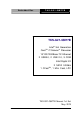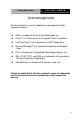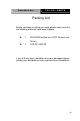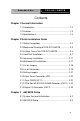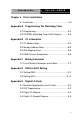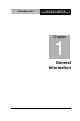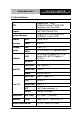Embedded Box TKS-G21-QM77B TKS-G21-QM77B Intel® 3rd Generation CoreTM i7/Celeron® Processor 10/100/1000Base-TX Ethernet 2 USB3.0, 2 USB 2.0, 3 COM 8-bit Digital I/O 2 SATA 3.0Gb/s 1 CFastTM, 1 Mini Card, LPC TKS-G21-QM77B Manual 1st Ed.
Embedded Box TKS-G21-QM77B Copyright Notice This document is copyrighted, 2013. All rights are reserved. The original manufacturer reserves the right to make improvements to the products described in this manual at any time without notice. No part of this manual may be reproduced, copied, translated, or transmitted in any form or by any means without the prior written permission of the original manufacturer. Information provided in this manual is intended to be accurate and reliable.
Embedded Box TKS-G21-QM77B Acknowledgments All other products’ name or trademarks are properties of their respective owners. AMI is a trademark of American Megatrends Inc. CFast™ is a trademark of the Compact Flash Association. Intel® and Core™ are trademarks of Intel® Corporation. Microsoft Windows® is a registered trademark of Microsoft Corp. ITE is a trademark of Integrated Technology Express, Inc.
Embedded Box TKS-G21-QM77B Packing List Before you begin installing your card, please make sure that the following materials have been shipped: 1 DVD-ROM for Manual (in PDF Format) and Drivers 1 TKS-G21-QM77B If any of these items should be missing or damaged, please contact your distributor or sales representative immediately.
Embedded Box TKS-G21-QM77B Contents Chapter 1 General Information 1.1 Introduction................................................................ 1-2 1.2 Features .................................................................... 1-3 1.3 Specifications ............................................................ 1-4 Chapter 2 Quick Installation Guide 2.1 Safety Precautions .................................................. 2-2 2.2 Mechanical Drawing of TKS-G21-QM77B ................ 2-3 2.
Embedded Box Chapter 4 TKS-G21-QM77B Driver Installation 4.1 Installation……………………………………………..4-3 Appendix A Programming The Watchdog Timer A.1 Programming .........................................................A-2 A.2 ITE8728F Watchdog Timer Initial Program ...........A-6 Appendix B I/O Information B.1 I/O Address Map ....................................................B-2 B.2 Memory Address Map............................................B-5 B.3 IRQ Mapping Chart .................................
Embedded Box TKS-G21-QM77B Chapter 1 General Information Chapter 1 General Information 1- 1
Embedded Box TKS-G21-QM77B 1.1 Introduction The newest EmBox series TKS-G21-QM77B has been introduced by AAEON and it utilizes Intel® 3rd Generation Core™ processor. In this era of information explosion, the advertising of consumer products will not be confined to the family television, but will also be spread to high-traffic public areas, like department stores, the bus, transportation station, the supermarket etc.
Embedded Box TKS-G21-QM77B 1.2 Features Intel® CoreTM i7/Celeron® Processor Intel® QM77/HM76 204-pin DDR3 1600 MHz SODIMM x 1, Up to 8 GB Gigabit Ethernet x 2 HDMI X 1, VGA x 1 Line-Out, Mic-In SATA 3.0Gb/s x 2 (Optional RAID), CFast™ x 1 USB3.0 x 2, USB2.
Embedded Box TKS-G21-QM77B 1.3 Specifications CPU Onboard Intel® Core™ i7-3555LE/Celeron® 847E BGA Processors less than 25W Chipset Intel® QM77/HM76 PCH Display VGA 204-pin DDR3 1333/1600 MHz SODIMM x 1, Max. 8 GB D-SUB 15 x 1 Interface HDMI HDMI x 1 Storage SSD CFast™ x 1 Device SATA SATA 3.
Embedded Box TKS-G21-QM77B Thermal Solution Fanless Mounting Wallmount (optional) Operating Temperature 32°F ~ 122°F (0°C ~ 50°C) Storage Temperature -40°F ~ 176°F (-40°C ~ 80°C) Anti-Vibration Anti-Shock 5 g rms/ 5 ~ 500Hz/ random operation (CFastTM) 1 g rms/ 5 ~ 500Hz/ random operation (Internal Hard Disk Drive active Module) 50 G peak acceleration (11 msec. duration) (CFastTM) 20 G peak acceleration (11 msec. duration) (Hard Disk Drive Module) Certification EMC CE/FCC Class A Dimension 7.
Embedded Box TKS-G21-QM77B Chapter 2 Quick Installation Guide Chapter 2 Quick Installation Guide 2-1
Embedded Box TKS-G21-QM77B 2.1 Safety Precautions Always completely disconnect the power cord from your board whenever you are working on it. Do not make connections while the power is on, because a sudden rush of power can damage sensitive electronic components. Always ground yourself to remove any static charge before touching the board. Modern electronic devices are very sensitive to static electric charges. Use a grounding wrist strap at all times.
Embedded Box TKS-G21-QM77B 2.2 Mechanical Drawing of TKS-G21-QM77B 2.
Embedded Box TKS-G21-QM77B Before you start to set up the TKS-G21-QM77B, take a moment to become familiar with the locations and purposes of the controls, drives, connections and ports, which are illustrated in the figures (Figure 2.1 to Figure 2.4) below. Figure 2.
Embedded Box TKS-G21-QM77B Figure 2.2 Rear View of the TKS-G21-QM77B 8-bit Digital I/O with VCC and ground Pin USB x 2 LAN1 and LAN 2 (Gigabit Ethernet) COM2 COM3 VGA HDMI Power Switch DC-in +12V DC (lockable) Figure 2.
Embedded Box TKS-G21-QM77B Figure 2.
Embedded Box TKS-G21-QM77B 2.4 Hard Disk Installation Step 1: Unfasten the screws on the top of cover.
Embedded Box TKS-G21-QM77B Step 2: Fasten the four HDD screws and black damper, and then you can put the HDD on the opposite side for screwing Chapter 2 Quick Installation Guide 2-8
Embedded Box TKS-G21-QM77B Step 3: Putting the HDD with the HDD bracket in by 45 degree height and make sure the bracket holes are matched with the chassis stand. Step 4: Fasten the four screws of the HDD bracket and connect the HDD and power cables to the motherboard (GENE-GM77).
Embedded Box TKS-G21-QM77B Step 5: Close the top cover and fasten the screws.
Embedded Box TKS-G21-QM77B 2.5 Accessory Installation Step 1: Unfasten the 5 screws of I/O cover which is on the bottom of the chassis.
Embedded Box TKS-G21-QM77B Step 2: Remove the I/O cover and you can see the inside placements of RAM, CFast card, Mini Card (Mini PCIe) slot for installation.
Embedded Box TKS-G21-QM77B Step: 2-1: Insert the memory module to the Memory slot and push the module down until it has been locked by the two latches on the sides firmly.
Embedded Box TKS-G21-QM77B Step 2-2: Insert the Mini Card module to the Mini Card slot. Push the module down until the module has been locked by two latches on the sides firmly.
Embedded Box TKS-G21-QM77B Step 2-3: Insert the Compact-Fast card to CFast slot. Put the card bracket and fasten the screws.
Embedded Box TKS-G21-QM77B Step 3: Put I/O cover back to the bottom of the chassis and fasten 5 screws Chapter 2 Quick Installation Guide 2-16
Embedded Box TKS-G21-QM77B 2.6 Wallmount Kit Installation Get the brackets ready and fasten appropriate four screws on brackets. After fastening the two brackets on the bottom lid, the wallmount kit installation has been finished. Note: the wallmount kit is optional.
Embedded Box TKS-G21-QM77B 2.7 List of Jumpers The board has a number of jumpers that allow you to configure your system to suit your application.
Embedded Box TKS-G21-QM77B 2.8 List of Connectors The board has a number of connectors that allow you to configure your system to suit your application. The table below shows the function of each board's connectors: Label Function CN2 External +12V Input CN3 USB 2.
Embedded Box TKS-G21-QM77B CN30 Mini Card Slot SATA1 SATA Port1 Connector SATA2 SATA Port 2 Connector Chapter 2 Quick Installation Guide 2-20
Embedded Box TKS-G21-QM77B 2.9 Setting Jumpers You configure your card to match the needs of your application by setting jumpers. A jumper is the simplest kind of electric switch. It consists of two metal pins and a small metal clip (often protected by a plastic cover) that slides over the pins to connect them. To “close” a jumper you connect the pins with the clip. To “open” a jumper you remove the clip. Sometimes a jumper will have three pins, labeled 1, 2 and 3.
Embedded Box 2.10 Front Panel Connector (JP9) 1 3 5 7 9 2 4 6 8 10 Pin Signal 1 PWR_BTN- 2 PWR_BTN+ 3 HDD_LED- 4 HDD_LED+ 5 SPEAKER- 6 SPEAKER+ 7 PWR_LED- 8 PWR_LED+ 9 H/W RESET- 10 H/W RESET+ 2.
Embedded Box TKS-G21-QM77B 2.12 COM Port #2 RS-232/422/485 Selection (CN11) COM2 RS-232/422/485 selection for AAEON TKS series is set in BIOS setting as following: Entering BIOS Setting Menu: Choose "Advanced Super IO Configuration Serial Port 2 Configuration". (Default setting is at "RS-232") Different devices implement the RS-232/422/485 standard in different ways. If you have problems with a serial device, check the pin assignments below for the connector.
Embedded Box TKS-G21-QM77B 3 RXD+ 4 N/C 5 TXD+ 6 N/C 7 RXD- 8 N/C 9 Ground 10 N/C RS-485 Mode Pin Signal Pin Signal 1 TXD- 2 N/C 3 N/C 4 N/C 5 TXD+ 6 N/C 7 N/C 8 N/C 9 Ground 10 N/C Note: Issue: COM port limitation for the speed test during the communication. Root Cause: In serial communication, data bits received at the serial port are bundled into a byte and transmitted into the serial port hardware buffer. From the buffer, the byte is sent into the CPU.
Embedded Box TKS-G21-QM77B 2.13 Digital I/O Connector (CN12) This connector offers 4-pair of digital I/O function. BIOS using the I2C Bus to read/write internal DIO registers and the Serial Bus address is 0xA06. The pin definitions are illustrated below: Pin Signal Pin Signal 1 DIO_IN0 2 DIO_IN1 3 DIO_IN2 4 DIO_IN3 5 DIO_OUT0 6 DIO_OUT1 7 DIO_OUT2 8 DIO_OUT3 9 +5 Volt. 10 Ground Note: The max. rating of Pin 1 ~ Pin 8 is 5V@8mA The max. rating of Pin 9 is 5V@0.
Embedded Box TKS-G21-QM77B Below Table for China RoHS Requirements 产品中有毒有害物质或元素名称及含量 AAEON Main Board/ Daughter Board/ Backplane 有毒有害物质或元素 部件名称 铅 汞 镉 六价铬 多溴联苯 多溴二苯醚 (Pb) (Hg) (Cd) (Cr(VI)) (PBB) (PBDE) × ○ ○ ○ ○ ○ × ○ ○ ○ ○ ○ 印刷电路板 及其电子组件 外部信号 连接器及线材 O:表示该有毒有害物质在该部件所有均质材料中的含量均在 SJ/T 11363-2006 标准规定的限量要求以下。 X:表示该有毒有害物质至少在该部件的某一均质材料中的含量超出 SJ/T 11363-2006 标准规定的限量要求。 备注:此产品所标示之环保使用期限,系指在一般正常使用状况下。 Chapter 2 Quick Installation Guide 2-26
Embedded Box TKS-G21-QM77B Chapter 3 AMI BIOS Setup Chapter 3 AMI BIOS Setup 3-1
Embedded Box 3.1 TKS-G21-QM77B System Test and Initialization These routines test and initialize board hardware. If the routines encounter an error during the tests, you will either hear a few short beeps or see an error message on the screen. There are two kinds of errors: fatal and non-fatal. The system can usually continue the boot up sequence with non-fatal errors. System configuration verification These routines check the current system configuration against the values stored in the CMOS memory.
Embedded Box 3.2 TKS-G21-QM77B AMI BIOS Setup AMI BIOS ROM has a built-in Setup program that allows users to modify the basic system configuration. This type of information is stored in battery-backed CMOS RAM so that it retains the Setup information when the power is turned off. Entering Setup Power on the computer and press or immediately. This will allow you to enter Setup. Main Set the date, use tab to switch between date elements.
Embedded Box TKS-G21-QM77B Setup Menu Setup submenu: Main Options summary: (default setting) System Date Day MM:DD:YYYY Change the month, year and century. The ‘Day’ is changed automatically. System Time HH : MM : SS Change the clock of the system.
Embedded Box TKS-G21-QM77B Setup submenu: Advanced Options summary: (default setting) ACPI Settings System ACPI Parameters Trusted Computing Trusted Computing Settings CPU Configuration CPU Configuration Parameters SATA Configuration SATA Device Options Settings AMT Configuration Chapter 3 AMI BIOS Setup 3-5
Embedded Box AMT Configuration Parameters USB Configuration USB Configuration Parameters H/W Monitor Monitor hardware status Super IO Configuration Super IO Configuration Parameters Digital IO Port Configuration DIO configuration Chapter 3 AMI BIOS Setup 3-6 TKS-G21-QM77B
Embedded Box TKS-G21-QM77B ACPI Settings Options summary: (default setting) Enable Hibernation Enabled Disabled Enabled or disabled hibernate (OS/S4 Sleep State).
Embedded Box TKS-G21-QM77B Select the ACPI state used for System Suspend Wake on Ring Enabled Disabled Enabled or disabled wake on ring function. RTC Wake Settings Enable system to wake from S5 using RTC alarm.
Embedded Box TKS-G21-QM77B RTC Wake Settings Options summary: (default setting) Wake system with Disabled Fixed Time Enabled Enable or disable System wake on alarm event. Wake up time is setting by following settings.
Embedded Box Wake up second 0-59 Wake system with Disabled Dynamic Time Enabled TKS-G21-QM77B Enable or disable System wake on alarm event. Wake up time is current time + Increase minutes.
Embedded Box TKS-G21-QM77B Trusted Computing Options summary: (default setting) Security Device Disabled Support Enabled En/Disable TPM support. TPM State Disabled Enabled En/Disable TPM functionality.
Embedded Box Operation TKS-G21-QM77B Enable Take Ownership Disable Take Ownership TPM Clear Select one-time TPM operation. Item value returns to ‘None’ after next POST.
Embedded Box TKS-G21-QM77B CPU Configuration Options summary: (default setting) Hyper-Threading Disabled Enabled En/Disable CPU Hyper-Threading function Active Processor ALL Cores 1 to Max CPU cores Number of CPU cores to be active.
Embedded Box Execute Disable Bit Disabled Enabled En/Disable XD bit for supporting OS Intel Virtualization Disabled Technology Enabled En/Disable Intel VT-x function EIST Disabled Enabled En/Disable Intel SpeedStep Turbo Mode Disabled Enabled En/Disable Intel Turbo Mode Chapter 3 AMI BIOS Setup 3-14 TKS-G21-QM77B
Embedded Box TKS-G21-QM77B SATA Configuration Options summary: (default setting) SATA Controller(s) Disabled Enabled En/Disable SATA controller Configure SATA as IDE AHCI RAID Available for QM77 Sku Configure SATA controller operating as IDE/AHCI/RAID mode.
Embedded Box TKS-G21-QM77B En/Disable the selected port. Hot Plug Disabled Enabled En/Disable Hot Plug feature for specified port.
Embedded Box TKS-G21-QM77B Intel TXT(LT) Configuration Options summary: (default setting) Intel TXT(LT) Support Disabled Enabled En/Disable Intel TXT function. This function only can be enabled/disabled if SMX, VT-x and VT-d support are enabled prior to it.
Embedded Box TKS-G21-QM77B AMT Configuration Options summary: (default setting) Intel AMT Enabled Disabled En/Disable Intel® Active Management Technology BIOS Extension. Note: iAMT H/W is always enabled. This option just controls the BIOS extension execution.
Embedded Box TKS-G21-QM77B USB Configuration Options summary: (default setting) Legacy USB Support Enabled Disabled Auto Enables BIOS Support for Legacy USB Support. When enabled, USB can be functional in legacy environment like DOS. AUTO option disables legacy support if no USB devices are connected. DISABLE option will keep USB devices available only for EFI application USB3.
Embedded Box TKS-G21-QM77B Enables BIOS Support for USB3.0 (XHCI). When disabled, PCH USB3.0 controller will also be disabled. Device Name Auto (Emulation Type) Floppy Forced FDD Hard Disk CD-ROM If Auto. USB devices less than 530MB will be emulated as Floppy and remaining as Floppy and remaining as hard drive. Forced FDD option can be used to force a HDD formatted drive to boot as FDD(Ex.
Embedded Box TKS-G21-QM77B H/W Monitor Chapter 3 AMI BIOS Setup 3-21
Embedded Box TKS-G21-QM77B CPU Fan Control Options summary: (default setting) CPU Fan Mode Fixed Mode Auto Mode Fixed Mode: Manually controlling the fan with a given control PWM. Auto Mode: Automatically controlling the fan with given parameters.
Embedded Box TKS-G21-QM77B Fan stops when temperature is lower than the given value in Degree C Fan Start 0 to 100, default is 40 Fan starts when temperature is higher than the given value in Degree C Full Speed 0 to 100, default is 90 Fan runs in full speed when temperature is higher than the given value in Degree C Slope(PWM/Degree 0 to 15, default is 5 C) Slope[1-15] PWM/Degree C for Fan Speed Control Chapter 3 AMI BIOS Setup 3-23
Embedded Box Super IO Configuration Options summary: (default setting) Serial Port 2/3/4 Configuration Set Parameters of Serial Port 2/3/4 Parallel Port Configuration Set Parameters of Parallel Port.
Embedded Box TKS-G21-QM77B Last State Select AC power state when power is re-applied after a power failure. EuP Power Control Disabled Enabled Configure Energy-using Product(EuP) Power Control.
Embedded Box TKS-G21-QM77B Enabled En/Disable specified serial port. Change Settings Auto IO=2F8h; IRQ=3; IO=3F8h; IRQ=3,4,5,7,10,11,12; IO=2F8h; IRQ=3,4,5,7,10,11,12; IO=3E8h; IRQ=3,4,5,7,10,11,12; IO=2E8h; IRQ=3,4,5,7,10,11,12; Select a resource setting for Super IO device. Device Type RS232 RS422 RS485 Configure COM2 operated as RS232, RS422 or RS485.
Embedded Box TKS-G21-QM77B Serial Port 3 Configuration Options summary: (default setting) Serial Port Disabled Enabled En/Disable specified serial port.
Embedded Box TKS-G21-QM77B IO=2F8h; IRQ=3,4,5,7,10,11,12; IO=3E8h; IRQ=3,4,5,7,10,11,12; IO=2E8h; IRQ=3,4,5,7,10,11,12; Select a resource setting for Super IO device.
Embedded Box Serial Port TKS-G21-QM77B Disabled Enabled En/Disable specified serial port. Change Settings Auto IO=2E8h; IRQ=10; IO=3F8h; IRQ=3,4,5,7,10,11,12; IO=2F8h; IRQ=3,4,5,7,10,11,12; IO=3E8h; IRQ=3,4,5,7,10,11,12; IO=2E8h; IRQ=3,4,5,7,10,11,12; Select a resource setting for Super IO device.
Embedded Box TKS-G21-QM77B Parallel Port Configuration Options summary: (default setting) Parallel Port Disabled Enabled En/Disable parallel port.
Embedded Box TKS-G21-QM77B IO=278h; IRQ=5,7,10,11,12; IO=3BCh; IRQ=5,7,10,11,12; Select a resource setting for Super IO device.
Embedded Box TKS-G21-QM77B Digital IO Port Configuration Options summary: (default setting) GPIO1-GPIO4 Direction Input Output Set GPIOx as Input or Output GPIO5-GPIO8 Direction Input Output Set GPIOx as Input or Output Output Level Hi Low Set GPIO output level when used as output pin Chapter 3 AMI BIOS Setup 3-32
Embedded Box TKS-G21-QM77B Setup submenu: Chipset Options summary: (default setting) Onboard Device Configure Onboard Devices PCI-IO Configuration South Bridge Parameters Memory Configuration Memory Parameters Graphic Configuration Graphic Parameters Chapter 3 AMI BIOS Setup 3-33
Embedded Box TKS-G21-QM77B Onboard Device Options summary: (default setting) Onboard HD Audio Disabled Enabled Auto En/Disabled HD Audio controller. HD Audio Internal Enabled HDMI Codec Disabled En/Disabled internal HDMI codec for HD Audio.
Embedded Box TKS-G21-QM77B En/Disabled Intel i82579 NIC Realtek LAN Enabled Controller Disabled En/Disabled Realtek RTL8111E NIC Chapter 3 AMI BIOS Setup 3-35
Embedded Box TKS-G21-QM77B PCH-IO Configuration Options summary: (default setting) Power Mode 128MB 256MB Select the power type used on the system PCIe MiniCard Slot Disabled Enabled Control the PCI Express Root Port.
Embedded Box TKS-G21-QM77B Select PCI Express port speed. Some PCIe card must set to Gen1 for operation.
Embedded Box TKS-G21-QM77B Memory Configuration Options summary: (default setting) DIMM Profile Default DIMM profile XMP Profile 1 XMP Profile 2 Select DIMM timing profile that should be used Memory Frequency Auto Limiter 1067 1333 1600 Chapter 3 AMI BIOS Setup 3-38
Embedded Box TKS-G21-QM77B Maximum Memory Frequency Selections in Mhz. Max TOLUD Dynamic 1 GB 1.25 GB 1.5 GB 1.75 GB 2 GB 2.25 GB 2.5 GB 2.75 GB 3 GB 3.25 GB Maximum Value of TOLUD. Dynamic assignment would adjust TOLUD automatically based on largest MMIO length of install graphic controller.
Embedded Box Graphic Configuration Options summary: (default setting) GTT Size 1MB 2MB Select the GTT Size Aperture Size 128MB 256MB 512MB Select the Aperture Size DVMT 64MB Chapter 3 AMI BIOS Setup 3-40 TKS-G21-QM77B
Embedded Box Pre-Allocated TKS-G21-QM77B 32MB~1024MB Select DVMT 5.0 Pre-Allocated (Fixed) Graphics Memory size used by the Internal Graphics Device. DVMT Total Gfx 128MB Mem 256MB Max Select DVMT 5.0 Total Graphic Memory size used by the Internal Graphics Device.
Embedded Box Primary IGFX Boot Auto Detect Display CRT TKS-G21-QM77B DVI CRT+LVDS1 Select Primary IGFX boot display device Note: CRT, DVI and CRT+LVDS1 are not available on some Suk, Chapter 3 AMI BIOS Setup 3-42
Embedded Box TKS-G21-QM77B Setup submenu: Boot Options summary: (default setting) Quiet Boot Disabled Enabled En/Disable showing boot logo.
Embedded Box TKS-G21-QM77B Boot Option #X/ XXXX Drive BBS Priorities The order of boot priorities.
Embedded Box TKS-G21-QM77B Setup submenu: Security Options summary: (default setting) Administrator Not set Password/ User Password Chapter 3 AMI BIOS Setup 3-45
Embedded Box TKS-G21-QM77B You can install a Supervisor password, and if you install a supervisor password, you can then install a user password. A user password does not provide access to many of the features in the Setup utility. Install the Password: Press Enter on this item, a dialog box appears which lets you enter a password. You can enter no more than six letters or numbers. Press Enter after you have typed in the password. A second dialog box asks you to retype the password for confirmation.
Embedded Box TKS-G21-QM77B Setup submenu: Exit Options summary: (default setting) Save Changes and Reset Reset the system after saving the changes Discard Changes and Reset Reset system setup without saving any changes Restore Defaults Restore/Load Default values for all the setup options.
Embedded Box TKS-G21-QM77B Restore the User Defaults to all the setup options Chapter 3 AMI BIOS Setup 3-48
Embedded Box TKS-G21-QM77B Chapter 4 Driver Installation .
Embedded Box TKS-G21-QM77B The TKS-G21-QM77B comes with an AutoRun DVD-ROM that contains all drivers and utilities that can help you to install the driver automatically. Insert the driver DVD, the driver DVD-title will auto start and show the installation guide. If not, please follow the sequence below to install the drivers.
Embedded Box 4.1 TKS-G21-QM77B Installation: Insert the TKS-G21-QM77B DVD-ROM into the DVD-ROM drive. And install the drivers from Step 1 to Step 10 in order. Step 1 – Install Chipset Driver 1. Click on the STEP 1-CHIPSET folder and select the OS folder your system is 2. Double click on the infinst_autol.exe file located in each OS folder 3. Follow the instructions that the window shows 4. The system will help you install the driver automatically Step 2 – Install VGA Driver 1.
Embedded Box TKS-G21-QM77B dotNet Framework first. Simply click on dotnetfx35.exe located in dotNet Framwork folder. Step 3 –Install LAN1 Driver (Intel® LAN Chip) 1. Click on the STEP3-LAN1(Intel) folder and select the OS folder your system is 2. Double click on the .exe file located in each OS folder 3. Follow the instructions that the window shows 4. The system will help you install the driver automatically Step 4 –Install LAN2 Driver (Realtek LAN Chip) 1.
Embedded Box TKS-G21-QM77B folder your system is 2. Double click on the Setup.exe file located in each OS folder 3. Follow the instructions that the window shows 4. The system will help you install the driver automatically Step 7 – Install RAID & AHCI Driver Please refer to the Appendix D RAID & AHCI Setting Step 8 – Install TPM Driver 1. Click on the STEP8-TPM folder and select the OS folder your system is 2. Double click on the Setup.exe file located in each OS folder 3.
Embedded Box TKS-G21-QM77B Appendix A Programming the Watchdog Timer Appendix A Programming the Watchdog Timer A-1
Embedded Box TKS-G21-QM77B A.1 Programming TKS-G21-QM77B utilizes ITE IT8728F chipset as its watchdog timer controller. Below are the procedures to complete its configuration and the AAEON intial watchdog timer program is also attached based on which you can develop customized program to fit your application. Configuring Sequence Description After the hardware reset or power-on reset, the ITE 8728F enters the normal mode with all logical devices disabled except KBC.
Embedded Box TKS-G21-QM77B There are three steps to complete the configuration setup: (1) Enter the MB PnP Mode; (2) Modify the data of configuration registers; (3) Exit the MB PnP Mode. Undesired result may occur if the MB PnP Mode is not exited normally. (1) Enter the MB PnP Mode To enter the MB PnP Mode, four special I/O write operations are to be performed during Wait for Key state.
Embedded Box TKS-G21-QM77B WatchDog Timer Configuration Registers Configure Control (Index=02h) This register is write only. Its values are not sticky; that is to say, a hardware reset will automatically clear the bits, and does not require the software to clear them.
Embedded Box TKS-G21-QM77B WatchDog Timer Control Register (Index=71h, Default=00h) WatchDog Timer Configuration Register (Index=72h, Default=00h) WatchDog Timer Time-out Value Register (Index=73h, Default=00h) Appendix A Programming the Watchdog Timer A-5
Embedded Box TKS-G21-QM77B A.2 ITE8728F Watchdog Timer Initial Program .MODEL SMALL .CODE Main: CALL Enter_Configuration_mode CALL Check_Chip mov cl, 7 call Set_Logic_Device ;time setting mov cl, 10 ; 10 Sec dec al Watch_Dog_Setting: ;Timer setting mov al, cl mov cl, 73h call Superio_Set_Reg ;Clear by keyboard or mouse interrupt mov al, 0f0h mov cl, 71h call Superio_Set_Reg ;unit is second.
Embedded Box TKS-G21-QM77B ; game port enable mov cl, 9 call Set_Logic_Device Initial_OK: CALL Exit_Configuration_mode MOV AH,4Ch INT 21h Enter_Configuration_Mode PROC NEAR MOV SI,WORD PTR CS:[Offset Cfg_Port] MOV DX,02Eh MOV CX,04h Init_1: MOV AL,BYTE PTR CS:[SI] OUT DX,AL INC SI LOOP Init_1 RET Enter_Configuration_Mode ENDP Exit_Configuration_Mode PROC NEAR MOV AX,0202h CALL Write_Configuration_Data Appendix A Programming the Watchdog Timer A-7
Embedded Box TKS-G21-QM77B RET Exit_Configuration_Mode ENDP Check_Chip PROC NEAR MOV AL,20h CALL Read_Configuration_Data CMP AL,87h JNE Not_Initial MOV AL,21h CALL Read_Configuration_Data CMP AL,12h JNE Not_Initial Need_Initial: STC RET Not_Initial: CLC RET Check_Chip ENDP Read_Configuration_Data PROC NEAR MOV DX,WORD PTR CS:[Cfg_Port+04h] OUT DX,AL Appendix A Programming the Watchdog Timer A-8
Embedded Box TKS-G21-QM77B MOV DX,WORD PTR CS:[Cfg_Port+06h] IN AL,DX RET Read_Configuration_Data ENDP Write_Configuration_Data PROC NEAR MOV DX,WORD PTR CS:[Cfg_Port+04h] OUT DX,AL XCHG AL,AH MOV DX,WORD PTR CS:[Cfg_Port+06h] OUT DX,AL RET Write_Configuration_Data ENDP Superio_Set_Reg proc near push ax MOV DX,WORD PTR CS:[Cfg_Port+04h] mov al,cl out dx,al pop ax inc dx out dx,al ret Superio_Set_Reg endp.
Embedded Box TKS-G21-QM77B push ax push cx xchg al,cl mov cl,07h call Superio_Set_Reg pop cx pop ax ret Set_Logic_Device endp ;Select 02Eh->Index Port, 02Fh->Data Port Cfg_Port DB 087h,001h,055h,055h DW 02Eh,02Fh END Main Note: Interrupt level mapping 0Fh-Dh: not valid 0Ch: IRQ12 . .
Embedded Box TKS-G21-QM77B Appendix B I/O Information Appendix B I/O Information B-1
SubCompact Board B.
Embedded Box TKS-G21-QM77B Appendix B I/O Information B-3
SubCompact Board Appendix B I/O Information B-4 TKS-G21-QM77B
Embedded Box TKS-G21-QM77B B.
SubCompact Board B.
Embedded Box TKS-G21-QM77B Appendix B I/O Information B-7
SubCompact Board Appendix B I/O Information B-8 TKS-G21-QM77B
Embedded Box TKS-G21-QM77B B.
Embedded Box TKS-G21-QM77B Appendix C Mating Connector Appendix C Mating Connector C - 1
Embedded Box TKS-G21-QM77B C.1 List of Mating Connectors and Cables The table notes mating connectors and available cables.
Embedded Box TKS-G21-QM77B AAEON LPC Cable Serial Port Cable CN14 LPC Port JST SHR-12V-S-B CN15 COM Port 4 Connector Molex 51021-0900 CN16 UIM Connector Molex 51021-0600 N/A N/A CN17 P/S2 KB/MS Connector JST PHDR-06VS P/S2 KB/MS Cable 1700060152 PHR-6 N/A N/A SHR-9V-S-B N/A N/A 22-01-2035 N/A N/A CN18 CN19 CN20 External AUX Power and JST PS_ON# Touch Screen JST Connector CPU Fan Molex Connector CN22 +5Vout Connector BAT1 External RTC Molex Connector JST PHR-2 51021-020
Embedded Box TKS-G21-QM77B Appendix D RAID & AHCI Settings Appendix D AHCI Setting D-1
Embedded Box TKS-G21-QM77B D.1 Setting RAID OS installation to setup RAID mode Step 1: Copy the files below from the Driver CD: STEP7-RAID&AHCI\WINXP_32 to Disk. Step 2: Connect the USB Floppy (Disk with the RAID&AHCI files) to the board.
Embedded Box TKS-G21-QM77B Step 3: The setting procedures “In BIOS Setup Menu”: Select Advanced -> SATA Configuration -> SATA Mode Selection -> RAID Step 4: Select Advanced -> Launch Storage OpROM -> Enabled Appendix D AHCI Setting D-3
Embedded Box TKS-G21-QM77B Step 5: Select Boot -> Boot Option #1 -> DVD ROM Type Step 6: Select Save & Exit -> Save Changes and Exit Appendix D AHCI Setting D-4
Embedded Box TKS-G21-QM77B Step 7: Press “Ctrl-I” to enter MAIN MENU Step 8: Select “1.
Embedded Box TKS-G21-QM77B Step 9: Select RAID Level -> RAID0(Stripe) Step 10: Select “Create Volume” Appendix D AHCI Setting D-6
Embedded Box TKS-G21-QM77B Step 11: Type “Y” for confirmation Step 12: Select “5.
Embedded Box Step 13: Choose “Y” Step 14: Setup OS Appendix D AHCI Setting D-8 TKS-G21-QM77B
Embedded Box TKS-G21-QM77B Step 15: Press “F6” Step 16: Choose “S” Appendix D AHCI Setting D-9
Embedded Box TKS-G21-QM77B Step 17: Select the “Intel® Mobile Express Chipset SATA RAID Controller” Step 18: Select “ENTER” after choosing the model number.
Embedded Box TKS-G21-QM77B Step 19: Setup is loading files.
Embedded Box TKS-G21-QM77B D.2 Setting AHCI OS installation to SETUP AHCI Mode Step 1: Copy below files from “Driver CD -> STEP7 AHCI\WinXP_32” and to diskette. Step 2: Connect the USB Floppy drive to the system and insert the diskette from previous step.
Embedded Box TKS-G21-QM77B Step 4: Configure DVD/CD-ROM drive as the first boot device.
Embedded Box TKS-G21-QM77B Step 6 – Boot to DVD/CD-ROM device to install OS Step 7 – Press “F6” to install AHCI driver Step 8 – Press “S” to install AHCI driver Step 9 – Choose “Intel(R) 7 Series Chipset Family SATA AHCI Controller” Step 10 – Windows Setup will display the controller name you selected in previous step and continue to install OS when ”ENTER” pressed.
Embedded Box TKS-G21-QM77B Appendix E Digital I/O Ports AppendixE Digital I/O Ports E - 1
Embedded Box TKS-G21-QM77B E.1 Electrical Specifications for Digital I/O Ports Table 1 : Digital Input/Output Pin Electrical Specification Input Threshold Pin Type Voltage Output Voltage Low High Low High DIO1 I/O 0.8 2.2 0 3.3 DIO2 I/O 0.8 2.2 0 3.3 DIO3 I/O 0.8 2.2 0 3.3 DIO4 I/O 0.8 2.2 0 3.3 DIO5 I/O 0.8 2.2 0 3.3 DIO6 I/O 0.8 2.2 0 3.3 DIO7 I/O 0.8 2.2 0 3.3 DIO8 I/O 0.8 2.2 0 3.3 Note: All DIO pins are not 5V tolerance in input mode.
Embedded Box TKS-G21-QM77B E.2 DIO Programming TKS-G21-QM77B utilizes ITE IT8728F chipset as its Digital I/O controller. Below are the procedures to complete its configuration and the AAEON initial DIO program is also attached based on which you can develop customized program to fit your application. There are three steps to complete the configuration setup: (1) Enter the MB PnP Mode; (2) Modify the data of configuration registers; (3) Exit the MB PnP Mode.
Embedded Box TKS-G21-QM77B E.
Embedded Box TKS-G21-QM77B E.
Embedded Box // TKS-G21-QM77B InputStatus : // 0: Digital I/O Pin level is low // 1: Digital I/O Pin level is High PinStatus = AaeonReadPinStatus(Pin3Bit); // Procedure : AaeonSetOutputLevel // Input : // Example, Set Digital I/O Pin 2 to high level AaeonSetOutputLevel(Pin2Bit, PinHigh); } ************************************************************************** ************************************************************************** Boolean AaeonReadPinStatus(byte PinBit){ Boolean PinStatus ;
Embedded Box TKS-G21-QM77B IOWriteByte(SIOIndex, 0x01); IOWriteByte(SIOIndex, 0x55); IOWriteByte(SIOIndex, 0x55); } VOID SIOExitMBPnPMode(){ IOWriteByte(SIOIndex, 0x02); IOWriteByte(SIOData, 0x01); } VOID SIOSelectLDN(byte LDN){ IOWriteByte(SIOIndex, 0x07); // SIO LDN Register Offset = 0x07 IOWriteByte(SIOData, LDN); } ******************************************************************************** ********************************************************************************Boo lean IoBitRead(byte Addr
Embedded Box TKS-G21-QM77B Byte TmpValue; SIOEnterMBPnPMode(); SIOSelectLDN(DIOLDN); If (PinBit < Pin4Bit) { IOWriteByte(SIOIndex, DirReg1); TmpValue = IOReadByte(SIOData); TmpValue &= (1 << PinBit); TmpValue |= (Mode << PinBit); IOWriteByte(SIOData, DirReg1); } else { IOWriteByte(SIOIndex, DirReg2); TmpValue = IOReadByte(SIOData); TmpValue &= ~(1 << (PinBit – Pin4Bit)); TmpValue |= (Mode << (PinBit – Pin4Bit)); IOWriteByte(SIOData, DirReg2); } SIOExitMBPnPMode(); } ***************************************