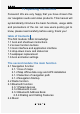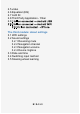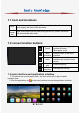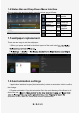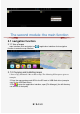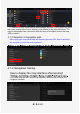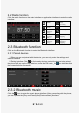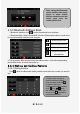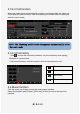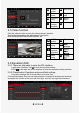T3 operating instructions Foreword: We are very happy that you have chosen this car navigation audio and video products. This manual will systematically introduce the basic functions, usage skills and precautions of the car. Let new users quickly get to know, please read carefully before using, thank you! table of Contents The first module: basic knowledge 1.1 boot and shutdown instructions 1.2 screen function buttons 1.3 main interface and application interface 1.4 drop-down menu and status bar 1.
.5 video 2.6 Equalizer (EQ) 2.7 AUX IN 2.8 Third Party Application - Yilian 2.8 The third module: about settings 3.1 WiFi settings 3.2 Sound settings 3.2.1 Reversing mute 3.2.2 Navigation channel 3.2.3 Navigation volume 3.2.4 Device ringtone 3.3 Date and time 3.4 Switching input method 3.
1.1 boot and shutdown boot Plug in the car key, turn on the ACC power, the device will automatically boot, display the boot LOGO animation and shutd own After removing the car key and turning off the ACC power, the device will automatically shut down. 1.2 screen function buttons Power Power on state.
1.4 Status Bar and Drop-Down Menu Interface The car status bar and drop down menu functions are as follows: WiFi Bluetooth Equalizer sound Off screen Suspension switch menu Setting Clean up memory Screen capture Restart volume brightness 1.5 wallpaper replacement There are two ways to set the wallpaper: 1.When you press and hold in the blank space of the main interf 2. your personal preferences. 1.6 boot animation settings 1.
The second module: the main function 2.1 navigation function 2.1.1 Use of maps main interface click navigation icon function to enter the map interface or application interface click navigation 2.1.2 Copying and installing maps 1.How to copy and install if the car has no map? The following IGO maps are given as examples 2.Copy the map package and APK to the SD card or USB flash drive (example copy on the USB flash drive) 3.
4. Enter the U disk, check the map data package and APK, click [Copy] in the lower left corner; switch to the "Local" directory, click [Paste] in the lower left corner. The copy is estimated to take 10 minutes. After the copy is complete, click on the map APK to install it. 2.1.3 Selection of navigation path After copying the map offline data and installing the map APK, how to associate the navigation icons of the main interface? 2.1.4 Navigation Startup How to display the map interface after booting? 1.
2.2 Radio function Click the radio function on the main interface or application interface to enter the radio interface: HOME button Storage station Low frequency sweep Band switching FM1/2 High frequency sweep Remote/short range switching Sound effect return key Low frequency stepping High frequency stepping 2.3 Bluetooth function Click on the Bluetooth function to enter the Bluetooth interface 2.3.1 Paired devices 1.
Note: Using the Bluetooth music function, the music player of some mobile phones needs to open the music page from the mobile phone first. 2.3.3 Bluetooth Address Book 1.Bluetooth interface click to enter the address book interface 2.Download Step: Select Phone/SIM--Click the [Download] button to confirm the box synchronization address book request.
2.3.4.2 Call function When the mobile phone book/unfamiliar number is not downloaded, the caller can only display the phone number. After downloading, the contact name is displayed when the call is made 2.3.4.3 Call history 1.Click to enter the call history interface, only the call history when pairing Bluetooth is synchronized. 2.call record interface, click the contact in the list to broadcast the call Missed call Received call dial number Delete call history 2.
HOME button Next song Random mode Previous song Single/list loop Sound effect Pause / resume playback return key 2.5 Video function Click the video function to enter the video playback interface. The format supported by the video player is as follows: MP4/AVI/WMV//MOV/MKV/MPEG/RMVB, etc. HOME button Previous song Rewind Pause / resume playback Next song 2.6 Equalizer (EQ) 2.6.1 There are two ways to enter the EQ interface: 1.application interface, click to enter the equalizer setting 2.
2.7 Aux In function Enter the AUX IN interface; 1.When the video input signal is not connected, the AUX IN interface displays: no video signal 2.access signal, AUX interface displays video screen, returns to the previous interface, returns to the main interface, timeout is hidden 2.
2.Connection steps: After entering EasyConnect, connect the mobile phone and the car through the USB data cable, EasyConnect will automatically detect and click e connection. (Do not connect other devices during operation) 2.8.2 Android Yilian sound, you need to pair with Bluetooth devices. There are three states of WIFI connection: 1.Turn on the mobile data and hotspot switch, and connect the mobile phone hotspot (recommended) 2.car and mobile phone connected to the same LAN 3.
The third module: about settings There are two ways to open and close WiFi: 1.drop-down menu WLAN function. Short press: Turn off/on switching. Long press: Enter the WLAN settings interface. 2. 3.2 sound The sound settings are mainly about four common functions: reversing mute, navigation channel, navigation volume and device ringtone. 3.2.1 Reversing mute: When checked, any mode reverses, the car has no sound output; when unchecked, there is sound output 3.2.
3.5 Steering wheel learning The square control interface is only for models without the CAN protocol. Learning steps: 1.First click the [Start] button. 2.Click on the button you need to learn. 3.Press the corresponding button on the steering wheel of your car. If the learning is successful, the buttons on the square control interface will have corresponding color changes. 4.Repeat steps 2 and 3. Until you finish setting all the buttons on the car's steering wheel. 5.
FCC Statement This equipment has been tested and found to comply with the limits for a Class B digital device, pursuant to part 15 of the FCC Rules. These limits are designed to provide reasonable protection against harmful interference in a residential installation. This equipment generates, uses and can radiate radio frequency energy and, if not installed and used in accordance with the instructions, may cause harmful interference to radio communications.