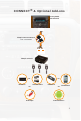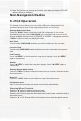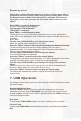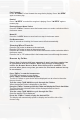User's Manual
8
8. Selecting AUX Input
Entering Mode Select Menu
Press the “XM” icon on the navigation screen. Immediately turn the rotary
TUNE KNOB to scroll through available sources. Once “AUX 1” or “AUX 2” is
displayed, press the “►” icon on the screen to select the displayed mode.
9. Selecting Factory Installed Sat
(if equipped)
Entering Mode Select Menu
Press the “BAND” button a few times until “XM” is displayed on the screen.
Immediately turn the rotary TUNE KNOB in the top right hand corner to scroll
through
available sources. Once “SAT” is displayed, press the “FWD>>” butto
n to
select the displayed mode.
Factory Sat Operation
Refer to the owners’ manual that came with your vehicle.
Navigation Radios
10. iPod Operation
The iSimple Connect allows you to use either USB input or Bluetooth for iPod
operation (Bluetooth mode is only supported by iPhone or iPod Touch)
Entering Mode Select Menu
Press the “XM” icon on the navigation screen. Immediately turn the rotary
TUNE KNOB in the top right hand corner to scroll through available sources.
Once “IPODUSB” or “IPODBT” is displayed
, press the “►” icon on the screen to
select the displayed mode.
PLEASE NOTE: When entering the Mode Select menu for the rst
time the radio will display “Busy” until the TUNE KNOB is turned.
Next Track
Turn the rotary TUNE KNOB clockwise one notch to advance to the next track.
Previous Track
Turn the rotary TUNE KNOB counter-clockwise one notch to move back to the previous
track.
Fast Forward
Press “
►I SEEK
” to fast forward the song that is playing. Press
“►I SEEK” again to
resume play.
Rewind
Press “I◄ SEEK” to rewind the song that is playing. Press “I◄ SEEK” again to
resume play.