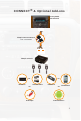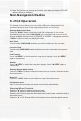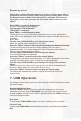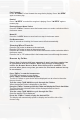User's Manual
7
Fast Forward
Press “►I SEEK” to fast forward the song that is playing. Press “►I SEEK”
again to resume play.
Rewind
Press “I◄ SEEK” to rewind the song that is playing. Press “I◄ SEEK” again to
resume play.
Entering Browse Menu / Select
Press the “
FWD>>
” button to enter the browse menu or to make a selection while in
the browse menu.
Menu UP
Press the “<<REV” button to move back one step in the browse menu.
Exit Browse menu
After 10 seconds on inactivity, the browse menu will exit automatically.
Steering Wheel Controls
Press the “▲” button to advance to the next track.
Press the “▼” button to return to the previous track.
Press the “►I” button to enter into the browse menu and to make a selection while in
the browse menu..
Press the “▲” or “▼” buttons while in the browse menu to scroll through the menus.
Browse by Folder
Please Note: Devices with large amounts of music on them require time
to synchronize with the Connect. While this process is taking place
neither the Browse Menu or Mode Select Menu will be available. This
process takes place every time you enter the iPod mode and can last up
to one minute.
Press “
FWD>>
” to enter the browse menu.
”FOLDER” will appear on your display.
Press “
FWD>>
” to select browse by Artist.
The list of Folders on your device will be displayed one at a time in the order
they are loaded
Turn the rotary TUNE KNOB to cycle through the Folders.
When the desired Folder is displayed on the radio,
Press the “
FWD>>
” button to select the Folder and display the Files in that folder.
The Files from the selected Folder will be displayed one at a time in
alphabetical order.
Turn the rotary TUNE KNOB to cycle through the Files.
Once the desired File is displayed,
Press the “
FWD>>
” button to play the desired File.
The display will automatically update to display and scroll the title of the
chosen song.