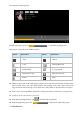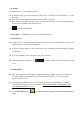User's Manual
tap on
to switch between the front camera and back camera.
tap on to switch between photo shooting and video shooting.
The photographs or video can be previewed in the preview window.
If you want play the video you shooted ,turn on the video player and choose which video you
want to play.
If you want to see the photograph you taken,turn into the photo model,and choose which
pictures you want to see.
8. System Settings
tap setting icon
to enter system settings, then you can change wireless & networks, sound,
display, location & security, Applications, accounts & sync, Privacy, Storage, language & keyboard,
voice input & output, and date & time.
8.1 Wireless & Networks Setting, See item 4.
8.2 Sound Setting. You can adjust Silent mode, Volume, Notification ringtone, Audible selection,
Screen lock sounds, and Haptic feedback.
8.3 Display Setting. You can adjust Brightness, Auto-rotate screen, Animation, Screen timeout.
8.4 Location & Security Setting. In this Setting, you can set up screen lock and device
administrators, as well as TF card password. And locate yourself by GPS.
8.5 Applications Setting. You can manage applications here, and check storage & battery usage.
Notice: If you want to install applications which are not downloaded from Google Android Market,
you should turn on Unknown sources in advance.