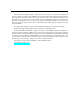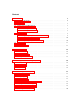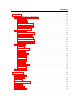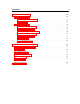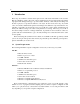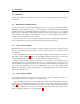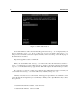Operation Manual
10 Introduction
Audio and MIDI Configuration
Audio and MIDI configuration tools are available by clicking on the Audio Setup button located in
the lower left corner of the Lounge Lizard EP interface. The Audio Setup dialog first allows you
to select an audio output device from those available on your computer. Multi-channel interfaces
will have their outputs listed as stereo pairs.
On Windows, the audio output list is organized by driver type. The device type is first selected
from the Audio Device Type drop-down list. If you have ASIO drivers available, these should be
selected for optimum performance. The Configure Audio Device button allows you to open the
manufacturer’s setup program for your audio interface when available.
Once the audio input has been selected, you can then select a sampling rate and a buffer size
from those offered by your audio interface.
The list of available MIDI inputs appears at the bottom of the dialog. Click on the checkbox
corresponding to any of the inputs you wish to use.
1.4.2 Exploring the Factory Sounds
Lounge Lizard EP comes with a wide range of factory programs right out of the box which amounts
to a huge range of sounds before you have even turned a single knob. As you would expect, the
best way of coming to grips with the possibilities Lounge Lizard EP offers is simply to go through
the programs one at a time.
Lounge Lizard EP uses the notions of Banks and Programs to organize and classify sounds. A
program or preset is a stored set of parameters corresponding to a given sound. The programs are
grouped and organized in banks.
The name of the currently loaded bank and program are displayed at the top of the interface.
One navigates among the different banks and programs by using the arrows in each of the cor-
responding boxes or by opening the associated drop-down menu by clicking inside these boxes.
Banks and programs are managed using the Bank Manager which is revealed by clicking on the
Manage button appearing above the right-top corner of the Bank box. Playing programs and or-
ganizing them is pretty straightforward, please refer to Chapter 4 for a complete description of the
bank and program management operations.
1.4.3 Using Lounge Lizard EP as a Plug-in
Lounge Lizard EP integrates seamlessly into the industry’s most popular multi-track recording and
sequencing environments as a virtual instrument plug-in. Lounge Lizard EP works as any other
plug-in in these environments so we recommend that you refer to your sequencer documentation
in case you have problems running Lounge Lizard EP as a plug-in. Note that in plug-in mode the
audio and MIDI inputs, sampling rate, and buffer size are determined by the host sequencer.