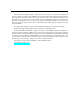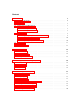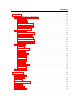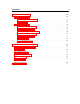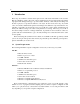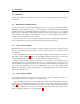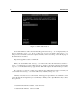Operation Manual
1.2 Installation 7
1.2 Installation
Simply double-click on the installer file that you have downloaded and follow the instructions of
the installer.
1.3 Authorization and Registration
Lounge Lizard EP uses a proprietary challenge/response copy protection system which requires
authorization of the product. A challenge code is a long string of capital letters and numbers that is
generated uniquely for each machine during the registration process. The response code is another
unique string of capital letters and numbers generated from the data encrypted in the challenge
code. As the keys are unique to each machine, it is necessary to go through this procedure every
time the program is installed on a new computer.
Note that it is possible to use the program during 15 days before completing the authorization
process. After that period, the program will not function unless it is authorized.
1.3.1 Your Computer is Online
The authorization process is very simple if your music computer is connected to the internet since
the Lounge Lizard EP program will connect to the AAS server and take care of the key exchange
automatically.
After starting the application, a message will appear telling you that the application needs to be
authorized as shown in Figure 1. Enter your serial number and click on the Authorize button. The
program will then connect to the AAS server and complete the authorization process.
If this is the first AAS product that you authorize on your computer, or if no registration infor-
mation can be related to your serial number by our server, you will be asked to provide your name
and email address for registration purposes. Note that only a valid email address is required to reg-
ister your product. Registration of your product will entitle you to receive support and download
updates when available, as well as take advantage of special upgrade prices offered from time to
time to registered AAS users.
1.3.2 Your Computer is Offline
If your music computer is not connected to the internet you will need to obtain the response code
from an internet connected computer or by contacting AAS.
After starting the application, a message will appear telling you that the application needs to
be authorized. After clicking on the Authorize button, a pop-up window will appear as shown in
Figure 1. Enter your serial number and click on the Authorize button. The program will then inform
you that your computer is not connected to the internet, click on the Offline Options button and a
new pop-up window will appear as shown in Figure 2.