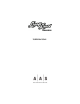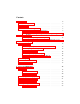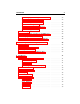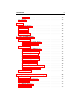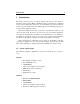Operation Manual
1.3 Authorization and Registration 10
Session online, an email with your serial number will have been sent to you at the
address which you provided during the purchase process.
Figure 2: Enter your serial number in the pop-up window.
After entering your serial number, click on the Next button and your challenge
key will appear automatically in the next pop-up window.
1.3.2 Step 2: Generating the Response key and Registering your Product
If your computer is connected to the internet, click on the link to the A|A|S web
server appearing in the pop-up window. This will launch your web browser and
connect you to the unlock page of the A|A|S web server. Enter your email address,
serial number and challenge key in the form as shown below and click on the
Submit button.
The next form asks you to provide additional information about yourself in-
cluding your mailing address and phone number. This information will be used
to register your product. Note that only a valid email address is required to reg-
ister your product. We nevertheless recommend this information be provided to
ensure our support team is able to contact you to resolve any future support issues,
and notify you of product updates promptly. This information is kept completely
confidential. Registration of your product will entitle you to receive support and
download updates when available, as well as take advantage of special upgrade