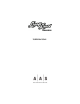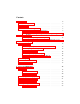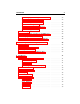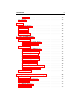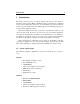Operation Manual
1.2 Installation 8
• MIDI Keyboard (recommended)
Keep in mind that the computational power required by the Lounge Lizard
Session depends on the number of voices of polyphony and the sampling rate used.
These computer configurations will enable you to play the factory presets with a
reasonable number of voices.
1.2 Installation
Mac OS
Insert the Lounge Lizard Session program disc into your CD-ROM drive. Open
the CD icon once it appears on your desktop. Click on the Lounge Lizard Session
Install icon and follow the instructions of the installer.
If you purchased this software online, simply double-click on the installer file
that you have downloaded and follow the instructions of the installer.
Windows
Insert the Lounge Lizard Session program disc into your CD-ROM drive. Launch
Explorer to view the content of the CD-ROM and double-click on the installer file
to launch the installer.
If you purchased this software online, simply double-click on the installer file
that you have downloaded and follow the instructions of the installer.
1.3 Authorization and Registration
The Lounge Lizard Session uses a proprietary challenge/response copy protection
system which requires authorization of the product. A challenge key is a long string
of capital letters and numbers that is generated uniquely for each machine during
the registration process. In other words, for each machine you install this program
on, a different challenge key will be generated by the program. The response key
is another unique string of capital letters and numbers generated from the data
encrypted in the challenge key. In order to obtain a response key, you will need to
connect to the A|A|S website and provide the following information:
• A valid email address
• Your product serial number (on the back of the sleeve of your CD or in your
confirmation email for downloads)