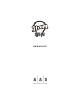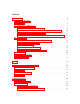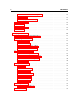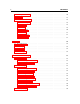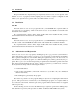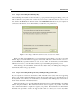Operation Manual
10 Introduction
1.3.1 Step 1: Generating the Challenge Key
After launching the installer for the first time, a pop-up window will appear asking you if you
wish to authorize your product now or later. If you are ready to authorize Strum Acoustic Session
now, click on the Next button otherwise click on the Authorize Later button. If your computer is
connected to the internet, we recommend that you authorize your product now.
Figure 1: Choosing to authorize Strum Acoustic Session now or later.
When you click on the Next button, a second window appears asking you to enter your serial
number. Type your serial number as it appears on the back of the sleeve of the Strum Acoustic Ses-
sion CD-ROM. If you purchased Strum Acoustic Session online, an email with your serial number
will have been sent to you at the address which you provided during the purchase process.
After entering your serial number, click on the Next button and your challenge key will appear
automatically in the next pop-up window.
1.3.2 Step 2: Generating the Response Key and Registering your Product
If your computer is connected to the internet, click on the link to the A|A|S web server appearing
in the pop-up window. This will launch your web browser and connect you to the unlock page of
the A|A|S web server. Enter your email address, serial number and challenge key in the form as
shown below and click on the Submit button.
The next form asks you to provide additional information about yourself including your mailing
address and phone number. This information will be used to register your product. Note that
only a valid email address is required to register your product. We nevertheless recommend this
information be provided to ensure our support team is able to contact you to resolve any future