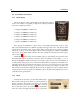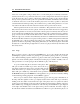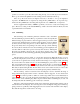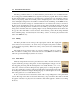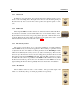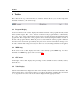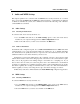Operation Manual
70 Audio and MIDI Settings
9 Audio and MIDI Settings
This chapter explains how to select the audio and MIDI devices used by Strum Electric as well as
how to create and edit MIDI links and MIDI maps. When referring to commands that are different
on Windows and Mac OS systems, the commands are listed in the following order: Windows
command/Mac OS command.
9.1 Audio Settings
9.1.1 Selecting an Audio Device
To select the audio device used by Strum Electric:
• Go to the Audio menu and choose the Audio Settings options. A list of the audio devices
installed on your computer will appear in the Audio Configuration window.
• Click on the audio device you wish to use and click on the OK button.
9.1.2 Audio Control Panel
To launch the audio configuration panel, choose Audio Control Panel under the Audio menu. This
command allows you to select the bit depth sample rate (22.05, 44.1, 48, or 96 kHz) and buffer
size, which affects how quickly Strum Electric responds to the control information it receives. The
smaller the buffer size, the shorter the latency, and vice versa.
On Windows systems using ASIO drivers, this command opens the control panel provided
with the driver and the content of the dialog depends on the driver. Some sound cards also require
that you close all programs before making changes to the buffer size or sampling rate. If you
discover this is the case with your sound card, please refer to the manufacturer’s documentation
for details on configuring it for optimum performance. Most sound card manufacturers also update
their drivers regularly. It is strongly recommended that you visit your sound card manufacturer’s
website regularly to ensure you are using the most up to date drivers and support software.
On Mac OS systems, this command launches the Audio MIDI Setup configuration application.
9.2 MIDI Settings
9.2.1 Selecting a MIDI Device
To select the MIDI device used by Strum Electric:
• Go to the MIDI menu and choose the MIDI Settings option. A list of the MIDI devices
installed on your computer will appear in the MIDI Configuration window.
• Select the MIDI device you want to use and click on the OK button.