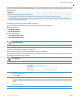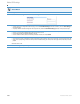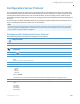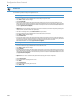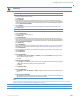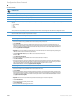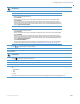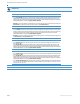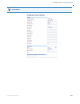User's Manual
Configuration Server Protocol
41-001343-02 REV04 – 05.2014 4-89
Note:
For more information on configuring the HTTPS security method, HTTP to HTTPS redirect, and HTTPS server blocking for HTTP XML
POSTs, see the section, “HTTPS Client/Server Configuration” on page4-33.
10. Press Done or Set repeatedly until the session prompts you to restart the IP phone to apply the configuration settings.
11. Select Restart.
IP Phone UI
HTTP Settings
• Select HTTP Server
• Enter the IP address of the HTTP server.
• Press Done or Set.
• Select HTTP Path.
• Enter the path name for which the configuration files reside on the HTTP server for downloading to the IP
Phone. If the IP phone’s files are located in a sub-directory beneath the server’s root directory, the relative path
to that sub-directory should be entered in this field. Enter the path name in the form folderX\folderX\folderX. For
example, ipphone\6757i\configfiles.
• Select HTTP Port.
• Enter the HTTP port that the server uses to load the configuration to the phone over HTTP. Default is 80.
• Press Done or Set.
HTTPS Settings
• Select HTTP Client.
• Select Download Server.
• Enter the IP address of the HTTPS server.
• Press Done or Set.
• Select Download Path.
• Enter the path name for which the configuration files reside on the HTTPS server for downloading to the IP
Phone. If the IP phone’s files are located in a sub-directory beneath the server’s root directory, the relative path
to that sub-directory should be entered in this field. Enter the path name in the form folderX\folderX\folderX. For
example, ipphone\6757i\configfiles.
• Press Done or Set.
• Select Client Method.
• Select the client method to use for downloading the configuration files (SSl 3.0 or TLS 1.0). For more informa-
tion about which client method to use, see the section, “HTTPS Client/Server Configuration” on page4-33.
• Select Download Port.
• Enter the HTTPS port that the server uses to load the configuration to the phone over HTTPS. Default is 443.
• Select HTTPS Server.
• Select HTTP->HTTPS.
• For 3-Line LCD Displays:
– Press Change to select “Do not redirect” or “Redirect”. D ef a u l t is “Do not redirect”. Enabling this feature
redirects the HTTP protocol to HTTPS.
– Press Set.
• For 8 and 11-Line LCD Displays:
– Press Change to select “Ye s ” and redirect HTTP to HTTPS. Select “No” to not direct HTTPS to HTTPS, Default
is “No”. Enabling this feature redirects the HTTP protocol to HTTPS.
– Press Done.
• Select XML HTTP POSTs.
• For 3-Line LCD Displays:
– Press Change to select “Do
not block” or “Block”. Enabling this feature blocks XML HTTP POSTs from the IP
Phone.
• For 8 and 11-Line LCD Displays:
– Press Change to select “Ye s ” and block XML HTTP Posts. Select “No” to unblock XML HTTP Posts. Default is
“No”. E n a b l i ng th is f e a t ur e b lo c k s XML HTTP POSTs from the IP Phone.