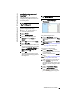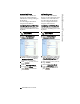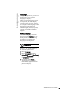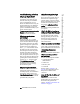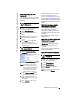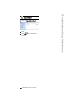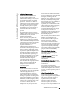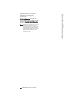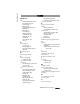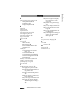User Guide
480i IP Phone User Guide 39
Troubleshooting Solutions
How do I change my User
Password?
You can change the user password
from the IP phone UI or the Aastra
Web UI.
1. Press
% on the phone to
enter the Options List.
2. Select User Password.
3. Enter the current user pass-
word.
4. Enter the new user password.
5. Re-enter the new user pass-
word.
6. Press Enter to save the new
password. A message,
"Password Changed" displays
on the screen.
1. Click on Operation->User
Password.
2. In the "Current Password" field,
enter the current user password.
Note: By default, the user name is
“user” (all lowercase) and the
password field is left blank. If
you have forgotten your pass-
word, contact your system
administrator for assistance.
3. In the "New Password" field,
enter the new user password.
4. In the "Confirm Password"
field, enter the new user pass-
word again.
5. Click to save your
changes.
For information on how to access
the Aastra Web UI, go to the
section "Aastra Web UI" on page 5.
Administrators should refer to the
Aastra SIP 480i/480i CT/9112i/9133i
IP Phone Administration Guide. for
details.
Why does my phone display
"Bad Encrypted Config"?
The IP phone displays "Bad
Encrypted Config" because
encrypted configuration files are
enabled but the decryption process
has failed.
Report this error to your system
administrator.
Why does my phone display the
“No Service” message?
The phone displays the
“No Service” message if the SIP
settings have not been set up
correctly.
Contact your system adminstrator
for more information.
How do I restart the IP phone?
1. Press % on the phone to
enter the Options List.
2. Select Phone Status.
3. Select Restart Phone.
4. Press Restart to restart the
phone.
Note: To cancel without restarting the
phone, press
Cancel.
IP Phone UI
Aastra Web UI
IP Phone UI