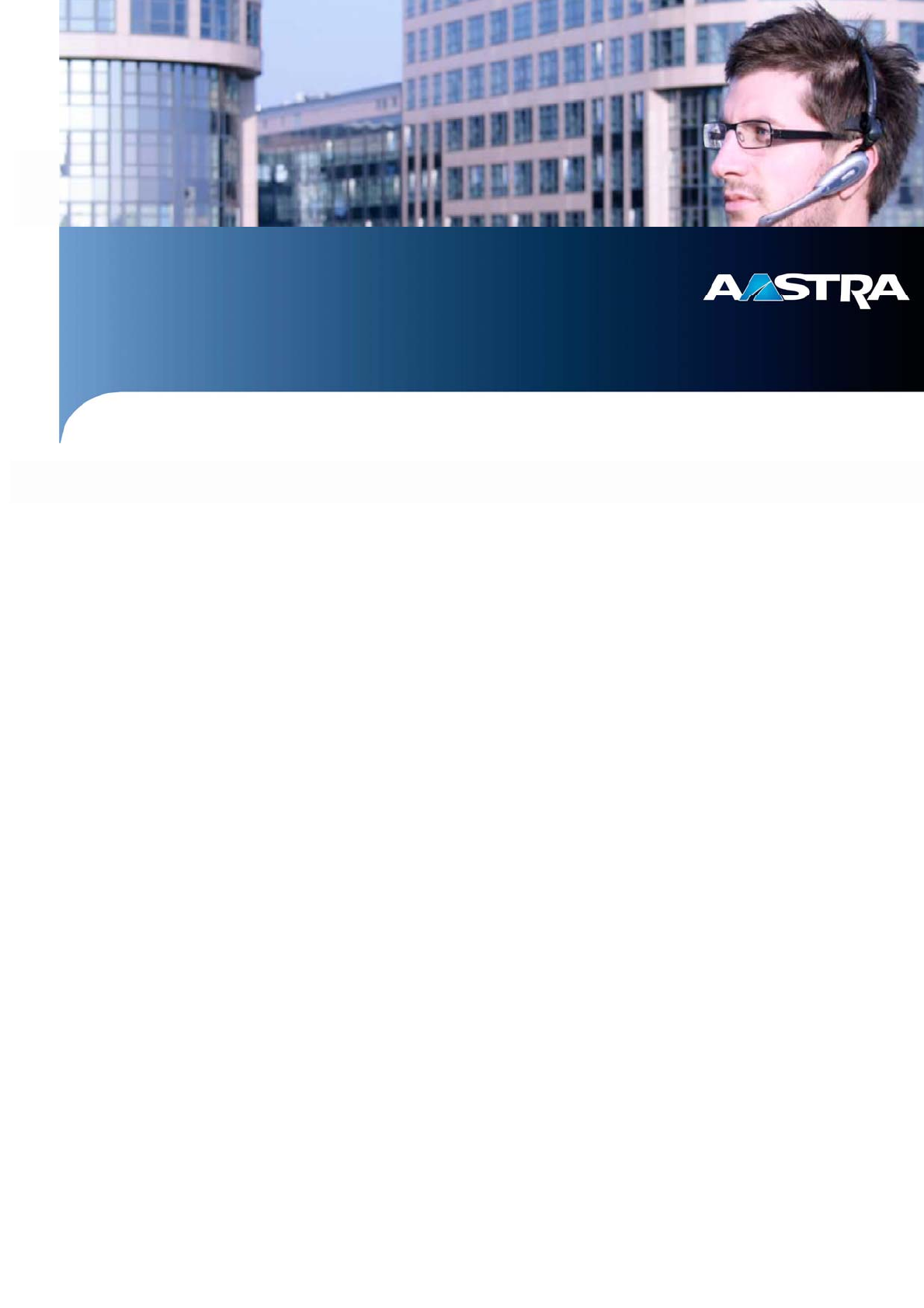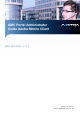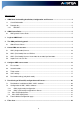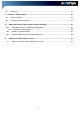–– AMC Portal Administrator Guide Aastra Mobile Client AMC and AMC+ v. 2.0 Date: December 16, 2011 Doc. No. ASE/FMC/PLM/ 0027 / SV rev.
Table of Contents 1 AMC Portal for handling Installation, Configuration and Licenses ............................................ 4 1.1 Overall information ..................................................................................................................... 4 1.2 Prerequisites............................................................................................................................... 5 1.2.1 MX-ONE .........................................................................
8.1 9 Sorting list................................................................................................................................. 22 Feature list administration............................................................................................................ 23 9.1 Create feature list ..................................................................................................................... 23 9.2 Provisioning of the feature list ...................................
1 AMC Portal for handling Installation, Configuration and Licenses This guide is for Aastra customers or partner PBX administrators that are to install, and provision or license Aastra Mobile Client (AMC) Version 2.0. In the document AMC stands for both AMC and AMC+ unless otherwise stated. Please note that some of the screen shots were made on a previous version of the Portal and thus might differ slightly compared to today’s view. 1.
1.2 Prerequisites The Aastra call manager needs to be configured to handle numbers in international format. This is not explicitly described in the AMC documentation but for respective call manager. Alternatively it can also be handled in the AMCC. 1.2.1 MX-ONE If the features Travel SIM and/or HTTPS callback are used with AMC (single mode) the MX-ONE Manager Telephony System has to be configured to secure HTTPS communication. For more information see AMC LCR document ASE/MXO/PLM/ 0053 / EN.
4 The AMC provisioning portal From the administration interface, see picture below, The Portal home page, you can configure, create license, and provision the Aastra Mobile Clients. You can also download AMC & AMCC Software. Figure 2: The AMC Portal account home page To make future access and login easier to your account use the Equipment ID/Serial-Number (e.g. MX-ONE 12345) to set a web-page bookmark.
4.1 Global Preset Values The Global preset values function is an easy way of providing each new AMC user with a set of pre-defined values. In many cases there are a number of company specific values to a set of the parameters, e.g. Voice mail number, access codes etc. When the pre-set values are defined you press the button “Save Global Pre-set Values”. Whenever a new AMC user account is created the respective parameters will be predefined in accordance with the Global pre-set values.
5 Create AMC user account Before creating an AMC user it is mandatory to define a feature file in order to get the right function configured for the AMC user and PBX. The portal however already has a default file in place for most Aastra PBX platforms. In this chapter you will create the basic parts of the user account. The actual configuration of the parameters in the account will be described in a separate chapter.
mobile phone number in international format and the AMC user account key. The AMC application will download AMC configuration and License (the License needs to be created at AMC portal otherwise AMC will only download the configuration) Type of configuration field is only for the AMC (Single Mode) version. Default value this is set to configure AMC users via SMS. The option “Download” will send an AMC users Account key via SMS or e-mail to the user.
5.1 AMC (Single mode) licenses In the Single mode solution there are four licenses, whereas two are available in the portal: Visible in the portal as options for each user account: • AMC Mobile LCR (MX-One only) o • This is a license for the feature Mobile LCR AMC Travel SIM (MX-One only) o This is a license for the feature Travel SIM Not visible in the admin portal: • AMC user renewal o 5.2 Unties the AMC Mobile integration license with the phone number and phone platform. I.e.
• AMC+ Controller system o • This is the license for the AMC+ Controller (AMCC) AMC user renewal o Unties the AMC Mobile integration license with the phone number and phone platform. I.e. the administrator can assign a new number or phone platform to the base license. Note: It is not possible select that licensed feature for that user if the total number of license feature is used up for the AMC account. 5.
The format supported is the same as the export format from the AMCC. See example below.
6 Configure AMC user account This chapter contains description of all the parameters that can be set for a user. The parameters that are visible in the user account are based on the licenses that are connected to this account. Some of the parameters are optional, e.g. connected to a specific license. Below is a picture of a sample configuration page (in this case MX-One).
Figure 9: AMC user configuration page, AMC+ (dual mode) 6.1 First section: PBX dialing-in number: • The Mobile Extension access number to the PBX (R1 number). Number used in the public network to reach the user’s PBX. DTMF delay: • The delay after PBX answer, before sending DTMF digits to the PBX. This to ensure the PBX is ready to receive the digits. Default for MX-ONE is 500 ms. Note: Android & iPhone OS does not have any configure function for controlling DTMF delay.
Exchange access code: (Not OC1000) • The number a user has to dial in the PBX to reach the public network, e.g. when dialing an external number. In combination with Minimum external number length this is used to prefix an external number the user has dialed to reach the public network. This is only valid for single mode. In dual mode this is handled by the AMCC. International access code: (Not OC1000) • The number a user has to dial to reach an international end-point.
your corporate system (AMCC). You could say that this is the identification the AMCC uses towards the AMC+. In order to make sure that the number is positively matched, you have to enter your PBX number in international format. To enter more than one MTC Number, simply separate them with dashes. o How it works: • o The MTC Number or prefix identifies a call as an Enterprise (AMC+) Call. All AMC Solution features become available for identified Enterprise Calls.
Note: • • This requires AMC 2.0 software or higher on the mobile Feature file need to be created before you send out the configuration to the users. If this is not done user will not get the feature right configured for the PBX they are using. 6.3 Third section: CB (call back) Server Host (only for single mode) • Public IP address or Public domain of the firewall to the Aastra communication system that you use for the AMC LCR HTTPS call back and travel SIM requests.
SIP username • The SIP username is the identification used when the AMC client registers/logs on to the AMCC. It has to be unique and contain digits or letters but no spaces. E.g. the SIP username can be the user’s full/complete phone number in the PBX, 0812345. N.B. it can not be the same number as the user’s internal phone number, e.g. 12345. The user’s internal phone number is used by the AMCC to register the SIP extension in the PBX.
Call back number • The Call back number is a PSTN number to reach the AMCC. The AMC client uses it to alert the AMCC to initiate a HTTPS call back. The number has to be different from the SIM switch number and IMS number. IM domain • Domain name of the default IM (Instant Messaging) host, usually internal corporate domain IMS number • IMS-WLAN-To Cellular-Number. A PSTN number to reach the AMCC. Number is used for making handover work for Android phones.
7 Provisioning of Client SW, configuration and licenses The provisioning can be done in two ways. • SMS sent from portal and the client downloads the information • Email with User account key is sent and the user fetches the information from his/her account on the portal. The provisioning can be done in two places on the Portal. • The home page; for one or several users • The individual configuration page; for a specific user. The AMC application will work for 30 days without a license.
AMC user account key & user mobile phone number. If the AMC+ licenses are not creative at the AMC portal the user will only get the configurations and AMC+ will only work for 30 days without license. AMC will try to download the configuration & AMC license from the AMC portal every time the AMC is re-started. 7.3 Mass Email-deployment: • Send download link to all selected: Email with link to AMC SW is sent.
Figure 10: AMC provisioning for a specific user 8 Filter view With the Filter button, on the main page, the presented clients can be filtered on Phone numbers, Type of client, Description or Phone platform, i.e. it can be used for searching for a specific phone number or user. Press Clean Filter to show all entries in default order. See picture below. Figure 11: View filtered on description 8.
9 Feature list administration In the feature administration view the administrator can: • Customize the in-call and not-in-call Feature codes/sequences (e.g. Feature code for in-call service “park” or not-in-call service “Call forwarding”) • Customize the names of the Message div. reasons • Add new features There is one default feature list for single mode and one for dual mode. 9.
Figure 13: AMC Feature list example Customize the Feature codes (DTMF sequences) to the unique codes you have in your Aastra communication system or in the AMCC for the respective features. Customize the Message diversion reason names to the names you are using in your company. In the empty rows you have the opportunity to add more features that you want to have displayed in the AMC feature GUI. The features are displayed in the AMC GUI in the same order as in the feature list.
10 Mobile LCR feature (and exception number handling) 10.1 AMC Mobile Least Cost Routing Dialing Options The AMC can be configured to use different calling methods depending on dialed number (target number pattern), roaming or not roaming, and Mobile Country Code (MCC). The possibility to use Mobile LCR is always included regardless of AMC/AMC+ licensed used. But the AMC LCR licenses opens up the possibility to use automatic https call back in the LCR table.
AMC+ 2.0 call methods Call Through (DTMF) AMC+ Mobile User makes a regular call. AMC+ calls PBX & sends the phone number with DTMF (0,5 sec per digits) 1 AMC Controller 2 Voice 3 Voice SIP extension https Call Back AMC+ Mobile 1 2 AMC User call as normal Controller AMC sends the phone number with data https. PBX calls AMC+ & called party. AMC+ answers the call in the background.
• Select True (Roaming), False (No Roaming), or Does not Matter. • Choose calling method. (See chapter Mobile LCR calling options for more info) • Enter the Mobile Country Code. A star, *, will give a match for any country code. Note: The mobile country codes are different from the international telephone prefix. See Wikipedia “mobile Country codes” http://en.wikipedia.org/wiki/Mobile_country_codes • Then press Add Row, to put it into the LCR table.
11.1 How to create AMC Portal Administrator account • Go to AMC portal start page and select “add administrator” • Create an AMC Portal admin login • Login with administrator ID and add your AMC portal accounts Figure 18: AMC portal start page Figure 19: AMC portal add administrator page Figure 20: AMC portal account administrator page Copyright © Copyright Aastra Technologies Limited 2011. All rights reserved.