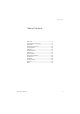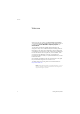Dialog 4224 Operator Operator Terminal for MX-ONE™ Telephony System and MD110 User Guide Cover Page Graphic Place the graphic directly on the page, do not care about putting it in the text flow. Select Graphics > Properties and make the following settings: • Width: 15,4 cm (Important!) • Height: 11,2 cm (May be smaller) • Top: 5,3 cm (Important!) • Left: -0,3 cm (Important!) This text should then be hidden.
EN/LZT 103 63 R4A © Aastra Telecom Sweden AB 2008. All rights reserved.
Table of Contents Table of Contents Welcome .......................................................... 4 Important User Information ............................... 6 Description ....................................................... 8 Preparing the terminal .................................... 19 Incoming Calls ............................................... 30 Extending ....................................................... 36 Service Features ............................................
Welcome Welcome Welcome to the user guide for the Aastra Dialog 4224 Operator. This guide describes the available features of the telephone when it is connected to Aastra MX-ONE™ Telephony System and Aastra MD110. The functions and features available with this telephone are designed for easy use in all different telephone handling situations.
Welcome Copyright All rights reserved. No parts of this publication may be reproduced, stored in retrieval systems, or transmitted in any form or by any means, electronic, mechanical, photocopying, recording or otherwise, without prior written permission of the publisher except in accordance with the following terms.
Important User Information Important User Information Safety instructions Save these instructions. Read these safety instructions before use! Note: When using your telephone or connected equipment, the following basic safety precautions should always be followed to reduce risk of fire, electrical shock and other personal injury. • • • • • • • • • • • Follow instructions in the equipment's user guide or other documentation. Always install equipment in a location and environment for which it is designed.
Important User Information How this User Guide works The initial section of the User Guide introduces the equipment and familiarises you with the layout of the Dialog 4224 Operator. The main body of the User Guide covers all the operating functions e.g. answering and extending calls. The conventions used within this section are: Actions appear in an alternative bold typeface and the key diagram appears in the left hand margin opposite the text.
Description Description The terminal The Dialog 4224 Operator uses a combination of advanced digital technology, ISDN communication principles and distributed stored program control. This makes it the perfect choice for an organisation that knows the value of fast and precise information handling. The terminal consists of two components: • Display unit which displays call information using alphanumeric characters. • Handset or headset (headset is optional).
Description Dialog 4224 Operator 1 2 3 4 5 6 22 7 8 24 11 9 12 23 10 13 14 14 15 15 21 20 19 17 18 26 16 25 Dialog 4224 Operator 9
Description 1 Display 5x40 characters. See section “Display information” on page 14. 2 On/Off Switches the operator terminal on or off. Also used to deny more calls to the terminal. See section “On/Off duty” on page 19. Note: If all operator terminals are in OFF state the exchange will be switched for Night Service. 10 3 Meter To mark an outgoing external line call for metering. See section “Recall from a metered call” on page 55.
Description 10 Flash To cause a time break on a connected external line. You can for instance signal a toll operator or other exchanges. 11 Supervision Loop keys Used to hold individual calls, to Camp On to a busy external line or to assist in paging and conferencing. Key lamp flashes slowly when the feature is activated and fast when a predetermined time for a call put on hold is expired. See section “To put on hold using Loop keys, Loop 1-4” on page 48. 12 Monitor loop To monitor a call on hold.
Description 15 Speech left key / Speech right key Speech left To talk to the source party. Speech right To talk to the destination party. 16 Microphone Not used. 17 Answer/Extend To answer and extend incoming line calls. The key is also used to start automatic ring signal and to put a call on hold. 18 Headset key To switch from handset to headset. The key lamp shows steady light when calls are connected to the headset. See section “Accessories” on page 88. Note: Headset is optional.
Description 24 Press to talk button Located in the handset. Used in two ways: Press and hold: Voice connection with connected party(ies). Release: Disconnect from connected party(ies). Note: The press to talk button can be locked or released by pushing the small button forward or backward. 25 Pull-out leaf for personal telephone number list (optional) See section “Accessories” on page 88. 26 Designation card Use the DCM (Designation Card Manager) to make and print your own designation cards.
Description Display information The display codes indicate which function the terminal is currently performing. The display consist of 5x40 characters.
Description 4 Terminal or exchange status BLOCKED Terminal is blocked EXG EMER. Exchange is in Emergency mode NIGHT SERV. Exchange is night switched OFF DUTY Terminal is in absent mode The second row (5) The row shows the following: • The source (left side) shows details on the first connection, this is usually an incoming call to be extended by the operator, but also an outgoing call when initiated by the operator. • The destination (right side) shows details on the second connection.
Description NO DIST Do not disturb NO RESP No response OPERATOR Operator OUTGOING Outgoing external line RECALL Recall RESERVED Reserved SPEECH Speech mode TEST Test mode TRANSFER Transfered call TRK External line UNAVAIL Unavailable number VACANT Vacant number WAIT Wait <- The terminal is connected to the left side -> The terminal is connected to the right side <--> The terminal is connected to both sides The third row (6-7) The row shows the following: 6 Party identity sou
Description The fourth row (8-9) The row shows the following: Note: The name is shown only if it is received from the calling or called party. 8 Name identity source side and 9 destination side 1-19 charachters Name The fifth row (10-11) The row shows the following: Note: Name presentation will only be displayed if your exchange is equipped with this function, and if the extension or group has a named assigned.
Description 11 System time, alarm class or maintenance status 18 15:25 System time in 24 hours format 3:25 AM System time AM in 12 hours format 3:25 PM System time PM in 12 hours format ALARM:n Alarm class, n=2, 3 or 4 EXG SERV Service is ongoing NO ALARM No alarm in log Dialog 4224 Operator
Preparing the terminal Preparing the terminal On/Off duty The terminal must be turned on to receive calls. Note: As an option, calls to the individual operator number can be received even if the terminal is turned off, if required contact your system administrator. OFF DUTY turned off. appears on the top row of the display if the terminal is appears on the top row of the display if the terminal is in Night Service mode. NIGHT SERV = To turn the terminal on or switch it to Day Service: Press.
Preparing the terminal Ring signal The terminal uses different acoustic sounds to signal incoming calls. • One tone ringer, this signals an internal call to the terminal, used for normal and heavy traffic. • Two tones ringer, this signals an external call or a recall to the terminal, used for normal and heavy traffic. • Continuous tone ringer, this signals an emergency call, or a normal call that is not answered within a predetermined time. Note: The tone ringer level cannot be altered.
Preparing the terminal Manual or automatic answer The terminal can be used in automatic or manual mode. In automatic mode, calls are answered immediately without pressing a key. Ô ÕÔ To activate automatic answer: Automatic answer Press. The key lamp is switched on, signaling that calls will be automatically answered. To return to manual answering: Automatic answer Press. Note: If the terminal is programmed for automatic answer, you do not need to press the answer/extend key in order to answer calls.
Preparing the terminal Manual or automatic extending Incoming calls can be extended automatically or manually, automatically extended calls are transferred to extensions without pressing a key. Ô ÕÔ To activate automatic extending: Automatic extending Press. The key lamp is switched on, signaling that calls will be automatically extended. To return to manual extending: Automatic extending Press.
Preparing the terminal Handset and headset volume ì ê *5 Ò # < Speech Use the Volume keys to change the volume of the handset or headset during a call. Press to change the volume. The volume level is stored. For people with impaired hearing, the handset hearing volume level can be extra amplified. To change the level: Press simultaneously for at least 1 sec. A tone signal is heard, and the display shows Setting Mode. Press to set or reset the volume level. Key lamp on indicates amplified volume level.
Preparing the terminal Melody ringing ê *7 If you want to replace the ring signal with personal melodies when your phone rings, you can program one melody to signal an internal call, and another melody to signal a Recall call. Press and hold simultaneously to enter melody mode. Melody Mode . If there is a stored and activated melody for internal calls (< Speech) or Recall calls (Flash), the corresponding key lamp is switched on.
Preparing the terminal Ô Program a new melody, edit or delete a current melody Alarm Press. Program Melody . Ò Ô Press the key for the requested type of call: If there is a current melody, the melody is played and the last 19 notes or signs are displayed. < Speech or Flash ì ê ÑÒ ÖÔ ÕÔ Press for internal calls, press for Recall calls. To edit the current melody: Press to move the cursor to the right of the position to be edited. Keep pressed to go to the beginning or to the end.
Preparing the terminal ê ÑÒ ÖÔ ÕÔ < Speech To delete the current melody: Press and hold until no notes are displayed. Press for internal calls, or Flash press for Recall calls. Alarm Press. Activate or deactivate a stored melody A stored melody has to be activated in melody mode to be heard when you get an incoming call. ÑÒ ÖÔ To activate (in melody mode): < Speech Press for internal calls, or Flash press for Recall calls.
Preparing the terminal To enter notes In melody mode, the key pad is used to enter notes, pauses, etc. A maximum of 40 notes can be programmed for incoming calls, and 20 notes for recalls. This is how the keys are used: Press to insert notes (1—9). * 0 # ì Á ê Note: A long press gives a long tone (displayed by a capital letter), +c and +d means the higher octave. Press to insert a short pause (p). Hold to get a long pause (P). Repeat to get a longer pause (pp...p).
Preparing the terminal When the first 19 positions are entered, the display shows (only last entered 19 positions can be shown): Program Intern
Preparing the terminal Display backlight ê *5 Ô ì # Automatic answer Dialog 4224 Operator You can adjust the display backlight level. Press and hold simultaneously until a ring signal is heard. The display shows Setting Mode. Press. Press repeatedly to adjust the backlight level. Press to save and exit. # before you press any of the adjustment keys.
Incoming Calls Incoming Calls Normal incoming calls The terminal rings to signal an incoming call. The display shows the number of calls waiting in the common and personal queues, type of incoming call, the external line data or the number and name of the calling extension. Display examples: Incoming external call C= 1 I= 0 PUBLIC TRK TRK INCOMING 010003012 15:25 . Incoming internal call C= 1 I= 0 INTERNAL EXTENSION INCOMING 206 BOB BURNES ê 30 . 15:25 Press to answer the call.
Incoming Calls Rerouted calls If a call fails to reach the designated location it is rerouted to the terminal. The terminal rings and the display shows that the call is rerouted and the reason for rerouting: Display example: Dialed extension is busy C= 1 I= 0 INTERNAL EXTENSION BUSY 206 BOB BURNES . BUSY CONGEST. BLOCKED 15:25 Dialed extension is busy. Resource congestion is encountered. Dialed extension is blocked. VACANT Dialed number is vacant or the number is incomplete.
Incoming Calls An extension calls the terminal An extension can contact the terminal using one of two methods, dialing a common operator number or dialing an individual operator number. Display example: The common operator number (9) is dialed C= 1 I= 0 INTERNAL EXTENSION INCOMING 206 BOB BURNES . 9 15:25 Notes: If the calling party is an ISDN terminal ISDN on the display in place of EXTENSION.
Incoming Calls An operator calls the terminal When an operator dials the common operator number, the display shows: Display example: The common operator number (9) is dialed. C= 1 I= 0 INTERNAL OPERATOR INCOMING 202 MARY WATERS 9 ê 15:25 Note: If the operator has dialed your individual operator number, this number is shown instead of the common number. Press to answer the call. < Speech key lamp is switched on and you are connected to the calling party.
Incoming Calls Emergency calls An emergency call from an extension is signalled by a continuous ring signal. Display example: Incoming emergency call. C= 1 I= 0 INTERNAL EMERGENCY INCOMING 207 DAVID GILMOUR 250 ê 15:25 Note: If the emergency call is from a tie line, the display shows PRIVATE TRK instead. Press to answer the call. < Speech key lamp is switched on and you are connected to the calling party. Diverted calls When a caller is diverted to your terminal.
Incoming Calls Absence information (Message Diversion) Absence information for an extension can be activated either from the operator terminal or at the telephone. When a called extension has activated an absence information and the call is diverted to the terminal, a single tone is heard. Display examples: Diverted external call to extension 206. C= 1 I= 0 PUBLIC TRK TRK FORWARD EXTENSION 010003012 206 BOB BURNES MEETING 1600 15:25 Diverted internal call to extension 206.
Extending Extending This chapter describes how to extend calls to extensions, operators, paging units and external lines. Free extension z ê To transfer a call displayed on the left side to an extension. Dial the extension number. The right side of the display shows EXTENSION called extension’s number and name. FREE and the Press to extend the call. The call is extended and the terminal is cleared.
Extending Announce call Speech > z Ò If you want to announce the call before extending (the terminal must be in manual extending mode). Dial the extension number. The right side of the display shows EXTENSION and the called extension’s number and name. Press. Speech > key lamp is switched on and the terminal rings the extension. Note: If the called extension is in a private network, there is no need to press the Speech > key to call, as it is done automatically.
Extending Busy extension If BUSY is shown the extension is busy, inform the caller and ask if he/she wants to hold or call later. ê Ò Clear > Clear > If the caller wants to hold: Press to extend the call. The call is extended and camped on to the busy extension. The terminal is cleared. If the caller wants to call later: < Clear Ò Ò z Press. Press. The call is disconnected and the terminal is cleared. If the caller wants to be connected to another extension: Press. Dial the extension number.
Extending Barred extension When an extension is barred from receiving direct indialed calls from the public network, it is rerouted to you. Display example: C= 1 I= 0 REROUTED TRK INTERCEPT<- EXTENSION 010003012 206 BOB BURNES RESTRICTED 15:25 Inform the caller that the requested extension is barred for direct indialing. Clear > Clear > Òz Òz Speech > Ò Ò < Speech Ò Clear > If the caller wants you to extend the call to the required extension: Press and dial the extension number.
Extending Vacant number When a vacant extension number is given to you by the calling party, VACANT is shown. Ò Clear > Inform the caller about the situation. < Clear Ò Press. Press. The calls are disconnected and the terminal is cleared. Absence information (activated Message Diversion) z Ò Clear > When an external party wishes to speak to an extension with an activated absence information. Dial the extension number. The terminal shows the absence reason, and if entered, the time/ date of return.
Extending Diverted extension z When you extend a call to a diverted internal extension. Dial the extension number. The right side of the display shows the answering position (divertee) and the bottom row shows the dialed number. Display example: C= 1 I= 0 PUBLIC TRK TRK INCOMING EXTENSION FREE 010003012 206 BOB BURNES DAVID GILMOUR ê 207 15:25 Press to extend the call. The call is extended and the terminal is cleared.
Extending Personal Number When you extend a call to an extension that has activated a Personal Number profile. Note: At automatic extending, or when you extend before sending a ring signal towards the extension, the terminal gives normal information. z Speech > Ò If you want to send a ring signal before extending: Dial the extension number. Note: Manual ringing is not possible to use against an extension with a cordless phone, an IP phone, an ISDN terminal or Mobile Extension. Press to send ring signal.
Extending Operators and groups To extend a call to another operator or group in your own exchange or private network. z Operators Dial the extension number. Display example: C= 1 I= 0 PUBLIC TRK TRK INCOMING ->OPERATOR 010003012 FREE 202 MARY WATERS 15:25 ê Press to extend the call. The call is extended and the terminal is cleared. Groups z To extend a call to a group number: Dial the group number.
Extending Paging unit z ^ ê Calls can be extended to a paging unit. Dial the extension number. Press to activate the paging facility. The display shows PAGING on the first row. Press to extend the call. The call is extended and the terminal is cleared. Note: The paging will start automatically if you extend a call to an extension which has an activated Diversion to a paging unit. Normally you will not be involved in the answering procedure.
Extending Message paging *81* z* z # The paging unit can be equipped to permit message paging. The messages are transmitted as predetermined digit codes containing a maximum of ten digits. The message is shown on the display of the paging receiver. Dial. Dial pagee’s extension number and press. Dial the message code (1-10 digits). Press. The terminal is cleared. External line z ê Dialog 4224 Operator This could be a call to another exchange within the private network or to the public network.
Extending Bypassing Diverted extension Ò *60* z # Ò Clear > Speech > ê When you have called a diverted extension (the right side of the display shows the answering position and the bottom row shows the dialed number). Press. Dial. Dial the extension number. Press to activate Bypassing. Press. If the diverted extension accepts the call: Press to extend the call. Absence information Speech > Speech > Ò Ò ê 46 When you have called an extension and recieve absence information. Press.
Service Features Service Features On hold Putting an ongoing call temporarily on hold leaves the terminal free to perform other actions. The call is time supervised, which means that you are recalled if the call is not retrieved within a certain time period. The call being put on hold must be in voice connection with the terminal, i.e. either <- or -> must be displayed and the other side of the display must be in idle mode. Ò ê To put a call on hold: < Clear Press. You can also press the Clear > key.
Service Features To put on hold using Loop keys, Loop 1-4 An alternative method to put a call on hold is by using a Loop key. Loop 2 Loop 2 Ô To put the call on hold: ÖÔ To retrieve the call: Press a free Loop key. The corresponding Loop key lamp flashes and the terminal is cleared. Press the relevant Loop key. The lamp extinguishes and you have voice connection with the party that was put on hold.
Service Features Announcing When you receive a call for an extension that needs to be announced before extending follow these procedures (the terminal must be in manual extending mode). Speech > z Ò The extension is free Dial the extension number. The right side of the display shows EXTENSION and the called extension’s number and name. Press. When the called party answers, ANSWER is shown.
Service Features Display example: C= 1 I= 0 RECALL TRK RECALL 010003012 EXTENSION RESERVED 206 BOB BURNES 15:25 Speech > < Speech > ê Ò Ô ê 50 Press. Voice connection with the party that was put on hold. Press. The terminal rings the extension. When the called party answers, ANSWER is shown. Announce the call. Press. Voice connection with the caller and the extension. Press to extend the call. The call is extended and the terminal is cleared.
Service Features Recall A recall is a: • Call put on hold by the answer/extend key. • Call put on hold by a Loop key. • Call extended to a free extension which does not answer. • Call extended to a busy extension. The calls are time supervised. When the call is not retrieved or answered within a predetermined time (changeable by the your system administrator), the call will be returned to the terminal.
Service Features No answer or busy extension The terminal rings. Display example: C= 1 I= 0 RECALL TRK RECALL 010003012 EXTENSION BUSY 206 BOB BURNES 15:25 ê If the recall is from an extension, EXTENSION, number and name is shown instead of TRK and line data. If the called extension is free, FREE is shown instead of BUSY. Press to answer the call. If the extension answers: ê 52 A warning tone is heard, ANSWER is displayed and you have voice connection with both parties. Press to extend the call.
Service Features Call Metering An extension can request an external line with Call Metering. Using the following methods, the operator can provide the requested service: Note: The first two alternatives are not possible to use against an extension with a cordless phone, an IP phone, an ISDN terminal or Mobile Extension. Calling extension first This method stops the extension from receiving or making other calls whilst you are preparing the requested metered call. Ò z & z Ask the extension to hang up.
Service Features Calling external party first Speech > < Speech > & z z Ò Ô ê < Speech > & z Ô Ask the extension to hang up. Press. Make an external call in the usual manner. Ask the called party to hold the line. Call the extension. Press. Announce the call when the extension answers. Press to talk to both parties. Press to extend the call. The call is extended and the terminal is cleared. Extension is waiting with the handset off Press. Dial the external number.
Service Features Dial tone ordering An extension calls the terminal and requests an external metered line. & z ê Ask the caller to hold the line. Press. Dial the code to get an external line. Dial tone. Press to extend the call. The line is extended and the terminal is cleared. Recall from a metered call All metered calls are recalled to the operator on completion so the operator can read the meter. Display example: C= 1 I= 0 RECALL METER EXTENSION 206 BOB BURNES 76 ê & Ò 15:25 Press.
Service Features Serial calls A Serial call allows a caller to speak to several extension within the exchange without having to call back. After each conversation is terminated the caller is redirected to the terminal. The operator dials the next extension and extends the next call. Note: If you need to be absent marked after a Serial call has been ordered, the function ‘Diversion of recall’ must be activated, see section “Recalls diverted to another terminal” on page 57.
Service Features Recalls diverted to another terminal If you need to leave the terminal unattended e.g. during a Serial call you must ensure that all calls are redirected to another operator. *21* z # = = To order Diversion of recalls: Dial and enter the individual operator number. Press. Note: U.K., dial Press to activate. The display shows OFF * 2 * No. # DUTY on the top row. To cancel the Diversion of recalls: Press. #2# Note: You can also dial (U.K.: ).
Service Features Intrusion and Forced release For urgent calls you can use the Intrusion function to enter busy extensions and, if accepted, disconnect him/her to extend the new call. Speech > z Ò An incoming urgent call is connected to the terminal. Dial the extension number. The display shows BUSY or C.WAITING indicating that the extension is busy or busy with a call camped on. Press to intrude on the conversation. The Intrusion tone is heard and you are connected to the ongoing conversation.
Service Features If the extensions class of service does not permit Intrusion Ò The bottom row shows RESTRICTED, signaling that Intrusion is not permitted on this extension. < Speech Press. You are connected to the urgent caller. Inform the caller that you are unable to intrude and that they will have to wait until the extension is free. ê Press to Camp On the call. The caller is camped on to the extension and the terminal is cleared.
Assistance Assistance If an extension cannot or is not allowed to perform a task, it can contact an operator to request assistance. Note: Depending on the type of exchange, some of the features described in this section may be optional.
Assistance Calling the extension first Speech > Ò z Ò The extension hangs up after phoning the operator to request assistance. This method of assistance prevents the extension from making or receiving any calls. Dial the extension number and the requested number. Press (if the requested number is an internal number). Inform the called party and ask to hold. < Speech Press. Announce the call. ê Press to extend the call. The call is extended and the terminal is cleared.
Assistance < Speech > z Ô Extension is waiting with handset off Dial the number of the other party. Ask the called party to hold. Press to talk to both parties. Announce the call. ê Press to extend the call. The call is extended and the terminal is cleared. Dial tone ordering The calling party requests an external line. z ê 62 Ask the caller to hold. Dial the route access code for an external line. Dial tone. Press to extend the line.
Assistance Conference calls A conference call can be established with a maximum of 8 members, you can either lead the Conference or be a member. Conference leader/initiator Speech > *3# To initiate a Conference (terminal is in idle mode on both sides): z Ò To add a member to the Conference: ê Dial. The display shows CONFER. and FREE. Dial the extension number. Press. The terminal rings the extension, inform the extension that a conference call is starting. Press.
Assistance Conference member An extension can include an operator in a Conference they have initiated. Ò ê < Clear Note: As a conference member you do not have access to any operator functions. Press. You are connected to the calling party. The caller informs you that you are connected to a Conference. Press to terminate. You are disconnected from the Conference and the terminal is cleared. Group Hunting You can help group members to leave and join a group.
Assistance Programming individual Speed Dialing numbers You can assist extensions to program Individual Speed Dialing numbers to digit keys 0-9 on the phone key pad. The number to be programmed may consist of a maximum of 20 digits. Note: The extension must have access to this function. *51* z* (0—9) * z# #51* z* (0 9) # — #51* z# Dialog 4224 Operator To program or alter a number: Dial. Dial the extension number and press. Dial selected digit and press.
Assistance Authorisation code You can lock/unlock an extension using the individual authorisation code. 66 *76* z# To lock an extension: #76* z* z# To unlock an extension: Dial. Dial the extension number and press. Dial. Dial the extension number and press. Dial the individual authorisation code and press. Contact your system administrator regarding the authorisation code.
Assistance Diversion You can assist an extension to divert calls to a predetermined position specified by your system administrator. Note: The extension must have access to this function. Direct Diversion when a call is extended to the extension *21* z# Activate: #21* z# Cancel: Dial. Dial the extension number and press. Note: U.K., dial * 2 * No. # Dial. Dial the extension number and press. Note: U.K., dial # 2 * No.
Assistance Diversion when the extension is busy *212* z# Activate: #212* z# Cancel: Dial. Dial the extension number and press. Dial. Dial the extension number and press. Individual Follow-me Assist an extension to divert calls to an alternative extension number. Note: The extension must have access to this function. *21* z* z# #21* z# 68 Activate: Dial. Dial the extension number and press. Note: U.K., dial * 2 * No. # Dial the new number and press. Cancel: Dial.
Assistance External Follow-me You can assist an extension to divert calls to an external number. Note: The extension must have access to this function. *22* z# z# #22* z# Activate: Dial. Dial the extension number and press. Dial the code to get a line/external number and press. Cancel: Dial. Dial the extension number and press. Follow-me to paging unit You can assist an extension to divert calls to a paging unit. *218* z# Activate: #218* z# Cancel: Dialog 4224 Operator Dial.
Assistance Absence information (Message Diversion) You can assist an extension to divert calls into an absence message. The Diversion reason is a predefined one digit code. Time of return is written as four digits, HHMM (time of day) MMDD (Date). *230* z* (0—9) * z# Activate: *230* z* (0—9) # If no time or date is required: #230* z# 70 Dial. Dial the extension number and press. Enter the reason code and press. Contact your system administrator regarding the valid reason codes.
Assistance Data traffic Ò z < Speech z ê Call to a data extension that is free: Dial the data extension number. Press to call the extension. When the called party answers: Dial the data extension number again. The display shows DATA EXT (and FREE if the extension is free). Press to extend the call. The call is extended and the terminal is cleared. If the data extension is in test mode: The display shows DATA EXT and TEST, informing you that it is not possible to make a connection.
Assistance Personal Number As an operator, you can activate, change or deactivate this function for a selected extension. When an extension has activated a Personal Number search profile, incoming calls are transferred to internal or external phones or back-up services (i.e. voice mail or operator) in the decided order to find the called person. Depending on the functionality of your exchange, the extension can have either one individual search profile or choose between five individual search profiles.
Assistance Free Seating You can assist a user with the log off procedure. (The log on procedure must be done by the user from the phone to be used.) #11* z# To log off: Dial. Dial the extension number and press. The user is logged off from the used phone.
Outgoing Calls Outgoing Calls Via any external line z Note: The terminal must be in idle mode with no party on the left side of the display. Dial the code to get an external line and the number. Display example: C= 1 I= 0 TRK OUTGOING 010003012 0084220000 Ò 74 15:25 To terminate the conversation: < Clear Press. The call is disconnected and the terminal is cleared.
Outgoing Calls Á ê ê z Ò If all lines are busy, CONGEST. is displayed, you can start supervision and be recalled when the line becomes free: Press. Press. The route is supervised and the terminal is cleared. The terminal rings when the line becomes free, and the display shows RECALL, TRK and OUTGOING. Press to answer. Dial the external number.
Outgoing Calls Ò ÓÒ If you need to make an urgent call and all lines are busy you can intrude and force release a line: < Speech Press to intrude. Inform the parties on the line about the situation. < Speech Press to force release. The call is disconnected and the terminal is cleared. Start dialing again, use either ‘Via any line’ or ‘Via a specific line’.
Outgoing Calls z To an extension in the private network Dial the extension number. The dialed number is shown temporarily, then the display shows (example): C= 1 I= 0 TRK OUTGOING <206 BOB BURNES Ò 15:25 < Clear Press to terminate the conversation. The call is disconnected and the terminal is cleared. Note: If all lines are busy CONGEST. is shown. To an extension in your own exchange z Normal call: Dial the extension number.
Outgoing Calls If the called extension has activated an absence information: You will see the activated information, see section “Absence information (Message Diversion)” on page 70. You can bypass the information, see section “Bypassing” on page 46. If the called extension is diverted: Display example: C= 1 I= 0 EXTENSION FREE 207 DAVID GILMOUR BOB BURNES 206 15:25 You can bypass the Diversion, see section “Bypassing” on page 46.
Outgoing Calls If the extension is busy (BUSY is displayed), or a cordless, or an IP extension is unavailable (UNAVAIL is displayed), you can supervise the line until the extension becomes free: Áê Note: A free extension that does not answer a call can also be supervised. Press. The extension is camped on. The terminal is cleared and the extension cannot initiate new calls. The terminal rings when the extension becomes free.
Outgoing Calls Ò z < Clear To another operator Dial the individual operator number. OPERATOR FREE and the individual operator number and name are displayed. ANSWER is displayed when the operator has answered. Press to terminate the conversation. The call is disconnected and the terminal is cleared. To paging unit z ^ Áê Persons equipped with a wireless paging receiver, can be paged from your terminal.
Outgoing Calls z ^ Paging receivers with voice message: Dial the extension number of the person you want to page. Press to activate the paging facility. The paging starts. The display shows PAGING on the first row. Leave your message after the tone. Just before the predetermined speech time is ended, a warning tone will be heard. Note: The voice channel can be a one way or both way connection. You can also send a digit message code, see section “Paging unit” on page 44.
Outgoing Calls Speed Dialing Common Speed Dialing number z These numbers are the same for all users and are programmed centrally from the maintenance terminal. Dial the common Speed Dialing number and proceed as a normal dialed call. Individual Speed Dialing number You can program up to 10 individual Speed Dialing numbers for your own use by using the digit keys 0-9 on the phone key pad. The programmed numbers can consist of a maximum of 20 digits.
Other Useful Features Other Useful Features Clock The time of day is shown in the bottom right hand corner of the display. AM/PM format.
Other Useful Features Night Service The exchange has four different types of Night Service: Common Night Service All incoming calls are rerouted to a predetermined extension(s). Individual Night Service Incoming calls on a particular external line or a group of external lines are rerouted to a predetermined extension or customer. Universal Night Service Incoming calls are signalled on several bells situated at different locations in the building.
Other Useful Features Alarm If a fault occurs in the exchange, the alarm lamp flashes. ÖÔ Use the following procedure to acknowledge the alarm: Alarm Press and hold while reading the display. The bottom right hand corner of the display shows 2, 3 or 4.
Other Useful Features Malicious Call Tracing If you are disturbed by bothersome or malicious external incoming calls you can invoke the Malicious Call Tracing service which will cause an alarm and printout. The printout will contain the calling number, the dialed number, date and time. This information can then be used to determine the origin of the malicious calls. Note: The incoming route must have a category for MCT. The feature is supported by the interworking public exchange.
Other Useful Features Fault location There may be situations when there are problems with a specific external line or other interference to equipment failure. There are two ways to verify faulty external lines: If static or other interference is noticed while connected to an external party, make note of the route number, line module numbers and the external line number.
Accessories Accessories Headset (optional) How to install the headset, see section “Installation” on page 90. 88 Ì d To switch from handset to headset u To switch from headset to handset u Ì To use the handset for listening to an ongoing call d To finish listening: Press. The Headset key lamp is turned on. Replace the handset. Lift the handset. Lift the handset. Press. The Headset key lamp is turned on. Replace the handset.
Accessories Pull-out leaf (optional) The pull-out leaf is used for a personal telephone number list and is installed under the terminal. How to install the pull-out leaf, see section “Installation” on page 90. Use the DCM (Designation Card Manager) to make and print your own designation cards. DCM is included on the Enterprise Telephone Toolbox CD or it can be downloaded from: http://www.aastra.com For more information, please contact your Aastra Certified Sales Partner.
Installation Installation Install cables Handset cable to the left Handset cable to the right You can put the cable to the handset in the notch underneath the terminal. The cable to the exchange has to be plugged in “LINE” and the handset cable has to be plugged in “HANDSET”. Change cables To remove a cable, use a screwdriver to unlock the stop.
Installation Install stands and adapt terminal Position high Press to fasten stand Position low Release to remove stand Tiltable display Adjustable angle Dialog 4224 Operator 91
Installation Install card Use the DCM (Designation Card Manager) to make and print your own designation cards. DCM is included on the Enterprise Telephone Toolbox CD or it can be downloaded from: http://www.aastra.com For more information, please contact your Aastra Certified Sales Partner.
Installation Install pull-out leaf (optional) Dialog 4224 Operator 1 Remove the protective film from the guiding rails. 2 Attach the guiding rails to the bottom of the terminal, observing the direction of the “cut” corner. 3 Insert the pull-out leaf.
Installation Placing the terminal Do not expose your terminal to direct sunlight for long periods. Keep the terminal away from excessive heat and moisture. Cleaning Clean your terminal only with a soft, water dampened cloth. Using soap or any other cleaning materials may discolor or damage the terminal.
Troubleshooting Troubleshooting When something does not work properly, you can initiate a selftest to check if your terminal is in order, or if the fault is in the system. You can also check the firmware revision state of your terminal. ê *4 To initiate a selftest Press and hold simultaneously until a ring signal is heard. The display shows the firmware revision state and Selftest OK for a few seconds. If there is something wrong, a fault message appears.
Glossary Glossary 96 Camp On To place (queue) a call to a busy extension. Exchange Switch. Your telephone system. Idle mode The state your phone is in when nothing is activated; not calling, not ringing, not diverted etc. IP extension An extension that is using the internal data network (LAN or WAN). ISDN Integrated Services Digital Network. Provides your system with supplementary services from the public net.
Index Index A Accessories 88 Headset 88 Option unit 89 Pull-out leaf 89 Alarm 85 Announce call before extending 37 Announcing 49 Assistance 60 Absence information (Message Diversion) 70 Authorisation code 66 Conference calls 63 Data traffic 71 Diversion 67 External Follow-me 69 Follow-me to paging unit 69 Free Seating 73 General Deactivation 73 Group Hunting 64 Individual Follow-me 68 Making calls 60 Personal Number 72 Programming individual Speed Dialing numbers 65 Authorisation code 66 B Barred extensio
Index F Fault location 87 Follow-me to paging unit 69 Free extension 36 Free Seating 73 G General Deactivation 73 Glossary 96 Group Hunting 64 H Handset and headset volume 23 Headset 88 Hold 47 I Important user information 6 Incoming calls 30 Absence information 35 An extension calls the terminal 32 An operator calls the terminal 33 Diverted call 34 Emergency call 34 Inquiry 33 Normal incoming call 30 Rerouted call 31 Individual Follow-me 68 Individual Speed Dialing numbers 82 Inquiry 33 Installation 90 In
Index T The terminal 8 Troubleshooting 95 V Vacant number 40 Volume 23 U Unlock an extension 66 W Warranty 5 Welcome 4 Dialog 4224 Operator 99
Subject to alteration without prior notice. For questions regarding the product, please contact your Aastra Certified Sales Partner. Also visit us on http://www.aastra.com © Aastra Telecom Sweden AB 2008 All rights reserved.