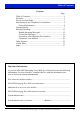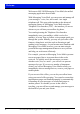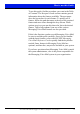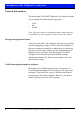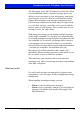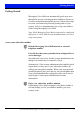OB40_TUI_guide_cover_EN.qxp 23/6/05 4:45 pm Page 1 MX-ONE™ Messaging Voice Mail 4.2 Telephone User Interface User Guide Ericsson is shaping the future of Mobile and Broadband Internet communications through its continuous technology leadership. Providing innovative solutions in more than 140 countries, Ericsson is helping to create the most powerful communication companies in the world. © Ericsson Enterprise AB 1998-2005 All rights reserved.
OB40_TUI_guide_cover_EN.qxp 23/6/05 4:45 pm Page 3 MX-ONE Messaging Voice Mail 4.2 USER GUIDE Copyright © 2008. Aastra Telecom Sweden AB. All rights reserved. This document contains proprietary information which is protected by copyright.
Table of Contents Contents Page Table of Contents...................................................................... 1 Welcome ................................................................................... 2 How to use this Guide............................................................... 3 Introduction to the Telephone User Interface ........................... 4 General Information ............................................................ 4 Getting Started ...................................
Welcome Welcome to MX-ONE Messaging Voice Mail, the unified messaging application from Aastra. With Messaging Voice Mail, you can access and manage all your messages - voice, fax, and e-mail - in a single telephone call. This user guide introduces the advanced messaging fetures of Messaging Voice Mail using the Telephone User Interface (TUI) – the interface you access whenever you call into your mailbox by phone.
How to use this Guide To use this guide, find the procedure you want in the Table of Contents. The first part of each section contains general information about the features available. The next pages show the keystrokes for each feature. To quickly use a feature, follow the path that starts at the top of the required feature and move down through the keys shown. When options are given you can skip down the list to the desired feature.
Introduction to the Telephone User Interface General Information The Messaging Voice Mail Telephone User Interface allows you to manage the following message types: • • • Voice Fax E-mail Note: Fax and e-mail are optional features which may not be available on your system or to all users on the system. Message management features Away from the office, the telephone is the most convenient tool for managing messages.
Introduction to the Telephone User Interface The Messaging Voice Mail Telephone User Interface offers several additional features. Separate message queues, the ability to access messages by type and urgency, and group processing are just a few of the powerful and time-saving features that streamline your message management load. Call from any telephone to hear how many messages await you, who they are from, when they were received, and the priority status of each message.
Introduction to the Telephone User Interface • • • • • Listen to your incoming e-mail text message as Messaging Voice Mail reads them to you over the telephone using text-to-speech conversion. Use the same playback functions of voice mail including start/ stop/resume, backup, advance, control the speed and volume of message playback, etc. View your incoming e-mail text messages or fax messages by forwarding them to any fax machine.
Getting Started Getting Started Messaging Voice Mail can automatically guide new users through the process of setting up their mailboxes. However, if you are not guided through this process, follow these steps to record your name and personal greeting and set your security code. It is important that you set up your mailbox before using Messaging Voice Mail. Note: Each Messaging Voice Mail system may be configured differently so check with the system administrator for exact setup instructions.
Getting Started Enter your security code The first time you access your mailbox, your security code may be set to the system default security code. If the setup tutorial is configured for your mailbox, you will be automatically walked through changing your security code and recording your name and greeting. Otherwise, follow the next three steps to set up your mailbox. Step 1. Change your security code Access your subscriber mailbox As described on previous page.
Getting Started Confirm the new security code by entering it again and press Messaging Voice Mail tells you that your security code has been changed. Step 2. Record your name to identify your mailbox Having changed your security code you will be returned to the Personal Options menu. From this menu: Press to record your name When recording your name, do not include an introduction such as “Hello, this is...”. Messaging Voice Mail already provides you with an introduction.
Getting Started Step 3. Record greetings for your mailbox Messaging Voice Mail lets you have two different in-office greetings: • Standard greeting - when you are in the office but away from your desk. • Busy greeting - when you are on the telephone. Having recorded your name you will be returned to the Personal Options menu. From this menu: Press to record a personal greeting Press to record the greeting to be used when your line is busy Note: This feature may be restricted or not available.
Getting Started Options: After recording your greeting, you can: Press to review your greeting Press to delete your greeting and start over When satisfied, press to save the recording Press to cancel and exit to the Personal Options menu, without saving the recording Once you have recorded your greeting you must exit PhoneManager. Press to exit PhoneManager You are now ready to use Messaging Voice Mail.
Message Handling Handle Incoming Messages Each time you access your mailbox, Messaging Voice Mail tells you how many new and saved messages you have. There are a number of options to choose from when handling these messages. For example, you can: • • • • • • Listen to voice messages, voice comments attached to a fax message, and e-mail text messages (text-to-speech conversion). Save or delete messages. Retrieve deleted messages.
Message Handling Press to access e-mail messages Press to access messages from outside callers Press to access messages from a specific mailbox Press to access all messages Options: Once you have selected the type of message to be accessed you can perform a number of actions on your selection: Press to pause or resume listening to a message While paused you can also: • • • • • • Increase speed by pressing 4 or reduce speed by pressing 7, one or more times.
Message Handling Press to save the message for future reference Keep in mind your system’s message retention time limit. Press to review the message again Press to skip to the next message Press to reply while listening to the message • Record a reply to the sender by pressing 2 or to another subscriber by pressing 1. • Transfer to the sender by pressing 3 (if the sender is inside the organisation) or 4 (if the sender is outside of the organisation).
Message Handling Access selected messages Access your subscriber mailbox Press to access selected messages Options: Choose one of the following options: Press to listen to the selected messages While listening to the selected messages you can perform a number of actions on your selections, as previously described in “Listen to New or Saved Messages: Message type and options”.
Message Handling Create New Messages You can quickly create (record) and send a message to one or more subscribers with a few simple steps. A number of options let you control your recording session and your message’s delivery. For example you can: • • • • • • • • Create and send a new voice message to one or more subscribers. Review and edit the message as you are recording. Delete the message and start over. Set urgent status so the recipient knows the message is urgent.
Message Handling When reviewing your message you can back up through the message in 5-second increments. Press to delete the message you are recording and start again Press to send your message To send the message to more than one person follow the voice instructions. Press to review your message before sending Press to advance 5 seconds When reviewing your message you can advance through the message in 5-second increments.
Message Handling Forward to a Fax Machine (Fax Number) Printing an e-mail or fax message on a fax machine You can print an e-mail or fax message by forwarding it to a fax machine. Messaging Voice Mail allows you to print at any time and at any fax machine. However, to use this feature, your MX-ONE Messaging system must be equipped with a fax server.
Message Handling Entering your extension or telephone number identifies your fax. Press to confirm that the number is correct To print an e-mail message (continued): When prompted to record an introduction, press to print your message Note: You should not record an introduction when forwarding an e-mail message to a fax machine. Press 5 to immediately send your message for printing.
Message Handling Customize Your Mailbox Messaging Voice Mail provides a number of features that let you customize the way your mailbox works. You can use these PhoneManager features at any time to modify your mailbox so that it meets your changing needs. For example: • • • • • 20 Immediate message notification - Messaging Voice Mail calls you when a new message arrives in your mailbox.
Message Handling • • • Out-of-office greeting - If you will be out of the office for a period of time, it is often customary to change your greeting to let callers know. Many people spend a fair amount of time getting their standard greeting to sound just the way they want it. So instead of recording over your standard greeting, you can record an out-ofoffice greeting. If the out-of-office greeting is enabled, callers will hear it instead of your standard greeting.
Message Handling Accessing the Personal Options Access your subscriber mailbox Press to access the PhoneManager Press to access the Personal Options Personal Options: Messaging Voice Mail provides voice instructions to guide you through these features. Press to change your message notification Messaging Voice Mail tells you if this feature is on or off. You can change the status of this feature or edit its setup by pressing 3.
Message Handling Press to record your personal greetings Your personal greetings let callers know that they have reached the correct mailbox. Messaging Voice Mail lets you have three different greetings: busy, standard, and out-ofoffice. • • • To record your busy greeting1 for when you are on the phone, press 1. To record your standard greeting for when you are away from your desk, press 2. To record your out-of-office greeting1 for when you are on vacation or traveling, press 3.
Message Handling Press to change Short Message Service (SMS) notification SMS notification provides informative text messages about new messages on the display of your mobile phone or pager. Based on how your mailbox is set up, you can be notified of new urgent messages, all new voice messages and new fax messages. Messaging Voice Mail informs you if this feature is on or off. You can change the status of this feature or edit its setup by pressing 3 and following the prompts to specify your mobile number.
Message Handling Press to change automatic message forwarding Messaging Voice Mail tells you if this feature is on or off. You can change the status of this feature or edit its setup by pressing 3. Messaging Voice Mail asks you for the mailbox to which you want messages forwarded, then steps you through the process of identifying the messages you want forwarded and when. You cannot automatically forward e-mail messages.
Message Handling Automated Attendant Options: Messaging Voice Mail provides voice instructions to guide you through these features. Note: The automated attendant features may be restricted or not available. Check with the system administrator. Press to change call screening Call screening lets you find out who is calling before you decide to take the call. You can then accept the call or allow the caller to leave a message. Messaging Voice Mail tells you if call screening is on or off.
Message Handling Press to access diverted call processing Certain telephone systems support the ability to provide callers with informative messages about your schedule when you are not available to answer the telephone. Depending on the diversion number you enter, your callers can be told that you are “at lunch,” “in a meeting,” “or on vacation;” it will then tell them your return date and time.
Other Features Other Features You May Have Messaging Voice Mail offers additional features that your company may have purchased. This section introduces these features so you can understand what they mean to your messaging activities. Before using any of these features, check with the system administrator to find out if it is available and enabled for your mailbox.
Other Features • • • Reply to an e-mail message with a voice message. You can reply to an e-mail even if it was sent from someone outside of your company. The message sender recieves the e-mail with an attached voice message (WAV file), which can be played by any computer equipped with speakers. Forward an e-mail message with voice comments to one or more subscribers.
Other Features Networking With Networking you can send and receive voice messages to and from other offices. If your company has branch offices, you can communicate with subscribers in these remote sites as easily as you do with subscribers in your own office. Voice Intercept Messaging (VIM) Voice Intercept Messaging (VIM) lets you provide callers with informative messages about your schedule when you are not available to answer the phone.
Useful Hints Tips for Handling Incoming Messages Change message volume to hear messages better. While listening to a message, you might find it difficult to hear the person’s voice – it might be too loud or soft for comfortable listening. You can pause the message during playback (press 1), then press 6 to increase volume or 9 to lower volume, one or more times until the desired volume is reached. Press 1 again to resume message playback. Move through voice messages at the speed you want.
Useful Hints If you mistakenly delete a message, retrieve it before exiting your mailbox. Press * one keypress at a time until you hear the main menu to your subscriber mailbox. Press 7 to retrieve deleted messages and follow the commands to locate the message you want to keep. Deleted messages are not kept once you exit your mailbox, so be sure to retrieve any messages that you want to keep before exiting or hanging up. Speed logon with automatic phone number identification.
Useful Hints Be aware that Messaging Voice Mail does not save messages indefinitely. Messages stored in your mailbox for a set period of days will be automatically erased. You will be notified when you first log on if any messages are scheduled for automatic deletion. These messages will also be identified when you listen to them individually. To find out how long your mailbox stores messages, see the system administrator.
Useful Hints Add introductory comments when forwarding a message to another voice mail user, such as “I’m forwarding a message from so-and-so....” This ”frames” the forwarded message, providing a context for the recipient. Without an introduction the reciever may misinterpret the message. Also, if no introduction is included, the retriever may try to respond to the original sender, only to inadvertently respond to you instead. When replying to a message, briefly indicate which message you are responding to.
Useful Hints Consider recording your standard greeting each day. Doing this conveys to your callers that you closely manage your mailbox and access your voice mail daily. Sample standard greeting changed daily: “You have reached on . I’m in the office but was unable to take your call. Please leave a detailed message and I’ll return your call.” Request a callback number from your callers to return their calls more easily.
Useful Hints Using Shortcut Keys and Buttons Type ahead key sequences for quick access. Once you become familiar with the functions you use most often, you can quickly access them by entering the key sequences without waiting for the voice instructions. This is called typing ahead. Press # for help at any time. After you press #, Messaging Voice Mail stops what it is currently doing and plays the previous voice menu options. Press * several times to exit Messaging Voice Mail before hanging up.
Index Page Access selected messages .............................15 Access your subscriber mailbox .....................7 Accessing the automated attendant options .25 Accessing the messaging options .................24 Accessing the personal options ....................22 Automated attendant options ........................25 Change your security code .............................8 Create new messages ....................................16 Customize Your Mailbox .............................
38 User Guide MX-ONE Messaging Voice Mail 4.
OB40_QRC_en.qxd 23/6/05 4:21 pm Page 1 Short Message Service (SMS) The Short Message Service (SMS) support in MX-ONE Messaging Voice Mail provides text message notification about new messages in your subscriber mailbox to your mobile phone or pager. When SMS support is enabled, your mobile telephone displays a text description for each new message.
OB40_QRC_en.qxd 23/6/05 4:21 pm Page 1 Short Message Service (SMS) The Short Message Service (SMS) support in MX-ONE Messaging Voice Mail provides text message notification about new messages in your subscriber mailbox to your mobile phone or pager. When SMS support is enabled, your mobile telephone displays a text description for each new message.
OB40_QRC_en.qxd 23/6/05 4:21 pm Page 1 Short Message Service (SMS) The Short Message Service (SMS) support in MX-ONE Messaging Voice Mail provides text message notification about new messages in your subscriber mailbox to your mobile phone or pager. When SMS support is enabled, your mobile telephone displays a text description for each new message.
Set to system standard announcement Clear greeting Select a new greeting Set to system standard announcement Note: You can press * at any time to cancel the current feature.
Page 2 Internal Number ....................................... External Number ............................................... 2. Enter any other keys that your system requires: ..................................................................... 3. Enter your subscriber mailbox number: ................................................................................ 4. Enter your security code. For easy reference, complete this box with the information you receive from your system administrator.
OB40_TUI_guide_cover_EN.qxp 23/6/05 4:45 pm Page 1 MX-ONE™ Messaging Voice Mail 4.1 Telephone User Interface User Guide © Aastra Telecom Sweden AB 2008 All rights reserved. For questions regarding the product, please contact your Ericsson Enterprise Certified Sales Partner. Also visit us on http://www.aastra.