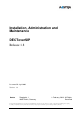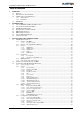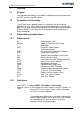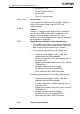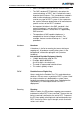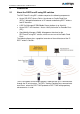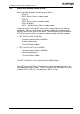Installation, Administration and Maintenance DECToverSIP Release 1.8 Document ID: depl-0900 Version: 1.8 Aastra Zeughofstr. 1 10997 Berlin, Germany © February 2010 - All Rights Reserved No part of this document may be reproduced or transmitted in any form or by any means, electronic or mechanical, including photocopying, recording, or information storage and retrieval system, for any purpose without the express written permission of Aastra.
Installation, Administration and Maintenance Table of contents 1 OVERVIEW ....................................................................................................................................................... 4 1.1 PURPOSE .................................................................................................................................................... 4 1.2 DECLARATION OF CONFORMITY .........................................................................................
Installation, Administration and Maintenance 3.3.4.3 3.3.5 3.3.5.1 3.3.5.2 3.3.5.3 3.3.6 Searching within PP list .......................................................................................................... 57 WLAN Configuration (RFP L42 WLAN only) ........................................................................ 58 Optimizing the WLAN ............................................................................................................ 60 Securing the WLAN with Radius ......
Installation, Administration and Maintenance 1 Overview 1.1 Purpose This document describes the installation, configuration and maintenance of the DECToverIP using SIP solution. 1.2 Declaration of Conformity The CE mark on the product certifies its conformity with the technical guidelines for user safety and electromagnetic compatibility, valid from the date of issue of the relevant Declaration of Conformity pursuant to European Directive 99/5/EC.
Installation, Administration and Maintenance • Aastra DECT 142 For use in North America. • Aastra 142d For use in all other areas. Access Point Access Point In the context of the DECToverIP using SIP solution, an Access Point and a Radio Fixed Part (RFP) are interchangeable. Asterisk Asterisk Asterisk is a complete Open Source PBX in software. It runs on Linux, BSD and MacOSX and provides many features.
Installation, Administration and Maintenance Handover • • GAP is the abbreviation for Generic Access Profile • An important limitation in the GAP standard is that external handover is not possible. For this reason connection handover is used, which is supported by GAP terminals. • The operation of GAP-capable telephones is comparable to that of analogue terminals. For example, features can be called up via ‘*’ and ‘#’ procedures.
Installation, Administration and Maintenance 1.
Installation, Administration and Maintenance 2 Introduction 2.1 About the DECToverIP using SIP solution The DECToverIP using SIP solution comprises the following components: • Aastra SIP-DECT Access Points (also known as Radio Fixed Parts (RFPs’)) being distributed over an IP network and offering DECT wireless and IP interfaces. • A SIP Call Manager/IP PBX/Media Server platform (e.g. Asterisk).
Installation, Administration and Maintenance 2.2 About the Access Points (RFPs’) Aastra DeTeWe provides 3 kind of Access Points: - RFP L32 DECT Access Point as indoor model - RFP L34 DECT Access Point as outdoor model - RFP L42 WLAN DECT + WLAN Access Point as indoor model In general the RFP 32 and RFP 34 have the same hardware and software capabilities. Please be aware of the regulatory differences between North America and all other areas of the world .
Installation, Administration and Maintenance RFP only mode Within this mode the RFP converts IP protocol to DECT protocol and then transmits the traffic to and from the handsets over a DECT time slot. On air the RFP has 12 available time slots, 8 can have associated DSP resources for media streams, the remaining 2 time slots are used for control signalling between RFPs’ and the PPs’, and 2 time slots are reserved for hand-in purposes. Groups of RFPs’ can be built which are named clusters.
Installation, Administration and Maintenance RFP 32 NA / RFP L32 IP Unused LED LED green (Application) LED orange (Application) LED red (Booter) Ethernet jack Power supply in line with Power ov er Ethernet standard IEEE 802.3af Power jack (120 V/230 V AC adapter) RFP L42 WLAN LED for WLAN LED green (Application) LED orange (Application) LED red (Booter) Ethernet jack Power supply in line with Power over Ethernet standard IEEE 802.3af Power jack (120 V/230 V AC adapter) Aastra depl-0900/0.
Installation, Administration and Maintenance 2.3 OpenMobility Manager The OpenMobility Manager (OMM) performs the following tasks: • Signalling gateway (SIP <-> DECT). • Media stream management. • Managing sync-over-air functions between RFPs’. • Facilitating system configuration modifications. • Provides additional services e.g. - Corporate directory (LDAP based) The OpenMobility Manager (OMM) runs on one of the RFPs’. 2.
Installation, Administration and Maintenance A call from one PP to another that resides on the same RFP will loop back within the RFP, if no media gateway is involved. So the call will not pass through to the Local Area Network (LAN). Although the voice packets will not impact LAN traffic, signal packets will. Aastra depl-0900/0.
Installation, Administration and Maintenance If the PP user is moving, the PP detects that another RFP has a better signal strength and, therefore, it starts the handover process. The media stream from the IP phone cannot move to the secondary RFP, so the primary RFP uses the LAN to direct the voice to the secondary RFP, as shown in the following figure. As the PP user moves into the next RFP zone of coverage, the PP detects that the RFP has a better signal strength.
Installation, Administration and Maintenance 2.5 RFP Synchronization To guarantee a seamless handover if a caller moves from one RFP zone of coverage to another RFP zone of coverage, an accurate synchronization of the RFPs’ is necessary. The RFPs’ are synchronized over the air interface. The first RFP to complete start-up will transmit a signal on the air for the other RFPs’ to synchronize from. If a RFP gets in sync then it will transmit a signal on the air and will be the sync source for the next RFP.
Installation, Administration and Maintenance An IP DECT installation is more reliable if a RFP can receive the signal from more than only one RFP, because the other signals are also used for synchronization. The sync-over-air solution is very reliable, because all existing redundant paths are used for synchronization. Thus, hardware tolerances have only very little influence. No RFP has a key position. Only unfavourable setups without redundant synchronization paths can cause problems.
Installation, Administration and Maintenance 2.7 About the Portable Parts Portable Part (PP) is DECT standard terminology and in the context of the DECToverIP using SIP solution is interchangeable with handset. Aastra provides the following handsets: - 142d - 610d - 620d - 630d 142d 610d 620d 630d Please be aware of differences in regulatory requirements between North America and all other areas of the world.
Installation, Administration and Maintenance In addition to the Aastra DECT 142 / Aastra 142d, standard 3rd party DECT GAP phones may operate on the DECToverIP using SIP solution. But the functionality may be limited by the characteristics of the 3rd party DECT phone. 2.8 System capacities There is only one active OpenMobility Manager (OMM) in the system. The OMM capacities are: • Up to 256 RFPs’ (Access Points) can be controlled. • Up to 512 PPs’ (Handsets) are handled.
Installation, Administration and Maintenance 3 Installation and configuration To establish and maintain an IP DECT installation, a network infrastructure is assumed, which comprises at least the following components: • • • • RFPs’ PPs’ IP PBX/media server (e.g. Asterisk) TFTP server Depending on the operational modes the following services should be provided: • • • • • DHCP SNTP DNS LDAP Syslog daemon Note: In NA outdoor RFP’s may only be installed with the antennas’ shipped with the units.
Installation, Administration and Maintenance On start-up each RFP tries to determine its own IP address and other settings of the IP interface from the configuration settings in the internal flash memory. If no settings are available or these settings are disabled, the RFP tries to determine these settings via DHCP. The RFP gets the application image file from the TFTP server. Application After starting the application image the RFP checks the local network settings in its internal flash memory once again.
Installation, Administration and Maintenance Aastra • Public option 225 (code 225) • Public option 226 (code 226) depl-0900/0.
Installation, Administration and Maintenance 3.1.3.1.2 DHCP offer The DHCP client selects the DHCP server according to the following rules: • The public options (code 224) has a value equal to the string “OpenMobility”. or • the file field in the DHCP message has a sub string equal to “ip_rfp.cnt”. If none of the two rules above match the DHCP offer is ignored. Information retrieved from the DHCP offer: • The IP address to use is taken from the yiaddr field in the DHCP message.
Installation, Administration and Maintenance The following parameters will be supported within this step: Option / Field Meaning Mandatory yiaddr IP address of the IP-RFP yes siaddr Parameter named Boot Server Host Name with value as the IP address of the TFTP server yes file Parameter named Bootfile Name with value of the path (optional) and name of the application image. For example omm_ffsip.tftp.
Installation, Administration and Maintenance Tones for the following countries are supported: country code 1 2 3 4 6 7 8 9 10 11 12 13 14 15 16 17 18 19 20 21 22 24 25 100 101 102 country Germany Great Britain Suisse Spain Italy Russia Belgium Netherlands Czech Austria Denmark Slovakia Finland Hungary Poland Belarus Estonia Latvia Lithuania Ukraine Norway Sweden Taiwan North America France Australia 3.1.4.1 Booter update Each application SW comes with the latest released booter SW.
Installation, Administration and Maintenance 3.1.5 RFP LED status The following diagrams show the LED status of a RFP according to the different states during start-up. The RFP L32 IP has three separate LEDs’ for red, orange and green to show the different states during start-up. RFP 32 NA / RFP L32 IP Unused LED LED green (Application) LED orange (Application) LED red (Booter) Ethernet jack Power supply in line with Power over Ethernet standard IEEE 802.
Installation, Administration and Maintenance State WLAN LED state WLAN deactivated because 10 Mbps1 Green flashing 1 Hz WLAN up and running Green on RFP L42 WLAN LED for WLAN LED green (Application) LED orange (Application) LED red (Booter) Ethernet jack Power supply in line with Power over Ethernet standard IEEE 802.3af Power jack (120 V/230 V AC adapter) 1 The RFP L42 WLAN must connect to a 100BaseT Ethernet for WLAN service. Aastra depl-0900/0.
Installation, Administration and Maintenance 3.1.6 State graph of the start-up phases LED RED ON Start-up wait for link up BOOTER LED RED ON Wait for 6 seconds; listen for local configuration yes Local configuration no LED red flashing 0,5 Hz LED red flashing 0,25 Hz retry DHCP no answer / offer not o.k.
Installation, Administration and Maintenance 3.2 Static local configuration of a RFP As an alternative to DHCP configuration, the RFPs’/OMM may be individually statically configured using the OM Configurator tool. The OM Configurator requires the Java Runtime Environment version 1.6 or higher. The settings, which are configured on the RFP with the tool OM Configurator, will be saved permanently in the internal flash memory of RFP.
Installation, Administration and Maintenance IMPORTANT: Select the “yes” checkbox for the RFP to “Use local configuration” otherwise DHCP will be used. Press the “Send configuration” button to transmit the parameters to an RFP. Boot Parameters (comply with DCHP options) Parameter Type Meaning Use local configuration mandatory The parameter defines whether the local configuration settings should be used when booting or not.
Installation, Administration and Maintenance If you want to read the configuration parameters from an RFP set the MAC address and the IP address additionally and press the “List configuration” button. All parameters will be listed in the OM Configurator tool. Press the “Reset configuration" button to clean all input fields and additional parameters. Since the OpenMobility version 1.5, login data can be used to prevent against unauthorized configuration changes.
Installation, Administration and Maintenance Use the ‘Scan’ button to search for available RFPs’ in the local LAN segment or via the proxy mechanism in outside LAN segments. All MAC addresses of the found RFPs’ will be displayed in the left RFP list. The status LED’s and the update button are disabled after scanning for RFPs’. The list of RFPs’ could be saved by using the ‘Save RFP’s’ button.
Installation, Administration and Maintenance The prepared configuration file could be loaded using the ‘Load config.’ button. Log files with status information about parsing and executing the configuration file and data are stored into the same directory. Use the ‘Run config’s’ button to start the iterative configuration of multiple RFPs’ using the prepared and loaded configuration file. The LED’s will display whether the configuration has succeeded or failed.
Installation, Administration and Maintenance Configurator tool. All other RFPs’ in the deployment are configured to point back to the OMM in the deployment. The OMM can be configured via HTTP/HTTPS. The OMM acts as a HTTP/HTTPS server. The HTTP server binds to port 80 and HTTPS binds to port 443 by default. The configuration data will be read from the internal flash memory. The configuration is stored in a human readable ASCII file. Changing the configuration file outside the OMM is not permitted.
Installation, Administration and Maintenance If the default build-in user account is active the administrator has to change the password of the “Full access” and “root” account. The meaning of the different account types is described in chapter 4.2 and 4.3. Aastra depl-0900/0.
Installation, Administration and Maintenance After login there are the following options available: Displaying the system status Configuration of general SIP-DECT system parameters. Administration of the attached RFPs’. Administration of the PPs’. Configuration of WLAN parameters Administration of System features like digit treatment and directory Displaying the End User Licence Agreement (EULA) If no user action takes place the OMM logs out the user after 5 minutes.
Installation, Administration and Maintenance • PARK Each DECT network requires a unique PARK key. Enter the PARK key as labelled on the OpenMobility CD. It is mandatory. • Encryption as described in the chapter 3.3.2.1.2 • Regulatory Domain as described in the chapter 3.3.2.1.3 • DECT Monitor For monitoring the DECT system behaviour of the OpenMobility Manager a separate application will be delivered.
Installation, Administration and Maintenance Please, enter the PARK key as labelled on the OpenMobility CD 3.3.2.1.1 Restarting the OMM To restart the OMM select “System Settings” from the navigation tree and then select ‘Restart’. There is also the option to reset the configuration data. A reset web page is loaded then displaying a progress bar and the login web page is loaded automatically if the OMM is reachable again. 3.3.2.1.2 Encryption Encryption is only available on RFP 32/34/42 products.
Installation, Administration and Maintenance Note: The PPs’ have to support DECT encryption which is not a mandatory feature. 3.3.2.1.3 Regulatory domain To define where the IP DECT is used the parameter regulatory domain has to be configured. Existing installations are updated to the default value “EMEA (ETSI)”.
Installation, Administration and Maintenance Aastra • Outbound Proxy Port The proxy port on the proxy server to which the OMM sends all SIP messages. Optional. • Explicit MWI Subscription Some Media Server such as the Asterisk support Message Waiting Indication (MWI) based on /15/. A MWI icon will be presented on an Aastra DECT 142 Handset / Aastra 142d if the user has received a voice message on his voice box which is supported by the Media Server.
Installation, Administration and Maintenance not. . • DTMF Method The OMM supports the following DTMF Out-of-Band methods: o RFC 2833 Transmit DTMF as RTP events according to RFC 2833 (/9/) after the payload type negotiation via SIP/SDP. If the payload type is not negotiated, “inband” will be used automatically. o INFO The SIP INFO method is used to transmit DTMF tones as telephone events (application/dftmf-relay). This setting should be used if RFC 2833 is not supported.
Installation, Administration and Maintenance 3.3.2.3 User account After initial installation or after removing the configuration file the OpenMobility service is accessible via a build-in user account with user “omm” and password “omm”. These settings which are case sensitive can be changed on the “User Account” web page. Aastra depl-0900/0.
Installation, Administration and Maintenance The meaning of the different account types is described in chapter 4.2 and 4.3. 3.3.2.4 Time zones A time and date resynchronization of the Aastra DECT 142 / Aastra 142d devices is described in chapter 3.3.2.1. In the time zone section the OpenMobility Manager provides all available time zones. They are set with their known daylight savings time rules adjusted to the Universal Coordinated Time (UTC) per default.
Installation, Administration and Maintenance With the “Configure Time Zone” dialog the standard time and the daylight savings time (DST) of a time zone can be changed. If the time zone has no DST only the UTC difference can be configured. For the DST both points of time (begin of standard time and begin of daylight savings time) have to be specified exactly. Therefore a certain day in the month or a certain week day in a month can be used. See the following screen shots as an example: 3.3.2.
Installation, Administration and Maintenance The OMM database can be - manually import from the WEB browser’s file system or from an external server - automatically import from an external server - manually export to the WEB browser’s file system or to an external server - automatically export to an external server when configuration modifications are done The OMM database will be saved in a compressed file in a proprietary format. Any modification of this file outside the OMM is not allowed.
Installation, Administration and Maintenance - FTPS - HTTP - HTTPS 3.3.2.5.1 Manual Database Import To import a database from the WEB browser’s file system the protocol FILE has to be selected. Enter the path and file which include the OMM database and press the “Load” button. Before the OMM accepts the database, a validation check is performed. If the database is verified as valid the OMM will be reset to activate the new database.
Installation, Administration and Maintenance and filename where the database is to be saved. Afterwards press the “Save” button. If the database is exported to WEB browser’s file system (Protocol: FILE) the database will be saved into a file the user specifies. 3.3.2.5.3 Automatic Database Import The automatic database import feature makes it easier to restore a prepared OMM database into an OMM for an initial configuration or for update reasons.
Installation, Administration and Maintenance Before a database is accepted and replaced by automatic import process the OMM performs the following checks: - The integrity of the file must be OK - To avoid the import of the same file multiple times, the checksum of the new database file and the checksum of the last database import file (stored in the flash) must be different - For authorization/authentication reasons: The PARK of the new database file must be the same to the PARK of the current configu
Installation, Administration and Maintenance The OMM writes the database into a file on the external server with following name convention: ___omm_conf.gz WARNING: For an automatic database export is a time synchronisation with a NTP server mandatory. For NTP server configuration see chapter 3.1.4 and chapter 3.2. 3.3.3 RFP configuration All configured RFPs’ are listed in tables grouped to clusters by its topographic relations.
Installation, Administration and Maintenance When the RFPs’ are connecting the OMM they submit their HW type. This type is displayed on the RFP list web page. 3.3.3.1 Creating and Changing RFPs’ 3.3.3.1.1 New, change and delete button New RFPs’ can be added to the system by pressing the “New” button. A popup window appears providing the configuration of a new RFP. Each RFP is identified by its MAC address (6 bytes hex format, colon separated).
Installation, Administration and Maintenance A set of RFPs’ can also be configured in a semiautomatic manner by import of a configuration file. Please press the “Import” button to navigate to the referring sub menu: Select your configuration file and press the “Import” button (see Appendix 8.3.2 to get information about file layout ). A parsing protocol can be read, if you press the referring “Logfile” button.
Installation, Administration and Maintenance RFPs’, which are assigned to the OMM by DHCP options or OM Configurator settings, may plug to the system. Please press the referring “Start” button on the RFP list web page. After a while the list page is filled by the MAC addresses of those RFPs’ which tried to register to the OMM. Please note that these entries are not really stored (they are lost after reset). By pressing the tool icon of the appropriate RFP, you can add further data and store the RFP. 3.3.
Installation, Administration and Maintenance Inactive The RFP has connected to the OMM but the air interface has not been switched on yet. For any RFP with activated DECT functionality this phase should last only for a few seconds after starting up the RFP. If this state lasts longer this may indicate a hardware failure. Not connected The RFP was configured but has not connected to the OMM yet. Therefore the IP address column is empty. 3.3.3.
Installation, Administration and Maintenance The column “Download” is only presented if the Download over Air feature is started successfully and gives information about the download status (see chapter 6). 3.3.4.1 Creating and Changing PPs’ 3.3.4.1.1 New, change and delete button Adding Portable Parts to the SIP-DECT system A new PP can be added to the system by pressing the “New” button. The following popup window appears allowing the configuration of a new PP.
Installation, Administration and Maintenance Note: The authentication code can only be changed if the PP is not subscribed. The PP name can be changed, but this will not take effect until the PP is subscribed again. The Additional ID can be used as a mean for data search within wildcard subscription (because of the IPEI is not configured which selects the data otherwise). The SIP Authentication User Name is optional but recommended.
Installation, Administration and Maintenance To add the PPs’ to the OMM database, select them by the radio button and press “Add”. All successfully stored records are marked green in the column called “Added” (failed records are get a red star, error hints can be read in the referring logfile or in a Syslog trace). 3.3.4.2 Subscription Aastra depl-0900/0.
Installation, Administration and Maintenance Preparation by OMM WEB service After adding a PP configuration to the OMM the PP must be subscribed. The OMM must first be enabled to allow subscriptions to be take place from PP handsets. This is done by pressing the following button’s on the Portable Parts OMM web page. • Start button of section “Subscription with configured IPEIs’” This button enables the subscription for the next 24 hours.
Installation, Administration and Maintenance • The OMM will allow a subscription of configured but not subscribed PPs’ during the next hour only. The administrator must press the Subscribe button again to permit more PP handsets to subscribe to the SIP-DECT system. 3.3.4.2.2 Wildcard Subscription To minimise administration effort, subscription is also possible, if the IPEI is not configured.
Installation, Administration and Maintenance The user can enter the handset’s number or IPEI. At least one parameter has to be set. The entered number or IPEI has to match exactly with a handset’s number or IPEI. If number and IPEI are given then a handset has to exist in the OMM’s database whose number and IPEI match both otherwise the search fails. If a handset with the specified number and/or IPEI was found then a list is displayed which has this handset as the first entry.
Installation, Administration and Maintenance The third step is to specify the WLAN parameters in a profile. Here you enter the name (SSID) of the WLAN network and other parameters. The encryption and authentication procedures are especially important and must be planned carefully beforehand. The access point can be assigned to a VLAN that conforms to 802.1q. All the data that is received from and that is to be forwarded to the WLAN clients is then carried by a VLAN.
Installation, Administration and Maintenance RTS Threshold 0 – 4.096 Bytes Unicast and management frames exceeding the threshold value specified here are transmitted by means of an RTS/CTS handshake procedure. Fragmentation Threshold 0 – 4.096 Bytes Unicast frames exceeding the threshold value specified here are fragmented. Maximum Rate 1; 2; 5,5; 6; 9; 11; 12; 18; 22; 24; 36; 48; 54 Mbps The maximum rate of transmission between the WLAN AP and the WLAN client. 802.
Installation, Administration and Maintenance RTS Threshold If the network throughput is low or there are many retransmissions, RTS clearing can be activated by reducing the RTS threshold value. This can improve throughput, especially in environments where reflection and attenuation cause problems for HF. Fragmentation Threshold In environments where there is lot of interference and poor radio quality, reducing the fragment size can improve the effective throughput.
M Installation, Administtration and Maintenance In the last step, a profile ha as to be as ssigned to the t RFPs’ / Access Points P P must be configured c to a chann nel. In this regard, please (APs’). Every AP e that the frequenciess of the AP P channelss do not overlap. APs s within ensure range of each other must be b at least five chann nels apart. This is con nfigured in the AP P configura ation screen.
Installation, Administration and Maintenance frequency must be at least twice their range. The range can be adjusted with the aid of the output power level parameter. New APs’ can be added and configured RFPs’ can be assigned to a WLAN network via the “Radio Fixed Parts” menu. For this purpose please select as “Sorted by” the “WLAN profiles” entry. In the ‘WLAN settings’ section of the page you can select Profile, Antenna Diversity, Antenna, Output Power Level and Channel.
Installation, Administration and Maintenance select the antenna with the best transmission and reception characteristics. The WLAN section is only available for RFP L42 WLAN. IMPORTANT: A RFP which is configured as OMM cannot simultaneously operate as a WLAN Access Point. 3.3.5.3 Requirements for the WLAN WLAN adapters that conform to the 802.11b or the 802.11g standard are a prerequisite for operating WLAN clients.
Installation, Administration and Maintenance Name (sn)-> (default) // surname First name (givenname) • Display Attributes Selection between the following two alternatives is possible: - Surname (sn), first name (givenname) ->default - first name (givenname) and Surname (sn) • Server Search Timeout (value range: 1 - 99 sec) The search results will be accepted within search time. - Aastra depl-0900/0.
Installation, Administration and Maintenance 3.3.6.2 Digit treatment The Digit Treatment replaces, deletes or inserts digits for numbers received by the LDAP based Corporate Directory. The digits are treated in two steps: • At first all invalid characters like space or hyphens are removed from the number (e.g. “+49 (30) 6104 4492” will be substituted by +493061044492). • In second step the best match is searched within the configured prefix list. The prefix will be substituted (e.g.
Installation, Administration and Maintenance To activate a feature access code, select a unique FAC number, activate the appropriate checkbox and enter an assigned action code. Afterwards the appropriate action can be performed by dialing the number “FAC number” followed by the “FAC action code” en bloc from any subscribed DECT handset. In the example above a subscribed user can activate the OMM DECT subscription by dialing “99999*4701#” en bloc. WARNING: Overlap sending will not supported for FAC.
Installation, Administration and Maintenance 4 Security 4.1 The Security Concept Additionally to the https access of the OMM each single RFP has two access facilities, the OM Configurator and a ssh access. Each of this 3 independent access types uses the same account data. The account data can be altered at the https interface of the OMM. The OMM delivers all the necessary account data to all connected RFPs’. The RFPs’ save the account data inside its permanent memory. This has some implications: 4.
Installation, Administration and Maintenance Name: Password: Active: 4.3 'root' '22222' 'n/a' https OM Configurator ssh Full Access allowed allowed allowed Read only Access Allowed (but permitted to change the configuration) Not allowed Not allowed Root access Not allowed Not allowed Allowed (but not directly from other hosts) Changing Account Data The OMM will force the user to alter the default account data to its own settings.
Installation, Administration and Maintenance c 4.4 some adjoining keystrokes (e.g. 'qwert'). Potential Pitfalls When an RFP is configured via OM Configurator and is taken out of an installation the RFP may become unusable: ● When this RFP comes up it finds a valid configuration in its permanent memory. It will hence skip DHCP for booting. ● But when this configuration is not valid anymore (e.g.
Installation, Administration and Maintenance 5 OMM Resiliency To perform OMM Resiliency, two OpenMobility Managers have to be provided in an OMM network. One is working as the „master“ OMM, and the other one is working as the resilient or standby OMM. In the event that the RFP designated as the OMM fails, the other RFP, designated as the secondary OMM automatically assumes the role of the OpenMobility Manager. 5.
Installation, Administration and Maintenance Fall over occurs in the following instances: - An OMM error occurs on the active OMM - The RFP acting as the active OMM is shut down or rebooted at the ssh console - The OMM is rebooted in the web browser menu.
Installation, Administration and Maintenance OMM – Reset with exit code 46 OMM – Reset with exit code 45 OMM Start up or Restart OMM sync NOK and PBX reachable OMM sync NOK and PBX unreachable OMM star up sync OK PBX not reachable (registration and OPTIONS request failes) OMM sync OK Unsynchronised Inactive OMM Synchronised Inactive OMM OMM sync OK other OMM is active OMM sync NOK PBX reachable (registration or OPTIONS request OK) No OMM is active and I have the lowest IP address OMM sync OK PBX
Installation, Administration and Maintenance In any case, when both OMMs’ get in contact again with each other, the longer running one becomes the active one and that will overwrite the database file in the standby OMM. Configurations made in this becoming standby OMM would be lost! 5.6.2.1 Two DECT Air Interfaces In case of both OMMs’ are in an unsynchronized and active state they are fully working. RFPs’ which lose connection to the OMM because of the network break down might connect to the other OMM.
Installation, Administration and Maintenance 6 Download Over Air The Download Over Air feature allows updating the handset firmware without any user interaction or interruption of the telephony services over the existing DECT air interface. This features is currently available for the handset types 610d, 620d and 630d. 6.1 How Download Over Air works If the Download over Air feature is activated, the OMM is acting as a download server which provides the firmware for downloads.
Installation, Administration and Maintenance - the firmware has been downloaded completely, - a consistency check has been passed successfully and - the handset is in idle state. The download of a single PP with a firmware of 1 MB lasts approximately 90 minutes. There are some reasons for the handset to bar the download.
Installation, Administration and Maintenance Important: Before a new handset firmware package is put on a tftp server, the Download over Air feature must be deactivated on the System Settings web page. After the copy or installation the Download over Air feature can be activated again. The Download over Air service is delayed after a system start-up for a while to become the whole DECT system active. This may last several minutes.
M Installation, Administtration and Maintenance The diffferent icon ns and texxts of the “D Download” column ha ave the following meanin ng: wnload Dow - Meaning Impossib ble to download the ffirmware to o that handset (e.g. no 610d, 620d or 630d) The PP is paged to o establish h a download connection. In case of a succcessful e PP calcu ulates connection establishment the es to down nload. This may the number of byte last seve eral seconds.
Installation, Administration and Maintenance 7 Maintenance 7.1 Site survey measurement equipment If an SIP-DECT installation has to be planned, a sufficient distribution of the RFPs’ is necessary, which fulfills the requirements for reliable synchronization and connectivity to the Portable Parts. The site survey kit may help you. It comprises: • • • • • 7.2 One measuring RFP with its own power supply. A tripod and a battery for the RFP. Two reference PPs’ with chargers. Battery chargers.
Installation, Administration and Maintenance PARK: 1F-10-FF-F0-21 RFPI RFP ID: 02* 10FFF21 02 Frame error FE PP: FP: Field strength -dBm 50 57 RFP ID RPN 02 01 00 Menu 50 Phonebook RFP ID: 02* *The ID of RFP to which the PP is currently associated to. In this example the PP is currently connected to the RFP with the number 02. The RFP 01 and 00 are also visible.
Installation, Administration and Maintenance 4) Press “OK”. 5) Enter a number of seconds the phone shall ring before it will answer the call. 6) Press “OK”. 7) Enter a number of seconds a call shall be active. 8) Press “OK”. The test will be started automatically. To stop the test switch the phone off and on again. 7.3.4 Syslog The OpenMobility Manager and the RFPs’ are capable of propagating syslog messages conforming to /8/.
Installation, Administration and Maintenance - the RFP is connected to an OMM and the “Remote Access” is switched on - the RFP is not connected to an OMM To activate the ssh access of a RFP which has a connection to an OMM, activate the “Remote Access” checkbox on the OMM System settings web page. Aastra depl-0900/0.
Installation, Administration and Maintenance 7.3.5.1 Login The procedure is: • • Open ssh session to the IP DECT Base Station with the Full Access Username and enter the Password for the Full Access The output should look like: Welcome to IP RFP OpenMobility SIP Only Version 1.6.x Jun 4 2008 10:12:16 Release (BUILD 0) last reset cause: hardware reset (Power-on reset) omm@172.30.206.94's password: omm@172.30.206.94 > 7.3.5.
Installation, Administration and Maintenance 7.3.5.
Installation, Administration and Maintenance tasks tasks tzone uptime ver wlan omm# | | | | | | lists all running MXP tasks lists all running MXP tasks tzone commands displays system uptime version information display states within Wireless LAN Management Note: The “spy” command enables you to increase the level of syslog messages especially for subsystems of the OMM. This should be only used by instructions of the support organization because it can harm the system operation. 7.3.
Installation, Administration and Maintenance • Display of further events concerning the status or actions of IP DECT Base Stations and telephones of the IP DECT system. • All events can also be recorded in a log file • Display of the synchronization relations between the RFPs • Monitoring of systems with up to 256 IP DECT Base Stations and 512 PPs • Reading out and display of IP DECT RFP statistics data, either for a single IP DECT RFP or for all IP DECT RFPs.
Installation, Administration and Maintenance Next, the defined trace options (Event Mask) are sent to the OMM. The options which are sent to the OMM are always those which were active the last time the program was exited. If the trace option "Transaction establish/release" is activated, the OMM will deliver all existing transactions. Following this, the OMM system delivers the desired trace data.
Installation, Administration and Maintenance transaction. Irrelevant of whether the events are displayed in the tables, they are always entered in the "FP/PP-events" window and in the log file (provided that this is open).
Installation, Administration and Maintenance Aastra depl-0900/0.
Installation, Administration and Maintenance 8 Appendix 8.1 Communications Regulation Information for Aastra DECT 142 US FCC Notices (U.S. Only) This device complies with part 15 of the FCC Rules. Operation is subject to the following two conditions: (1) This device may not cause harmful interference, and (2) this device must accept any interference received, including interference that may cause undesired operation.
Installation, Administration and Maintenance This EUT has been shown to be capable of compliance for localized specific absorption rate (SAR) for uncontrolled environment/general population exposure limits specified in ANSI/IEEE Std. C95.1-1992 and had been tested in accordance with the measurement procedures specified in FCC/OET Bulletin 65 Supplement C (2001) and IEEE 1528-2003.
Installation, Administration and Maintenance NOTE: This equipment has been tested and found to comply with the limits for a Class B digital device, pursuant to Part 15 of the FCC Rules. These limits are designed to provide reasonable protection against harmful interference in a residential installation. This equipment generates, uses and can radiate radio frequency energy and, if not installed and used in accordance with the instructions, may cause harmful interference to radio communications.
Installation, Administration and Maintenance The wireless phone is a radio transmitter and receiver. It is designed and manufactured not to exceed the emission limit for exposure to radio frequency (RF) energy set by the Ministry of Health (Canada), Safety Code 6. These limits are part of comprehensive guidelines and established permitted levels of RF energy for the general population. These guidelines are based on the safety standards previously set by international standard bodies.
Installation, Administration and Maintenance 8.3 Pre Configuration File rules The framework of the text file follows strictly defined rules. The main framework is divided in two parts: 1. An instruction section is used to drive a generic data creation for those fields, not filled within data sequence section. 2. A data sequence section defines data record fields.
Installation, Administration and Maintenance 8.3.1 PP configuration file (OMM database) 8.3.1.1 Supported Instructions • start_number Numbers can be generated automatically. This instruction defines the start value • no_of_number If start_number is given, this instruction defines the maximum of numbers which are generated • ac (authentication code) If set to “number”, ac will be equal to number. If a value is given it will be taken as start value which is increased within each generation step.
Installation, Administration and Maintenance # ---------------------# # data sequence: # ---------------------# # 1. number # 2. name # 3. AC # 4. IPEI # 5. additionalId # 6. SIP user # 7.
Installation, Administration and Maintenance 8.3.2 RFP configuration file/central (OMM database) 8.3.2.1 Supported Instructions All instructions are taken as common value, which are set to all records of data sequence section of that file if the corresponding field is empty • name Location name • active Activation of DECT: {0=inactive, 1=active} • cluster Cluster, the RFP is referred to: {1..
Installation, Administration and Maintenance # -- wlan_antenna # -- wlan_channel_bg # -- wlan_power # -- wlan_act = {0=diversity, 1, 2} = {0..13 (size depends on regulatory domain) } = { 6, 12, 25, 50,100 (in percent)} = {0,1} active = 1 cluster = 1 #wlan_profile = 2 #wlan_antenna = 0 #wlan_channel_bg =5 #wlan_power = 12 #wlan_act = 1 # ---------------# # data sequence: # ----------------# # 1.MAC # 2.Name # 3.active # 4.cluster # 5.wlanProfile # 6. antenna # 7.channelBg # 8.Power # 9.
Installation, Administration and Maintenance 8.3.3 RFP configuration file/local (OM Configurator) 8.3.3.
Installation, Administration and Maintenance 8.3.3.2 Data section fields The data sections contains the following field order: 1. MAC address of RFP 2. Local configuration active flag 3. IP address of RFP 4. Net mask 5. TFTP server 6. TFTP_FILE 7. OMM IP address 8. IP address of backup OMM 9. Default gateway 10. DNS server 11. DNS domain 12. NTP server IP address 13. NTP server name 14. Syslog daemon IP address 15. Syslog listen port 16. Broadcast address 17. Country code 8.3.3.
Installation, Administration and Maintenance # 9. #10. #11. #12. #13. #14. #15. #16. #17. GATEWAY DNS_SERVER DNS_DOMAIN NTP_ADDR NTP_NAME SYSLOG_ADDR SYSLOG_PORT BROADCAST_ADDR COUNTRY data_sequence 00-30-42-01-01-01;;172.30.111.1 00-30-42-02-02-02;;172.30.111.2 00-30-42-01-01-03;;172.30.111.3; Referring parse log about instruction processing and read in: instruction parsing: ok: ok: ok: ok: ok: not not not not not not not not not not active = 1 net_mask = 255.255.0.0 tftp_server = 172.30.200.
Installation, Administration and Maintenance 1 : MAC address=00-30-42-02-02-02 : use_local_cfg=1 ip=172.30.111.2 subnet=255.255.0.0 siaddr=172.30.200.92 boot_file=/omm_ffsip.tftp ommip1=172.30.111.188 1 : MAC address=00-30-42-02-02-02 : timer expired ! ! 2 : MAC address=00-30-42-01-01-03 : use_local_cfg=1 ip=172.30.111.3 subnet=255.255.0.0 siaddr=172.30.200.92 boot_file=/omm_ffsip.tftp ommip1=172.30.111.188 2 : MAC address=00-30-42-01-01-03 : timer expired ! ! Aastra depl-0900/0.
Installation, Administration and Maintenance 8.
Installation, Administration and Maintenance Protocol IP DECT Base Station send SRC port DST port IP DECT Base Station receive SRC port DST port OMM send SRC port OMM receive SRC port DST port Comments DST port ssh 22 client port client port 22 - - - - application DECTnetMonitor (TCP) - - - - 8106 client port client port 8106 application Additional protocols ARP ICMP Aastra depl-0900/1.