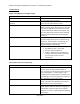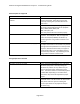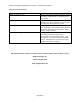User Guide
AAXA Technologies P700 HD LED Pico Projector - Troubleshooting Guide
Page 2 of 3
No Picture/File not supported
Possible Causes
Solutions
The video source is not properly connected or
selected
Check the video source signal to ensure that it is
properly connected. Select the current input
source by choosing the input desired from the
main menu.
Incorrect file extension
Check to see if the file you are trying to play is on
this list of supported file types for the projector:
MP3 / WMA / OGG / WAV / AVI
BMP / JPG / GIF / TXT
Also verify that the file was encoded properly.
Video is encoded with incorrect codec
Check if the video codec is supported with our
projector. For example for .AVI, the supported
codecs are Xvid, AVC, MPEG4, and H.264. Try
converting the file using a video converter to fix
the issue.
Audio is encoded with incorrect codec/copyrighted
Make sure the volume is up on the projector. You
can adjust the volume on the remote or by the left
and right directional pad buttons on the top of the
projector. Sometimes the file may not support a
certain audio codec or it is copyrighted so there
will not be any audio out. Try converting the file
using a video converter to fix the issue.
No Signal/No device detected
Possible Causes
Solutions
The video source has no signal
Ensure the video output feature is on. On some
Windows laptops this is done by holding the
Windows key and the “P” key. Make sure you
have the duplicate option selected and press
enter. The native resolution of the P700 projector
is 1280 x 800. Depending on the video driver,
resolutions may need to be adjusted for proper
output.
USB or MicroSD is not detected by the Projector
Check if the USB or MicroSD is formatted to FAT32
and make sure it is 32 GB or lower for best results.
Also please make sure you are selecting the
correct input device on the projector that you
would be using.