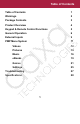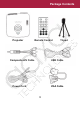Table of Contents Table of Contents 1 Warnings 2 Package Contents 3 Product Overview 4 Keypad & Remote Control Functions 5 General Operation 6 External Inputs 9 PMP Menu System 11 Videos 12 Pictures 14 Music 16 eBooks 19 Games 21 Settings 25 Troubleshooting 27 Specifications 28 1
Warnings *Do not operate the Projector in direct sunlight or near heat sources such as heaters, fires, and stoves as this may cause a fire hazard. *Do not operate the projector close to sources of steam or oil such as a humidifier as this may cause electric shock. *Do not operate the projector near water such as by the sink or bathtub as this may cause electric shock. *Do not block or restrict airflow from ventilation holes as this may cause the projector to overheat.
Package Contents Projector Remote Control Tripod Composite A/V Cable USB Cable Power Cord VGA Cable 3
Product Overview Projection Lens Focus Adjustment Keypad Controls Power Button VGA Input A/V Input USB Input SD-HC Reader Headphone/ Speaker Out 4 Power Input HDMI Input
Keypad & Remote Control Functions Navigation Buttons (Play = Select/Enter) Exit/Back (Quick Press) Source Select Open Menu (Long Press) Power On/Off Power On/Off Select Source Mute Sound Display Settings Menu System Navigation & Volume Controls Adjust Vertical Keystone Flip Vertical Image PMP Volume Up Flip Horizontal Image PMP Menu Navigation PMP Volume Down Media Player Menu 5
General Operation Turning on the projector To turn on the projector first plug the power supply into a suitable wall outlet and to the rear of the projector. Then power the projector on by holding the power button for 3 seconds until the optical engine turns on. Shutting down the projector To shut down the projector, press and hold the power button for 3 sec. The optical engine should shut off and the fan should stop spinning.
General Operation Accessing the Onboard Memory The M2 Micro Projector includes 1GB of onboard memory. To access this memory, connect a USB cable from your computer to the back of the projector in the slot that reads “USB”. A folder will appear on your computer screen after the projector is detected. You can store any type of supported photos, video and/or files in this folder to view. Note: If your computer fails to detect the projector, check to make sure the cable is securely inserted on both sides.
General Operation Accessing a USB Storage Device In addition to data transfer with the onboard memory, the M2 has the ability to read data from a USB storage devices (such as memory sticks, cell phones, USB hard drives, etc). This allows the user to view the data stored on the USB storage device through the onboard media player. To access data on your USB storage device, plug your USB device into the USB slot on the back of the M2.
External Inputs The M2 micro projector can be toggled to accept different types of inputs. This includes VGA (Mini VGA), HDMI and Composite Video (3.5mm jack). To toggle through the sources, press the far right button input button on touchpad or the on the remote control to select the appropriate source. To Connect to a VGA Source The projector can accept a VGA input signal.
External Inputs To Connect to a Composite Video Source The projector can accept a compositive video signal. This signal is comes through the 3.5mm composite A/V cable. Connect the composite A/V able to the projector and the other end into the video source. Toggle through the input sources and once you select AV input, your display should appear. To Connect to an HDMI Source The projector can accept a digital HDMI input signal.
PMP System - Main Menu The M2 projector features a built-in PMP (Portable Media Player) function. This function allows the projector to play videos, pictures, music files, and text. To access the Main Menu, simply turn on the projector. The screen displayed below will appear. To navigate through the Main Menu, follow these directions: - Scroll left/right by pressing the rewind/fastforward buttons.
PMP System - Videos The M2 micro projector’s PMP system supports direct playback of a wide variety of video formats.
PMP System - Videos Playing Videos - To play/pause a video, press the play button button in the middle of the keypad or remote control. - To rewind, press and hold the left arrow button . - To fast-forward, press and hold the right arrow button - To jump forward to the next video, press the right arrow - To jump back to the prior video, press the left arrow - To adjust the volume, press Vol+ ( Vol- ( . button. button . on the remote) to increase and on the remote) to decrease the volume.
PMP System - Photos The M2 micro projector’s PMP system supports direct playback of a wide variety of image formats.
PMP System - Photos Viewing Pictures The M2 Micro Projector allows you to view pictures individually or in a slideshow. To view individual photos, select the file you want to view in the file menu for the particular storage device on which the image file is stored. You can press the arrow buttons on the touchpad or remote to flip through the pictures you have in the present folder.
PMP System - Music The M2 micro projector’s PMP system supports direct playback of a wide variety of music formats.
PMP System - Music Listening to Music The M2 Micro Projector allows you to playback music as singles or in sequence. To begin music playback, select the file you want to play in the file menu for the particular storage device on which the music file is stored. - To play/pause a song, press center button - To rewind, press and hold the left arrow of the touchpad or remote. button. - To fast-forward, press and hold the right arrow button.
PMP System - Music Library The music library can be accessed through the Music Menu. This library sorts all your music by artist, album, genre, star, year and all items.
PMP System - eBooks The M2 micro projector’s PMP system supports direct playback of written text from pages of an ebook or text file. To access eBooks in memory, a SD Card, or an USB storage device, first select the “eBooks” item in the main menu: Once in the eBooks menu, there are three items that can be selected to access the device where text files are stored (Note: eBook files must be in .txt format).
PMP System - eBooks Reading eBooks The controls for ebooks is different from the other onboard programs. Please follow the directions below to better understand how to use ebooks with the M2. - To go to the next page, press the Vol- button ( on the remote). - To go to the previous page, press the Vol+ button ( on the remote). - To exit the book and go back to the previous menu, press the (M) button on the far left of the control panel or at the bottom of the remote.
PMP System - Games The M2 micro projector’s PMP system lets you play games through the projector.
PMP System - Games There are three pre-uploaded games in the projector for your entertainment Chess, Pick Block and Russia Block. Other games can be added to the onboard memory and you can also play games saved on a SD card or USB device.
PMP System - Games Pic Block After selecting Pick Block from the game menu, you will be shown the following four options before starting your game: - New Game: Select to start a new game - Level Setting: Select to set the diffculty of the puzzle, from 9 to 49 blocks - Select Picture: Select from five different puzzles to unscramble.
PMP System - Games Russia Block After selecting Russia Block from the game menu, you will be shown the following four options before starting your game: - New Game: Select to start a new game - Level Setting: Select to set the diffculty of the game - Exit: Select to go back to game menu Russia Block Controls - To rotate piece, press the Vol+ button ( on the remote).
PMP System - Settings The Settings Menu can be accessed by selecting “Settings” on the main menu.
PMP System - Settings Key Sound Effect The key tone is the subtle “beep” your projector makes each time you press a button within the menu and submenus. To turn this sound on/off, select Key Sound Effect from the Settings Menu. From there you will have the option to change your preference. Menu Language The projector allows you to choose from three different languages - Chinese, English and Simplified Chinese. To select your desired language, sellect Menu Language from the Settings Menu.
Troubleshooting THE PROJECTOR DOES NOT TURN ON Possible Causes There is no power Solution Check to ensure the power outlet or battery source is good. Check the power adapter to ensure a proper connection with the wall outlet as well as the projector. Confirm that the unit is charged and has enough power.
Specifications Brightness: Resolution: Contrast Ratio: Noise: Projection Lens: Image Size: Lamp: Video In: 110 ANSI-Lumen XGA (1024x768) 2000:1 <30 dB Manual Focus 10 ~ 100 inches 15,000 hour RGB Triple LEDs Composite A/V VGA (mini-VGA) HDMI 1.2 (mini-HDMI) Audio Output: 1.5 W stereo speakers 3.