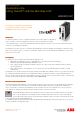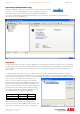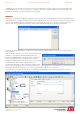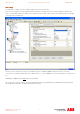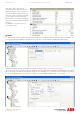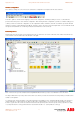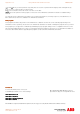Installation manual
ABB Motion control products 1
www.abbmotion.com
Use Beckhoff
®
TwinCAT
®
System Manager
to configure EtherCAT
®
masters for control
of ABB MicroFlex e150 servo drives
Introduction
IntroductionIntroduction
Introduction
The TwinCAT software is used to configure Beckhoff PLCs and can also allow for configuration of
a PC as a real time control unit. The MicroFlex e150 servo drive uses EtherCAT for real-time
control. A Beckhoff PLC or a PC with a suitable EtherCAT network adapter (“a soft PLC”) can be used as an EtherCAT master to
control one or more MicroFlex e150 drives.
This application note will cover how to use TwinCAT System Manager to define the hardware setup suitable for a MicroFlex e150
drive connected either to a PLC or a soft PLC over EtherCAT. It will also show how the TwinCAT System Manager can be used to
perform moves on the drive.
Pr
PrPr
Pre
ee
e-
--
-requisites
requisitesrequisites
requisites
You will need to have the following to work through this application note:
• Mint Workbench build 5704 or later (see www.abbmotion.com for latest downloads and support)
• A MicroFlex e150 drive with build 5707.7.0 firmware or later
• A PC or laptop capable of running the TwinCAT software v2.11 or later (check out the TwinCAT website for details on
system requirements).
• Either a Beckhoff PLC or a PC suitable for use as a soft PLC (check out the TwinCAT website for details on system
requirements).
This application note assumes that you have already commissioned the MicroFlex e150 drive. That is to say you have been through
the commissioning wizard to define the motor and application settings (ensuring that the drive is setup for ‘Real-time Ethernet’
mode of operation) and have then auto-tuned (and fine-tuned if necessary) the control loops for the drive. Details on commissioning
the drive can be found in the MicroFlex e150 installation manual MN1961WEN.
MicroFlex e150 set
MicroFlex e150 setMicroFlex e150 set
MicroFlex e150 set-
--
-up and ESI
up and ESI up and ESI
up and ESI file
filefile
file
An EtherCAT Slave Information (ESI) file contains the identity and features of the drive, and can be used by EtherCAT configuration
tools such as TwinCAT to describe a device to the manager. A different ESI file is required for each MicroFlex e150 firmware
version. If you update to a previously unused firmware version you will need to save the new ESI file to the correct location. The
correct ESI file can always be uploaded from the drive being used and is saved in an .xml format.
Launch Mint Workbench and select the ‘EtherCAT’ icon in the toolbox (seen in the bottom left of the screen). After a
few seconds the EtherCAT screen will appear. On the ‘Summary’ tab click the ‘Save As…’ button in the ESI File
section. Give the file a name (it is best to include the drive’s firmware version in the name somehow) and save the file
to the following location: C:\TwinCAT\IO\EtherCAT.
The TwinCAT software will need restarting if you already had TwinCAT System Manager running at this point. This is so that it can
load the new ESI file for the MicroFlex e150.
Motion Control Products
Application note
Using TwinCAT
®
with the MicroFlex e150
AN00203-001