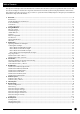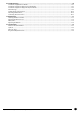Blood Glucose and β-Ketone Monitoring System Operator’s Manual Abbott Diabetes Care Inc. 1360 South Loop Road Alameda, CA 94502 USA Precision Xceed Pro, TrueID, TrueMeasure, TrueAccess, PrecisionWeb, Precision, MediSense, Optium and Precision PCx are trademarks of the Abbott Group of Companies in various jurisdictions. Other trademarks are the property of their respective owners.
Table of Contents This Operator's Manual provides basic information about the Precision Xceed Pro System. It is organized into three sections. First, the overview in Chapter 1 describes the components of the Precision Xceed Pro System and the physical features of the monitor. Next, Chapters 2 through 8 give step-by-step procedures to operate the monitor. Finally, Chapters 9 through 12 provide additional information to help care for the monitor. 1. Overview....................................................
10. Troubleshooting.......................................................................................................................................................... 10 Troubleshooting Patient Test Results.............................................................................................................................................. 10-1 Troubleshooting Out-of-Range Control Test Results......................................................................................................
1.
Overview Intended Use The Precision Xceed Pro Point of Care System for Blood Glucose and β-Ketone Monitoring is intended for in vitro diagnostic use for the quantitative measurement of glucose (D-glucose) in fresh capillary, venous, arterial and neonatal whole blood samples and of β-Ketone (beta-hydroxybutyrate) in fresh capillary and venous whole blood samples.
Icons and Warnings Information that is of particular relevance to the reader is called out in gray boxes throughout the manual, with an appropriate icon and warning level. IMPORTANT: Indicates that inconvenience to the operator or danger to the patient may result if the instruction is not followed. Note: Provides or refers the operator to additional or background information that may be helpful to them. Conventions The glucose unit of measure is set using the data management system.
System Components The Precision Xceed Pro Monitor is part of an overall system designed to simplify point-of-care testing. These components are purchased separately and some are optional.
Test Strips Precision Xceed Pro Test Strips offer the latest advancements in biosensor technology. The test strips work by first inserting the contact bars into the monitor. Then the sample is applied to the target area, covering both the working electrode and the reference electrode. This area is coated with active ingredients that react in the presence of glucose to make a small electric current.
Calibration Verification Controls Use RNA Medical brand Glucose and β-Ketone Calibration Verification Controls to confirm the calibration and analytical measurement range of the monitor for Precision Xceed Pro Blood Glucose or Blood β-Ketone Test Strips. Use RNA Medical brand Glucose Calibration Verification Controls with Precision PCx Plus Blood Glucose Test Strips. This is called linearity testing and requires a kit with 5 levels of control solution. Linearity testing is further described in Chapter 7.
2.
Using the Monitor Bar Code Scanner The bar code scanner enables you to scan the information into the monitor instead of manually entering the data using the keypad. Scanning the bar code on the test strip foil packet automatically enters the test strip information (calibration, control range, lot number and expiry date). The scanner may also be used to enter Operator ID, Patient ID, control lot number, comment code and free text fields. To operate the monitor: Step 1: Place the bar code on a flat surface.
On/Off Press this button to turn the monitor on. Each time the monitor is turned on, the Abbott logo screen will appear in black for a few seconds and then will appear in gray. This provides an opportunity to ensure that all the pixels are working correctly. Press and hold this button for two seconds to turn the monitor off. The monitor will automatically shut itself off after 4 minutes to conserve battery life.
Monitor Identification Each monitor has a unique serial number listed on the back of the device just below the battery compartment. The Precision Xceed Pro Monitor also features an untextured area on the side of the device. This 22 mm wide x 11 mm high (0.875 inch x 0.483 inch) area allows a facility to apply a label with information pertaining to the monitor. Please refer to Chapter 1 for an illustration of this feature.
3.
Patient Test This chapter describes the steps to be taken to test patient blood glucose or β-ketone levels in fresh whole blood using the Precision Xceed Pro System. Inside each box of test strips is a package insert with detailed instructions for use. Operating Guidelines for All Samples Please follow the recommended guidelines for the most accurate results: • Always wear gloves and follow your facility’s biohazard safety policies and procedures when performing tests involving patient blood samples.
Collecting Blood Samples How to Obtain a Capillary Blood Sample: • Use only fresh whole blood samples. • Make sure that the sampling site is clean and dry before lancing. • Collect the capillary blood using a lancing device and an appropriate technique. • Apply a drop of blood to the target area at the end of the test strip. Allow the entire target area to fill with blood.
Patient Test Procedure - Glucose Use the following procedure to perform a patient test using the Precision Xceed Pro or Precision PCx Plus Blood Glucose Test Strip. Note: The following section illustrates some common settings. Depending on your institution's specific settings, some screens will display differently or not at all. If the monitor does not display the screens shown, please refer to Chapter 10, Troubleshooting. What You See on the Display What You Do Comments 1.
What You See on the Display What You Do Comments Press 2 to Confirm Patient ID or 1 to ReEnter the ID. Enter the year of birth (e.g. enter "63" for 1963; enter "01" for 2001) then press the Enter button. Press Clear to re-enter the ID. If numbers have been entered, the Clear key will erase those first. Multiple presses of the Clear key may be required to return to the Patient ID entry screen in step 4. Press 2 to Continue testing or 1 to ReEnter the ID. Scanning the bar code identifies the strip 6.
What You See on the Display What You Do Comments 9. With the contact bars facing up, insert the test strip into the test strip port until it stops and Strip Inserted is displayed. Prior to inserting the test strip, ensure that the port protector is installed and that it is clean and dry. Replace if necessary. The display will alternate between Insert Strip and Glucose. 10. Apply a drop of blood from the patient’s finger, transfer pipette or syringe to the target area of the test strip.
What You See on the Display What You Do Comments For out-of-range results, refer to your institution's policy. Your institution may establish an Action Range. The monitor will display results outside of this range. A comment code may be required for results outside the action range. For out-of-range results, refer to your institution's policy. Your institution may establish a Critical Range. The monitor will not display results outside of this range.
Patient Test Procedure - β-Ketone Use the following procedure to perform patient tests with the Precision Xceed Pro Blood β-Ketone Test Strip. The Precision Xceed Pro Monitor recognizes the type of test strip based on the scan of the strip bar code. Note: T he following section illustrates some common settings. Depending on your institution's specific settings, some screens will display differently or not at all.
4.
Control Test This chapter describes the steps for running a control test with control solutions. Control tests verify the performance of the Precision Xceed Pro Monitor and Test Strips. The quality control features of the monitor can be customized to fit the requirements of each facility. The monitor can be set to require: • Tests of low, normal and high control solutions or a variation depending on the facility’s policy. • Tests of control solutions at relative times (e.g.
Control Test Procedure - Glucose Use the following procedure to perform glucose control tests. Note: The following section illustrates some common settings. Depending on your institution's specific settings, some screens will display differently or not at all. If the monitor does not display the screens shown, please refer to Chapter 10, Troubleshooting. What You See on the Display What You Do Comments 1. Press On/Off to turn on the monitor.
What You See on the Display What You Do Comments 5. Press Scan to scan the test strip bar code or manually enter the test strip lot number via the keypad, then press Enter. Scanning the bar code identifies the strip type, calibrates the monitor, ensures the expiry date has not passed, records the strip lot used, and checks that the lot has been approved for use by your institution. Note: Place monitor on a flat surface while running control tests.
What You See on the Display What You Do Comments 9. Wait for the monitor to analyze the sample and display the test result. The monitor counts down then displays the test result. If an error is detected during the assay, the assay is terminated and no result is displayed. Once the assay begins, all key presses are ignored until the assay is completed. 10. Note the test result and whether it falls within the acceptable range. If required, scan or manually enter the comment code, and press Enter.
Control Test Procedure - β-Ketone Use the following procedure to perform β-ketone control tests. If β-ketone testing is enabled, the monitor will prompt for the Blood β-Ketone Test Strip. Note: The following section illustrates some representative settings. If the monitor does not display these screens, please refer to Chapter 10, Troubleshooting. What You See on the Display What You Do Comments 1.
5.
Data Review The Precision Xceed Pro Monitor stores the results of up to 2,500 patient tests, 1,000 control tests, 20 proficiency tests and 2 linearity panels. This data can be retrieved by the following categories: Patient by Operator ID (OperID): This will show test results performed by a particular operator, starting with the most recent test. Patient by Patient ID (PatID): This will show test results performed for particular patient, starting with the most recent test.
What You See on the Display What You Do 4. Press Scan to scan the Operator ID bar code or manually enter the Operator ID via the keypad, then press Enter. Comments While the Operator ID may be up to 30 digits, not all digits will fit on the display. The monitor may also be set to truncate (ignore) leading, trailing, and/or selected digits of the bar code. 5. Choose the category of data to review. Questions? Refer to Page 10-10 for Technical Support Instructions.
Data Review for Patient by Operator ID Please refer to the beginning of this Data Review chapter for step-by-step instructions to access the Data Review menu. Note: The following section illustrates some common settings. Depending on your institution's specific settings, some screens will display differently or not at all. If the monitor does not display the screens shown, please refer to Chapter 10, Troubleshooting. What You See on the Display 105 mg/dL What You Do Comments 1.
Data Review for Patient by Patient ID Please refer to the beginning of this Data Review chapter for step-by-step instructions to access the Data Review menu. Note: The following section illustrates some common settings. Depending on your institution's specific settings, some screens will display differently or not at all. If the monitor does not display the screens shown, please refer to Chapter 10, Troubleshooting. What You See on the Display What You Do 1. Press 2 to select Patient by PatID.
Data Review for All Patient Data Please refer to the beginning of this Data Review chapter for step-by-step instructions to access the Data Review menu. Note: The following section illustrates some common settings. Depending on your institution's specific settings, some screens will display differently or not at all. If the monitor does not display the screens shown, please refer to Chapter 10, Troubleshooting. What You See on the Display 105 mg/dL What You Do Comments 1.
Data Review for Control Data The monitor stores the last 1,000 control test results. Please refer to the beginning of this Data Review chapter for step-by-step instructions to access the Data Review menu. Note: The following section illustrates some common settings. Depending on your institution's specific settings, some screens will display differently or not at all. If the monitor does not display the screens shown, please refer to Chapter 10, Troubleshooting.
Data Review for Proficiency Data The monitor stores the last 20 proficiency test results. Please refer to the beginning of this Data Review chapter for step-by-step instructions to access the Data Review menu. Note: The following section illustrates some common settings. Depending on your institution's specific settings, some screens will display differently or not at all. If the monitor does not display the screens shown, please refer to Chapter 10, Troubleshooting.
Data Review for Linearity Data The monitor stores the last linearity panel that includes a maximum of 4 replicates for 5 levels (20 tests). Please refer to the beginning of this Data Review chapter for step-by-step instructions to access the Data Review menu. Note: The following section illustrates some common settings. Depending on your institution's specific settings, some screens will display differently or not at all.
6.
Proficiency Test Proficiency Test - Glucose Please use the following procedures to perform a proficiency test. The Proficiency Test menu enables you to perform unknown sample test challenges if required by facility policy. This functionality may or may not be available depending on the configuration of the monitor through the data management system. The Proficiency Test is based on the Patient Test comment code. Note: The following section illustrates some common settings.
What You See on the Display What You Do Comments Scanning the bar code identifies the strip 6. Press Scan to scan the test strip bar code or manually enter the test strip lot type, calibrates the monitor, ensures the number via the keypad , then press Enter. expiry date has not passed, records the strip lot used, and checks that the lot has been approved for use by your institution.
What You See on the Display What You Do Comments 9. Bring proficiency survey specimens to room temperature. Mix each specimen well according to instructions from the survey provider. Wipe away any specimen on the tip of the vial before squeezing the vial and applying a drop to the test strip target area, covering the entire area. After applying the sample, recap the vial tightly. When sufficient sample has been applied, the monitor beeps, displays Sample Accepted and automatically starts the test.
Proficiency Test - β-Ketone Please use the following procedures to perform a β-ketone proficiency test. What You See on the Display What You Do Comments 1. Follow steps 1 through 8 in the last section on the Glucose Proficiency Test. Make sure you use the purple Blood β-Ketone test strip for the blood β-Ketone Proficiency Test. The monitor will recognize the strip based on the bar code. Prior to inserting the test strip, ensure that the port protector is installed and that it is clean and dry.
7.
Linearity Test The Linearity Test menu enables you to verify method linearity using a RNA Medical® brand Glucose and β-Ketone Calibration Verification Control (CVC) kit. These kits contain assayed materials for use in confirming the calibration and linearity of glucose and β-ketone at the upper and lower limits of the reportable range and at three (3) points within the range. CVC kits are designed for specific test strip types.
What You See on the Display What You Do Comments 5. Select Glucose or β-Ketone Linearity Panel. If β-Ketone testing is disabled, this screen will not appear. 6. Scan or manually enter the CVC kit lot number via the keypad, then press Enter. LIN stands for Linearity. 7. If the New Panel screen appears you may either: Press 1 – ReEnter Kit Lot. Press 2 – Replace Panel.
What You See on the Display What You Do 9. Press Scan to scan the test strip bar code or manually enter the test strip lot number via the keypad , then press Enter. Comments Scanning the bar code identifies the strip type, calibrates the monitor, ensures the expiry date has not passed, records the strip lot used, and checks that the lot has been approved for use by your institution. / With clean, dry hands, you may gently touch 10.
What You See on the Display What You Do Comments 12. Follow the instructions in the CVC kit package insert. Then apply a drop of the sample to the target area. When sufficient sample has been applied, the monitor beeps, displays Sample Accepted and automatically starts the test. For a detailed description of the test strip target area, refer to the Test Strips section of Chapter 1. 13. Wait for the monitor to analyze the sample and display the test result.
8.
Review Setup Monitor Configuration The Precision Xceed Pro Monitor configuration settings are enabled via the data management system. These settings can be viewed on the hand-held device, but cannot be changed on it. Settings that are configured through the data management system are: Upload interval • Length of time between data uploads. • Whether you can continue to test (“allow test” or “warn”) or not (“lockout”). Operator ID • Whether the Operator ID is required, optional or not used for all tests.
Operator ID • Decide whether an operator can continue to test (“allow test” or “warn”) or not (“lockout”) when the Operator ID has expired. • Decide the number of days before the Operator ID is set to expire that the operator will see a notification on the monitor. Strip Lot • Decide whether an operator can continue to test (“allow test” or “warn”) or not (“lockout”) when a strip lot is scanned or entered to the monitor for a lot of strips that is not on the approved strip lot list.
Review Setup Note: This section illustrates some representative settings. If the monitor does not display these screens, please refer to Chapter 10, Troubleshooting. What You See on the Display What You Do Comments 1. Press On/Off to turn on the monitor. The Abbott logo screen will appear in black for a few seconds and then will appear in gray to ensure that the display is functioning properly. Next the software version will briefly appear. 2. Press the Menu button. The monitor starts in Test Mode.
Review Test Setup for All Tests Note: This section illustrates some representative settings. If the monitor does not display these screens, please refer to Chapter 10, Troubleshooting. What You See on the Display What You Do Comments 1. Press 1 for Test Setup. 2. Press 1 for All Tests to continue to the All Tests Upload Interval screen. 3. Press 1-Next to continue to the All Tests Operator ID screen. 4. Press 1-Next to continue to the All Tests Operator ID Truncation screen. 5.
Review Test Setup for Test Type Note: This section illustrates some representative settings. If the monitor does not display these screens, please refer to Chapter 10, Troubleshooting. What You See on the Display What You Do Comments 1. Press 1 for Test Setup. 2. Press 2 for Test Type to continue to the Test Type Glucose Units screen. 3. Press 1-Next to continue to the Test Type Glucose Action Range screen. 4. Press 1-Next to continue to the Test Type Glucose Critical Range screen. 5.
Review Test Setup for Patient Test Note: This section illustrates some representative settings. If the monitor does not display these screens, please refer to Chapter 10, Troubleshooting. What You See on the Display What You Do Comments 1. Press 1 for Test Setup. 2. Press 3 for Patient Test to continue to the Patient Test Patient ID screen. 3. Press 1-Next to continue to the Patient Test Patient ID Truncation screen. 4. Press 1-Next to continue to the Patient Test Comment Code If In-Range screen.
Review Test Setup for Control Test Note: This section illustrates some representative settings. If the monitor does not display these screens, please refer to Chapter 10, Troubleshooting. What You See on the Display What You Do Comments 1. Press 1 for Test Setup. 2. Press 4 for Control Test to continue to the Control Test Glucose Levels screen. 3. Press 1-Next to continue to the Control Test Glucose Result screen. 4.
Review Test Setup for Control Test What You See on the Display What You Do Comments 7. Press 1-Next to continue to the Control Test Comment Code If Out-of-Range screen. 8. Press 1-Next to return to the Test Setup menu. Questions? Refer to Page 10-10 for Technical Support Instructions.
Review Test Setup for Security Note: This section illustrates some representative settings. If the monitor does not display these screens, please refer to Chapter 10, Troubleshooting. What You See on the Display What You Do Comments 1. Press 1 for Test Setup. 2. Press 5 for Security to continue to the Security Glucose QC Interval screen. 3. If Ketone testing is enabled, press 1-Next to continue to the Security Ketone QC Interval screen, otherwise, press 1-Next to skip down to step 5. 4.
Review Test Setup for Security Note: This section illustrates some representative settings. If the monitor does not display these screens, please refer to Chapter 10, Troubleshooting. What You See on the Display What You Do Comments 7. Press 1-Next to continue to the Security Confirm Patient Data screen. 8. Press 1-Next to return to the Test Setup menu. Questions? Refer to Page 10-10 for Technical Support Instructions.
System Status Note: This section illustrates some representative settings. If the monitor does not display these screens, please refer to Chapter 10, Troubleshooting. What You See on the Display What You Do Comments 1. Press On/Off to turn on the monitor. The Abbott logo screen will appear in black for a few seconds and then will appear in gray to ensure that the display is functioning properly. Next, the software version will briefly appear. 2. Press the Menu button. The monitor starts in Test Mode.
What You See on the Display What You Do Comments 6. Press 1-Next to continue to the System Status Time screen. 7. Press 1-Next to continue to the System Status Date screen. 8. Press 1-Next to continue to the System Status Software Version and Serial Number screen . 9. Press 1-Next to continue to the Review Setup menu. Questions? Refer to Page 10-10 for Technical Support Instructions. The number that appears on your monitor may be different from the number that appears here.
9.
Data Upload Once the test results have been collected during a prescribed period of time, they can be uploaded into the data management system. The data management system provides a simple and automated way to collect, report and transfer data. To start the upload of data, simply place the Precision Xceed Pro Monitor into the docking station. The monitor will first turn on if it isn't already and then automatically upload data to the data management system.
Docking Station The Precision Xceed Pro System offers an optional docking station that provides a means for hands-free, automatic data transfer (upload/download) between the Precision Xceed Pro Monitor and a PC running the data management application software. Set up the docking station outside patient vicinity. The docking station has a hinged base that allows it to sit on a desktop or to be mounted to a wall using the included mounting plate.
Enabling Data Upload The docking station has two ports located on the back: an AC adapter port (older docking stations only), and a data transfer port . The data transfer port connects the docking station to a variety of transfer options using the included serial cable. A connection to the data management system may be established directly, via a networked computer or via a terminal server. These connections are illustrated in Figures 1 and 2.
10.
Troubleshooting Troubleshooting Patient Test Results This section describes conditions that can cause erroneous patient test results. Refer to the test strip package insert for specifications and detailed instructions for use. Reasons Glucose Results May Be Higher Than Expected: • Haematocrit is lower than the acceptable limit for the test strips, as indicated on test strip package insert. • Serum or plasma samples were used instead of whole blood.
Troubleshooting Out-of-Range Linearity Test Results Repeat the test for that linearity level and make sure that the operator meets the conditions in this checklist: • Use only the RNA Medical® brand Glucose and β-Ketone Calibration Verification Control (CVC) kit that is compatible with the type of test strip being used. Please refer to the package insert in the CVC kit for compatible test strip types and detailed instructions for use. • Eliminate any air bubbles in the CVC bottle’s tip.
When You Turn on the Monitor, or During Use: Symptom/Error Message Explanation How To Respond The monitor is shipped from the factory without configuration. This screen will appear the first time you turn on the monitor after receiving it. Use PrecisionWeb or other Abbott-supplied software to configure the device to your specific institution’s requirement prior to using the device. An error has occurred during last data transfer. This screen will appear when you turn on the monitor.
When You Turn on the Monitor, or During Use: Symptom/Error Message Explanation How To Respond The strip type inserted does not match the type scanned. 1. Press 1. 2. Remove test strip. 3. Insert new test strip. If glucose QC is due soon, the message “Glucose QC Due in xx min." will display on the main screen. The xx is the countdown to expiration. If glucose QC is due now, the message “Glucose QC Due Now” will display on the main screen. 1. If “Glucose QC Due in xx min.
When a Test is Selected: Symptom/Error Message Explanation How To Respond The Glucose QC Interval Controls Expired option is set to Warn or Lockout and one or more control tests is past due. (The menu item 2 – Continue appears only if this option is set to Warn. If the option is set to Lockout, each control test shown on the screen must be performed before the patient tests start.) Perform the remaining glucose control tests indicated in the message.
During Any Test: Symptom/Error Message Explanation How To Respond The bar code just scanned was not accepted. Possible reasons are: • The red scanner beam did not pass across all the bars of the code. • The bar code was damaged or poorly printed. • The bar code was not of the type specified for this ID or lot number. 1. Rescan the bar code or manually enter the ID or lot number. 2. Notify the system administrator. The problem may be the printing of the bar code or the setup.
During Any Test: Symptom/Error Message Explanation How To Respond The Operator ID just entered is not on the list of acceptable Operator ID’s defined for this monitor. (The menu item 2 – Continue appear only if this option is set to Warn.) 1. Press 1 to ReEnter the ID using the bar code scanner or keypad. Or, Press 2 to Continue testing. 2. If the problem persists, notify the system administrator. The Operator ID entered is not on the list of acceptable Operator ID’s defined for this monitor. 1.
During Any Test: Symptom/Error Message Explanation How To Respond The test result is below the measuring limit of the system. 1. Repeat the test with a new test strip. 2. If the result persists, follow your facility's procedure. The test result is above the measuring limit of the system. 1. Repeat the test with a new test strip. 2. If the result persists, follow your facility's procedure. The test strip or the test strip port is wet, defective, contaminated or the wrong test strip was inserted. 1.
Symptom/Error Message Explanation How To Respond When a Control Test is Selected: A control solution lot number has been entered for a different level of control test from the one that the monitor expected to run (in the usual low-to-high sequence). The user may choose to enter a different lot number (usually, for the expected level) or to run the level of test that matches the lot number entered. Press 1 to ReEnter the lot.
Technical Support Instructions Abbott Technical Support contact information is listed on the following two pages. When you call, an Abbott representative will address the problem and/or instruct you to return the monitor, test strips, control solution and/ or linearity kit. Do not return the Precision Xceed Pro Monitor or any part of the system for repair until you receive authorization from an Abbott representative.
Contacting Abbott for Service Abbott is committed to helping you resolve any problems with the Precision Xceed Pro System. For technical assistance, please contact your local office or distributor listed below. ASIA Australia and New Zealand Abbott Diabetes Care Victoria, Australia Australia Tel: +1-800-801-478 New Zealand Tel: +0800-106-100 China Abbott Laboratories Trading (Shanghai) Co. Ltd.
LATIN AMERICA Argentina Abbott Laboratorios de Argentina S/A Abbott Diabetes Care Buenos Aires, Argentina Tel: +0800-800-6334 Brazil Abbott Laboratorios do Brasil Ltda. Abbott Diabetes Care San Paulo, Brazil Tel: +0800-703-0128 Chile Abbott Laboratorios de Chile Ltda.
11.
Maintenance The Precision Xceed Pro Monitor requires little routine maintenance. During testing, the sample remains outside the monitor, which significantly reduces the possibility of contamination. Follow your facility’s procedures for maintenance and inspection of the system. This chapter describes the maintenance tasks for the monitor. • Cleaning the exterior surface of the monitor. • Replacing the port protector. • Replacing the batteries.
Replacing the Port Protector The port protector is designed to minimise the possibility of liquid entering the monitor through the strip port. Should blood or control solution come into contact with the port protector, the monitor should be cleaned and dried and the port protector replaced. Be sure to dry the area around the test strip port prior to installing the new port protector. 1 2 Removal 1.
12.
Specifications Precision Xceed Pro Monitor Dimensions: Length: 19.7 cm (7.7 in) Width: 7.5 cm (2.96 in) Thickness: 5.33 cm (2.1 in) Weight: 256 grams (9 ounces) Power Source: Two standard alkaline AA batteries or nickel-metal hydride (NiMH) rechargeable batteries (not supplied by Abbott Diabetes Care). Battery performance is a function of how often the monitor is used and the duration time that testing is conducted. Alkaline Battery: (2) cells 1.5 Volts, 2.
Symbols There are special symbols that appear on the Precision Xceed Pro Monitor, Test Strips and Docking Station. The complete list of symbols and explanations are listed below. Please note: Some of the symbols listed below will not appear on your Precision Xceed Pro System due to differences in local regulatory requirements. Indicates a Glucose assay (black text on white). Indicates a β-Ketone (β-hydroxybutyrate) assay (white text on purple). Refers to Type BF Equipment, Per EN60601-1.
Authorized Representative. Do not drink. CE is the mark that indicates that an item has been approved for distribution in the EU. Legal Manufacturer under In Vitro Diagnostic Medical Devices Directive 98/79/EC Abbott Diabetes Care. Consult instructions for use. Recyclable. For in vitro diagnostic use only. Method of sterility for Lancets only. Sterilized using irradiation (Lancets only). WARNING: Potential Biohazard. Consider all clinical specimens, reagents, controls, etc.
RSS: RSS is an abbreviation for Reduced Symbology Set, which produces very small bar codes suitable for labeling electronic components and healthcare devices. There are seven different types of RSS bar codes. RSS can encode at maximum 74 characters. Note: Control characters and non-alphanumeric characters (e.g. $) are displayed as spaces in the Precision Xceed Pro Monitor. Some bar codes may contain control characters and non-alphanumeric characters.
Standards Compliance The Precision Xceed Pro System has been evaluated against the following standards: UL 60601-1, 1st ed. Medical Electrical Equipment—Part 1: General Requirements for Safety CSA C22.2 No. 601.1-M90, Medical Electrical Equipment - Part 1: General Requirements for Safety EN 60601-1, 2nd ed., Medical Electrical Equipment—Part 1: General Requirements for Safety CSA 22.2 No. 61010.