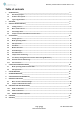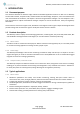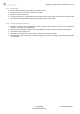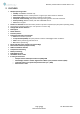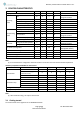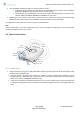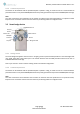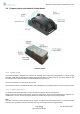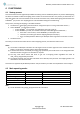User's Guide
Abeeway Tracker Reference Guide FW 2.1 V1.1
Page 7 of 23 10
th
November 2020
Restricted distribution
➢ Your LoRaWAN™ network provider can use two activation modes
1
:
✓ OTAA (Over The Air Activation): This mode requires the following keys to join the network: DEVEUI,
APPEUI and APPKEY for each device. (It is the one mostly used)
✓ ABP (Activation by personalization): This mode that requires the following keys to connect to the
network: DEVEUI, DEVADDR, NWKSKEY and APPSKEY for each device
➢ Depending on your operator, some actions need to be done to activate the transfer of the data through
Abeeway servers. Please refer to your LoRaWAN™ network provider for more information.
The application firmware will start as soon as a join is successfully done
Note
The provided trackers are in OTA configuration only. It can’t be changed by configuration. If you need trackers
working in ABP please refer to your vendor.
3.2 Micro tracker device
3.2.1 Getting started
➢ Charge your device using a micro USB cable. While charging the white LED is ON. When the battery is fully
charged, the white LED goes OFF.
➢ The micro tracker is shipped to the customer in “shipping” state to preserve battery lifetime. It can be
brought back into “JOIN” state with a long button press. The tracker will then start the JOIN procedure
which can be seen in LoRaWAN Network Server logs.
➢ A long press is needed to turn ON the device (After a join success it starting starts in motion tracking mode
in the default configuration, (for more details on the default configuration of the smart badge tracker see
here).
Charging led
Bicolor LED
Button
Lanyard
Micro USB
Antennas
LoRa/GPS
Antennas
WIFI/BLE
Y
X
Z