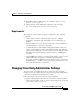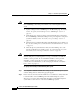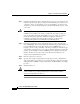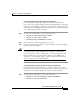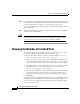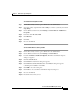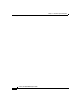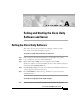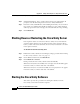User's Manual
Appendix A Exiting and Starting the Cisco Unity Software and Server
Shutting Down or Restarting the Cisco Unity Server
A-2
Siemens 9751 9006i DTMF Integration Guide
OL-1747-02
Step 2 Start Internet Explorer, and go to http://<Cisco Unity server name>/status. If
prompted, enter the name and password of a Cisco Unity administrator.
Step 3 In the Cisco Unity Status Monitor, under Shutting Down Unity, choose a method:
Cisco Unity stops running after all calls are finished, or Cisco Unity interrupts
calls in progress with a voice message, disconnects all calls, then stops running.
Step 4 Click Shut Down.
Shutting Down or Restarting the Cisco Unity Server
If an expansion chassis is connected to the Cisco Unity server, and if both the
expansion chassis and the server are turned off, turn on the expansion chassis
before you turn on the server. Otherwise, the server may not detect the voice cards
in the expansion chassis.
To shut down or restart the Cisco Unity server
Step 1 Exit the Cisco Unity software, if it is running, by using a procedure in the “Exiting
the Cisco Unity Software” section on page A-1.
Step 2 On the Windows Start menu, click Shut Down.
Step 3 Click Shut Down or Restart.
During a restart, the Cisco Unity software starts automatically.
When Cisco Unity starts successfully, three tones play and a check mark appears
in the Cisco Unity icon in the status area of the taskbar.
When Cisco Unity does not start successfully, two tones play and an “X” appears
in the Cisco Unity icon in the status area of the taskbar.
Starting the Cisco Unity Software
This section provides two procedures for starting the software: from the
Cisco Unity server and from another computer.