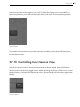Reference Manual
513 Using Push
view of your Session View. In the Session Overview, each pad represents an eight-scene-by-
eight-track block of clips, giving you a matrix of 64 scenes by 64 tracks. Hit a pad to focus on
that section of the Session View. For example, holding the Shift button and then pressing the pad
in row three, column one will put the focus on scenes 17-24 and tracks 1-8. Furthermore, while
Shift is held, each scene launch button represents a block of 64 scenes (if they are available in
your Set.)
In the Session Overview, the color coding is a little different:
•Amber: indicates the currently selected block of clips, which will be surrounded by the
colored border in the software.
•Green: there are clips playing in that block of clips (though that may not be the block of
clips selected).
•Red: there are no clips playing in that range.
•No color: there are no tracks or scenes in that range.
27.11 Setting User Preferences
Press and hold the User button to adjust the sensitivity of Push’s velocity response and other set-
tings.
User Button