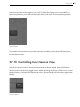Reference Manual
517 Using Push
Note Mode — when selected, the Pad Section changes its functionality based on the type of
track that is currently selected:
•MIDI track containing an instrument — the pads plays notes.
•MIDI track containing a Drum Rack — the Pad Section is divided; the lower-left 16 pads
play the Drum Rack, the lower-right 16 pads adjust the loop length of the clip, and the up-
per four rows control the step sequencer.
Session Mode — When selected, the Pad Section changes to launch clips in Live’s Session View.
Shift — press and hold Shift while pressing other buttons on the controller to access additional
functionality.
Arrow Keys — move through your Live Set (in Session Mode) and between tracks or scenes/clips
(in Note Mode).
Select — In Session Mode, hold Select and press a clip to select the clip without launching it.
This will also display the clip name in the display. In Note Mode, hold Select and press a Drum
Rack pad to select its notes without triggering the pad.
Add Section
Add Section.
These buttons add new devices or tracks to your Live Set.
Add Effect — opens Browse Mode to add a new device to the right of the currently selected
device. Hold Shift while pressing Add Effect to add the new device to the left of the currently
selected device. Tip: to add a MIDI Effect, first select the instrument in a track. Then hold Shift
while pressing Add Effect.