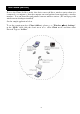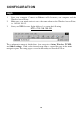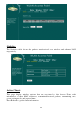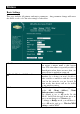User's Manual
15
Wireless
Basic Settings
This page includes all primary and major parameters. Any parameter change will cause
the device to reboot for the new settings to take effect.
Alias Name: Maximum 32 characters alpha-numeric You
can assign a unique name to this Access
Point. The alias name is especially useful for
identification when there are more than one
Access Point is applied in a network.
Disable Wireless LAN Interface: Check the box to disable the Wireless LAN
Interface, by so doing, you won’t be able to
make wireless connection with this Access
Point in the network you are located. In
other words, this device will not be visible
by any wireless station.
Mode:
This Wireless Access Point can support four
modes AP, Client (Ad-hoc), Client
(Infrastructure), and Bridge.
The default is set to AP mode. In the
“Mode” field Click the pull down arrow d
then you can change it to Client mode.
To change to Bridge mode, you will have to
set to AP mode, and go to Wireless/WDS
setting to enable WDS.