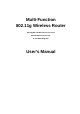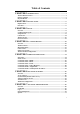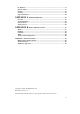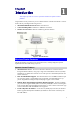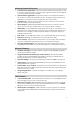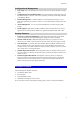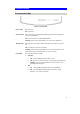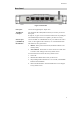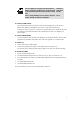Multi-Function 802.11g Wireless Router 802.11g/802.
Table of Contents CHAPTER 1 INTRODUCTION................................................................................ 1 Wireless Router Features ................................................................................................. 1 Package Contents .............................................................................................................. 3 Physical Details..................................................................................................................
PC Database..................................................................................................................... 73 Remote Admin ................................................................................................................. 77 Routing ............................................................................................................................. 78 Security.........................................................................................................
1 Chapter 1 Introduction This Chapter provides an overview of the Wireless Router's features and capabilities. Congratulations on the purchase of your new Wireless Router. The Wireless Router is a multifunction device providing the following services: • • • Shared Broadband Internet Access for all LAN users. 4-Port Switching Hub for 10BaseT or 100BaseT connections. Wireless Access Point for 802.11b and 802.11g Wireless Stations.
Advanced Internet Functions • Communication Applications. Support for Internet communication applications, such as interactive Games, Telephony, and Conferencing applications, which are often difficult to use when behind a Firewall, is included. • Special Internet Applications. Applications which use non-standard connections or port numbers are normally blocked by the Firewall. The ability to define and allow such applications is provided, to enable such applications to be used normally.
Introduction Configuration & Management • Easy Setup. Use your WEB browser from anywhere on the LAN or WLAN for configuration. • Configuration File Upload/Download. Save (download) the configuration data from the Wireless Router to your PC, and restore (upload) a previously-saved configuration file to the Wireless Router. • Remote Management. The Wireless Router can be managed from any PC on your LAN. And, if the Internet connection exists, it can also (optionally) be configured via the Internet.
Physical Details Front-mounted LEDs Figure 2: Front Panel Power LED On - Power on. Off - No power. Internet LED On - Connection to the Broadband Modem attached to the WAN (Internet) port is established. Off - No connection to the Broadband Modem. Flashing - Data is being transmitted or received via the WAN port. WLAN LED On - Wireless connection available; Wireless Access Point is ready for use. Off - No Wireless connection available.
Introduction Rear Panel Figure 3: Rear Panel Power port Connect the supplied power adapter here. 10/100BaseT LAN port Use standard LAN cables (RJ45 connectors) to connect your PCs to these ports. If required, any port can be connected to another hub. Any LAN port will automatically function as an "Uplink" port when necessary. Internet port (10/100BaseT) Connect the DSL or Cable Modem here. If your modem came with a cable, use the supplied cable. Otherwise, use a standard LAN cable.
2 Chapter 2 Installation This Chapter covers the physical installation of the Wireless Router. Requirements • Network cables. Use standard 10/100BaseT network (UTP) cables with RJ45 connectors. • TCP/IP protocol must be installed on all PCs. • For Internet Access, an Internet Access account with an ISP, and either of a DSL or Cable modem (for WAN port usage) • To use the Wireless Access Point, all Wireless devices must be compliant with the IEEE802.11b or IEEE802.11g specifications.
For best Wireless reception and performance, the Wireless Router should be positioned in a central location with minimum obstructions between the Wireless Router and the PCs. Also, if using multiple Access Points, adjacent Access Points should use different Channels. 2. Connect LAN Cables Use standard LAN cables to connect PCs to the Switching Hub ports on the Wireless Router. Both 10BaseT and 100BaseT connections can be used simultaneously.
3 Chapter 3 Setup This Chapter provides Setup details of the Wireless Router. Overview This chapter describes the setup procedure for: • Internet Access • LAN configuration • Wireless setup • Assigning a Password to protect the configuration data. PCs on your local LAN may also require configuration. For details, see Chapter 4 - PC Configuration. Other configuration may also be required, depending on which features and functions of the Wireless Router you wish to use.
Configuration Program The Wireless Router contains an HTTP server. This enables you to connect to it, and configure it, using your Web Browser. Your Browser must support JavaScript. The configuration program has been tested on the following browsers: • Netscape V4.08 or later • Internet Explorer V4 or later Preparation Before attempting to configure the Wireless Router, please ensure that: • Your PC can establish a physical connection to the Wireless Router.
If you can't connect If the Wireless Router does not respond, check the following: • The Wireless Router is properly installed, LAN connection is OK, and it is powered ON. You can test the connection by using the "Ping" command: • Open the MS-DOS window or command prompt window. • Enter the command: ping 192.168.1.254 If no response is received, either the connection is not working, or your PC's IP address is not compatible with the Wireless Router's IP Address. (See next item.
Setup Wizard The first time you connect to the Wireless Router, the Setup Wizard will run automatically. (The Setup Wizard will also run if the Wireless Router's default setting are restored.) 1. Step through the Wizard until finished. • 2. 3. You need to know the type of Internet connection service used by your ISP. Check the data supplied by your ISP. • The common connection types are explained in the tables below.
PPTP PPTP is mainly used in Europe. • Server IP Address. • User name and password. You connect to the ISP only when required. The IP address is usually allocated automatically, but may be Static (Fixed). • IP Address allocated to you, if Static (Fixed). Other Modems (e.g. Broadband Wireless) Type Details ISP Data required Dynamic IP Address Your IP Address is allocated automatically, when you connect to you ISP. None.
Home Screen After finishing the Setup Wizard, you will see the Home screen. When you connect in future, you will see this screen when you connect. An example screen is shown below. Figure 1: Home Screen Navigation & Data Input • Use the menu bar on the left of the screen, and the "Back" button on your Browser, for navigation. • Changing to another screen without clicking "Save" does NOT save any changes you may have made. You must "Save" before changing screens or your data will be ignored.
LAN Screen Use the LAN link on the main menu to reach the LAN screen. An example screen is shown below. Figure 6: LAN Screen Data - LAN Screen TCP/IP IP Address IP address for the Wireless Router, as seen from the local LAN. Use the default value unless the address is already in use or your LAN is using a different IP address range. In the latter case, enter an unused IP Address from within the range used by your LAN. Subnet Mask The default value 255.255.255.
DHCP What DHCP Does A DHCP (Dynamic Host Configuration Protocol) Server allocates a valid IP address to a DHCP Client (PC or device) upon request. • The client request is made when the client device starts up (boots). • The DHCP Server provides the Gateway and DNS addresses to the client, as well as allocating an IP Address. • The Wireless Router can act as a DHCP server. • Windows 95/98/ME and other non-Server versions of Windows will act as a DHCP client.
Wireless Screen The Wireless Router's settings must match the other Wireless stations. Note that the Wireless Router will automatically accept both 802.11b and 802.11g connections, and no configuration is required for this feature. To change the Wireless Router's default settings for the Wireless Access Point feature, use the Wireless link on the main menu to reach the Wireless screen. An example screen is shown below.
Options Mode Channel No. Select the desired mode: • g & b - Both 802.11.g and 802.11b Wireless stations will be able to use the Wireless Router. • g only - Only 802.11g Wireless stations can use the Wireless Router. • b only - Only 802.11b connections are available. 802.11g Wireless Stations will only be able to use the Wireless Router if they are fully backward-compatible with the 802.11b standard. This selection determines which operating frequency will be used.
WEP Screen This screen is accessed by clicking the "Configure WEP" button on the Wireless screen. Figure 8: WEP Screen Data - WEP Screen WEP Data Encryption Select the option to match other Wireless Stations: • Disabled - data is NOT encrypted before being transmitted. • 64 Bit - data is encrypted, using the default key, before being transmitted. You must enter at least the default key.
Password Screen The password screen allows you to assign a password to the Wireless Router. Figure 9: Password Screen Once you have assigned a password to the Wireless Router (on the Password screen above) you will be prompted for the password when you connect, as shown below. (If no password has been set, this dialog will not appear.) Figure 10: Password Dialog • Type “admin” into the User Name field, as set on the Enter Network Password screen above.
Chapter 4 PC Configuration 4 This Chapter details the PC Configuration required on the local ("Internal") LAN. Overview For each PC, the following may need to be configured: • TCP/IP network settings • Internet Access configuration • Wireless configuration Windows Clients This section describes how to configure Windows clients for Internet access via the Wireless Router. The first step is to check the PC's TCP/IP settings.
PC Configuration Checking TCP/IP Settings - Windows 9x/ME: 1. Select Control Panel - Network. You should see a screen like the following: Figure 11: Network Configuration 2. 3. Select the TCP/IP protocol for your network card. Click on the Properties button. You should then see a screen like the following. Figure 12: IP Address (Win 95/98) Ensure your TCP/IP settings are correct, as follows: Using DHCP To use DHCP, select the radio button Obtain an IP Address automatically.
• On the Gateway tab, enter the Wireless Router's IP address in the New Gateway field and click Add, as shown below. Your LAN administrator can advise you of the IP Address they assigned to the Wireless Router. Figure 13: Gateway Tab (Win 95/98) • On the DNS Configuration tab, ensure Enable DNS is selected. If the DNS Server Search Order list is empty, enter the DNS address provided by your ISP in the fields beside the Add button, then click Add.
PC Configuration Checking TCP/IP Settings - Windows NT4.0 1. Select Control Panel - Network, and, on the Protocols tab, select the TCP/IP protocol, as shown below. Figure 15: Windows NT4.0 - TCP/IP 2. Click the Properties button to see a screen like the one below.
Figure 16: Windows NT4.0 - IP Address 3. 4. Select the network card for your LAN. Select the appropriate radio button - Obtain an IP address from a DHCP Server or Specify an IP Address, as explained below. Obtain an IP address from a DHCP Server This is the default Windows setting. Using this is recommended. By default, the Wireless Router will act as a DHCP Server. Restart your PC to ensure it obtains an IP Address from the Wireless Router.
PC Configuration Figure 17 - Windows NT4.0 - Add Gateway 2. The DNS should be set to the address provided by your ISP, as follows: • Click the DNS tab. • On the DNS screen, shown below, click the Add button (under DNS Service Search Order), and enter the DNS provided by your ISP.
Figure 18: Windows NT4.
PC Configuration Checking TCP/IP Settings - Windows 2000: 1. 2. Select Control Panel - Network and Dial-up Connection. Right - click the Local Area Connection icon and select Properties. You should see a screen like the following: Figure 19: Network Configuration (Win 2000) 3. 4. Select the TCP/IP protocol for your network card. Click on the Properties button. You should then see a screen like the following.
Figure 20: TCP/IP Properties (Win 2000) 5. Ensure your TCP/IP settings are correct, as described below. Using DHCP To use DHCP, select the radio button Obtain an IP Address automatically. This is the default Windows setting. Using this is recommended. By default, the Wireless Router will act as a DHCP Server. Restart your PC to ensure it obtains an IP Address from the Wireless Router.
PC Configuration Checking TCP/IP Settings - Windows XP 1. 2. Select Control Panel - Network Connection. Right click the Local Area Connection and choose Properties. You should see a screen like the following: Figure 21: Network Configuration (Windows XP) 3. 4. Select the TCP/IP protocol for your network card. Click on the Properties button. You should then see a screen like the following.
Figure 22: TCP/IP Properties (Windows XP) 5. Ensure your TCP/IP settings are correct. Using DHCP To use DHCP, select the radio button Obtain an IP Address automatically. This is the default Windows setting. Using this is recommended. By default, the Wireless Router will act as a DHCP Server. Restart your PC to ensure it obtains an IP Address from the Wireless Router.
PC Configuration Internet Access To configure your PCs to use the Wireless Router for Internet access: • Ensure that the DSL modem, Cable modem, or other permanent connection is functional. • Use the following procedure to configure your Browser to access the Internet via the LAN, rather than by a Dial-up connection. For Windows 9x/ME/2000 1. 2. 3. 4. 5. 6. 7. Select Start Menu - Settings - Control Panel - Internet Options. Select the Connection tab, and click the Setup button.
Macintosh Clients From your Macintosh, you can access the Internet via the Wireless Router. The procedure is as follows. 1. Open the TCP/IP Control Panel. 2. Select Ethernet from the Connect via pop-up menu. 3. Select Using DHCP Server from the Configure pop-up menu. The DHCP Client ID field can be left blank. 4. Close the TCP/IP panel, saving your settings.
PC Configuration Wireless Station Configuration This section applies to all Wireless stations wishing to use the Wireless Router's Access Point, regardless of the operating system which is used on the client. To use the Wireless Access Point in the Wireless Router, each Wireless Station must have compatible settings, as follows: Mode The mode must be set to Infrastructure. SSID (ESSID) This must match the value used on the Wireless Router. The default value is default Note! The SSID is case sensitive.
Chapter 5 Operation and Status 5 This Chapter details the operation of the Wireless Router and the status screens. Operation Once both the Wireless Router and the PCs are configured, operation is automatic. However, there are some situations where additional Internet configuration may be required: • If using Internet-based Communication Applications, it may be necessary to specify which PC receives an incoming connection. Refer to Chapter 6 - Advanced Features for further details.
Operation and Status Data - Status Screen Internet Connection Method This indicates the current connection method, as set in the Setup Wizard or WAN Port screen. Broadband Modem This shows the status of the connection from the Wireless Router to the Broadband Modem. Internet Connection Current connection status: • Active • Idle • Unknown • Failed If there is an error, you can click the "Connection Details" button to find out more information.
Connection Status - PPPoE If using PPPoE (PPP over Ethernet), a screen like the following example will be displayed when the "Connection Details" button is clicked. Figure 24: PPPoE Status Screen Data - PPPoE Screen Connection Physical Address The hardware address of this device, as seen by remote devices on the Internet. (This is different to the hardware address seen by devices on the local LAN.) IP Address The IP Address of this device, as seen by Internet users.
Buttons Connect If not connected, establish a connection to your ISP. Disconnect If connected to your ISP, hang up the connection. Clear Log Delete all data currently in the Log. This will make it easier to read new messages. Refresh Update the data on screen. Connection Log Messages Message Description Connect on Demand Connection attempt has been triggered by the "Connect automatically, as required" setting. Connection attempt started by the "Connect" button.
Connection Status - PPTP If using PPTP (Peer-to-Peer Tunneling Protocol), a screen like the following example will be displayed when the "Connection Details" button is clicked. Figure 25: PPTP Status Screen Data - PPTP Screen Connection Physical Address The hardware address of this device, as seen by remote devices on the Internet. (This is different to the hardware address seen by devices on the local LAN.) IP Address The IP Address of this device, as seen by Internet users.
Operation and Status Disconnect If connected to your ISP, hang up the connection. Clear Log Delete all data currently in the Log. This will make it easier to read new messages. Refresh Update the data on screen. Connection Status - L2TP If using L2TP, a screen like the following example will be displayed when the "Connection Details" button is clicked.
Connection Log Connection Log • The Connection Log shows status messages relating to the existing connection. • The "Clear Log" button will restart the Log, while the Refresh button will update the messages shown on screen. Buttons Connect If not connected, establish a connection to your ISP. Disconnect If connected to your ISP, hang up the connection. Clear Log Delete all data currently in the Log. This will make it easier to read new messages. Refresh Update the data on screen.
Operation and Status (This is different to the hardware address seen by devices on the local LAN.) IP Address The IP Address of this device, as seen by Internet users. This address is allocated by your ISP (Internet Service Provider). Connection Status This indicates whether or not the connection is currently established. • If the connection does not exist, the "Connect" button can be used to establish a connection.
Figure 28: Connection Details - RAS Data - RAS Screen Internet RAS Plan The RAS Plan which is currently used. Physical Address The hardware address of this device, as seen by remote devices on the Internet. (This is different to the hardware address seen by devices on the local LAN.) IP Address The IP Address of this device, as seen by Internet users. This address is allocated by your ISP (Internet Service Provider). Network Mask The Network Mask associated with the IP Address above.
Operation and Status • Refresh If an IP Address has been allocated to the Wireless Router (by the ISP's DHCP Server), this button will say "Release". Clicking the "Release" button will break the connection and release the IP Address. Update the data shown on screen.
Connection Details - Fixed/Dynamic IP Address If your access method is "Direct" (no login), a screen like the following example will be displayed when the "Connection Details" button is clicked. Figure 29: Connection Details - Fixed/Dynamic IP Address Data - Fixed/Dynamic IP address Screen Internet Physical Address The hardware address of this device, as seen by remote devices on the Internet. (This is different to the hardware address seen by devices on the local LAN.
Operation and Status Buttons Release/Renew Button will display EITHER "Release" OR "Renew" Refresh This button is only useful if the IP address shown above is allocated automatically on connection. (Dynamic IP address). If you have a Fixed (Static) IP address, this button has no effect. • If the ISP's DHCP Server has NOT allocated an IP Address for the Wireless Router, this button will say "Renew".
Chapter 6 Advanced Features 6 This Chapter explains when and how to use the Wireless Router's "Advanced" Features. Overview The following advanced features are provided. • Access Control • Dynamic DNS • Advanced Internet • Communication Applications • Special Applications • Multi-DMZ • URL filter • Virtual Servers • WAN Port Access Control This feature is accessed by the Access Control link on the Advanced menu.
Access Control Screen To view this screen, select the Access Control link on the Advanced menu. Figure 1: Access Control Screen Data - Access Control Screen Group Group "Members" Button Select the desired Group. The screen will update to display the settings for the selected Group. Groups are named "Default", "Group 1", "Group 2", "Group 3" and "Group 4", and cannot be re-named. Click this button to add or remove members from the current Group.
Block by Schedule If Internet access is being blocked, you can choose to apply the blocking only during scheduled times. (If access is not blocked, no Scheduling is possible, and this setting has no effect.) Define Schedule Button Clicking this will open a sub-window where you can define or modify the Schedule. Services This lists all defined Services. Select the Services you wish to block. To select multiple services, hold the CTRL key while selecting.
Advanced Features Group Members Screen This screen is displayed when the Members button on the Access Control screen is clicked. Figure 31: Group Members Use this screen to add or remove members (PCs) from the current group. • The "Del >>" button will remove the selected PC (in the Members list) from the current group. • The "<< Add" button will add the selected PC (in the Other PCs list) to the current group. PCs not assigned to any group will be in the "Default" group.
Default Schedule Screen This screen is displayed when the Define Schedule button on the Access Control screen is clicked. • This schedule can be (optionally) applied to any Access Control Group. • Blocking will be performed during the scheduled time (between the "Start" and "Finish" times.) • Two (2) separate sessions or periods can be defined. • Times must be entered using a 24 hr clock. • If the time for a particular day is blank, no action will be performed.
Advanced Features Services Screen This screen is displayed when the Edit Service List button on the Access Control screen is clicked. Figure 33: Access Control - Services Data - Services Screen Available Services Available Services This lists all the available services. "Delete" button Use this to delete any Service you have added. Pre-defined Services can not be deleted. Add New Service Name Enter a descriptive name to identify this service.
Save Add a new entry to the Service list, using the data shown in the "Add New Service" area on screen. Cancel Clear the " Add New Service " area, ready for entering data for a new Service. Access Control Log To check the operation of the Access Control feature, an Access Control Log is provided. Click the View Log button on the Access Control screen to view this log. This log shows attempted Internet accesses which have been blocked by the Access Control function.
Advanced Features Dynamic DNS (Domain Name Server) This free service is very useful when combined with the Virtual Server feature. It allows Internet users to connect to your Virtual Servers using a URL, rather than an IP Address. This also solves the problem of having a dynamic IP address. With a dynamic IP address, your IP address may change whenever you connect, which makes it difficult to connect to you. The Service works as follows: 1.
NOT need to use the "Client" program provided by some DDNS Service providers.) • From the Internet, users will now be able to connect to your Virtual Servers (or DMZ PC) using your Domain name. DDNS Data User Name Enter your Username for the DDNS Service. Password/Key Enter your current password for the DDNS Service. Domain Name Enter the domain name allocated to you by the DDNS Service. If you have more than one name, enter the name you wish to use.
Advanced Features Advanced Internet Screen This screen allows configuration of all advanced features relating to Internet access. • Communication Applications • Special Applications • Multi-DMZ • URL filter An example screen is shown below. Figure 35: Internet Screen Communication Applications Most applications are supported transparently by the Wireless Router. But sometimes it is not clear which PC should receive an incoming connection.
Send incoming calls to This lists the PCs on your LAN. • If necessary, you can add PCs manually, using the "PC Database" option on the advanced menu. • For each application listed above, you can choose a destination PC. • There is no need to "Save" after each change; you can set the destination PC for each application, then click "Save".
Data - Special Applications Screen Checkbox Name Incoming Ports Use this to Enable or Disable this Special Application as required. Enter a descriptive name to identify this Special Application. • • • Outgoing Ports • • • Type - Select the protocol (TCP or UDP) used when you receive data from the special application or service. (Note: Some applications use different protocols for outgoing and incoming data).
The "DMZ PC" is effectively outside the Firewall, making it more vulnerable to attacks. For this reason, you should only enable the DMZ feature when required. URL Filter The URL Filter allows you to block access to undesirable Web site • • To use this feature, you must define "filter strings". If the "filter string" appears in a requested URL, the request is blocked. Enabling the URL Filter also affects the Internet Access Log. If Enabled, the "Destination" field in the log will display the URL.
Advanced Features Buttons Delete/Delete All Use these buttons to delete the selected entry or all entries, as required. Multiple entries can be selected by holding down the CTRL key while selecting.(On the Macintosh, hold the SHIFT key while selecting.) Add Use this to add the current Filter String to the site list. Virtual Servers This feature, sometimes called Port Forwarding, allows you to make Servers on your LAN accessible to Internet users.
Virtual Servers Screen The Virtual Servers screen is reached by the Virtual Servers link on the Advanced screen. An example screen is shown below. Figure 39: Virtual Servers Screen This screen lists a number of pre-defined Servers, and allows you to define your own Servers. Details of the selected Server are shown in the "Properties" area. Data - Virtual Servers Screen Servers Servers This lists a number of pre-defined Servers, plus any Servers you have defined.
Buttons Defaults Disable All Update Selected Server Add as new Server Delete Clear Form This will delete any Servers you have defined, and set the pre-defined Servers to use their default port numbers. This will cause the "Enable" setting of all Virtual Servers to be set OFF. Update the current Virtual Server entry, using the data shown in the "Properties" area on screen. Add a new entry to the Virtual Server list, using the data shown in the "Properties" area on screen.
Connecting to the Virtual Servers Once configured, anyone on the Internet can connect to your Virtual Servers. They must use the Internet IP Address (the IP Address allocated to you by your ISP). e.g. http://203.70.212.52 ftp://203.70.212.52 It is more convenient if you are using a Fixed IP Address from your ISP, rather than Dynamic. However, you can use the Dynamic DNS feature, described in the following section, to allow users to connect to your Virtual Servers using a URL, rather than an IP Address.
Advanced Features WAN Port Configuration The WAN Port option is on the Advanced menu. Figure 40: WAN Port Screen Data – WAN Port Screen Identification Hostname Normally, there is no need to change the default name, but if your ISP requests that you use a particular Hostname, enter it here. Domain Name If your ISP provided a domain name, enter it here. Otherwise, this may be left blank. WAN Port MAC Address Also called Network Adapter Address or Physical Address.
Specified IP Address Also called Static IP Address. Select this if your ISP has allocated you a fixed IP Address. If this option is selected, the following data must be entered. • IP Address The IP Address allocated by the ISP. • Network Mask (Not required for PPPoE) This is also supplied by your ISP. It must be compatible with the IP Address above. • Gateway IP Address (Not required for PPPoE) The address of the router or gateway, as supplied by your ISP.
Advanced Features Connection Behavior Auto-disconnect Idle Time-out Select the desired option: • Automatic Connect/Disconnect An Internet connection is automatically made when required, and disconnected when idle for the time period specified by the "Auto-disconnect Idle Time-out". • Manual Connect/Disconnect You must manually establish and terminate the connection. • Keep alive (maintain connection) The connection will never be disconnected by this device.
Chapter 7 Advanced Administration 7 This Chapter explains the settings available via the "Administration" section of the menu. Overview Normally, it is not necessary to use these screens, or change any settings. These screens and settings are provided to deal with non-standard situations, or to provide additional options for advanced users. The available settings and features are: Config File Backup or restore the configuration file for the Wireless Router.
Advanced Administration Config File This feature allows you to download the current settings from the Wireless Router, and save them to a file on your PC. You can restore a previously-downloaded configuration file to the Wireless Router, by uploading it to the Wireless Router. This screen also allows you to set the Wireless Router back to its factory default configuration. Any existing settings will be deleted. An example Config File screen is shown below.
Logs The Logs record various types of activity on the Wireless Router. This data is useful for troubleshooting, but enabling all logs will generate a large amount of data and adversely affect performance. Since only a limited amount of log data can be stored in the Wireless Router, log data can also be E-mailed to your PC. Figure 42: Logs Screen Data - Logs Screen Enable Logs Outgoing Connections If selected, Outgoing Internet connections are logged.
Advanced Administration Send Select the desired option for sending the log by E-mail. • When log is full - The time is not fixed. The log will be sent when the log is full, which will depend on the volume of traffic. • Every day, Every Monday ... - The log is sent on the interval specified. • If "Every day" is selected, the log is sent at the time specified. • If the day is specified, the log is sent once per week, on the specified day. • Select the time of day you wish the E-mail to be sent.
Network Diagnostics This screen allows you to perform a "Ping" or a "DNS lookup". These activities can be useful in solving network problems. An example Network Diagnostics screen is shown below. Figure 43: Network Diagnostics Screen Data - Network Diagnostics Screen Ping Ping this IP Address Enter the IP address you wish to ping. The IP address can be on your LAN, or on the Internet. Note that if the address is on the Internet, and no connection currently exists, you could get a "Timeout" error.
Advanced Administration Options This screen allows advanced users to enter or change a number of settings. For normal operation, there is no need to use this screen or change any settings. An example Options screen is shown below. Figure 44: Options Screen Data - Options Screen Backup DNS IP Address Enter the IP Address of the DNS (Domain Name Servers) here. These DNS will be used only if the primary DNS is unavailable.
Allow Internet access to be disabled • If checked, then UPnP users can disable Internet access via this device. • If Disabled, UPnP users can NOT disable Internet access via this device. But currently, this restriction only applies to users running Windows XP, who access the Properties via UPnP. (e.g. Right click the Wireless Router in My Network Places, and select Properties) MTU MTU size MTU (Maximum Transmission Unit) value should only be changed if advised to do so by Technical Support.
Advanced Administration PC Database The PC Database is used whenever you need to select a PC (e.g. for the "DMZ" PC). It eliminates the need to enter IP addresses. Also, you do not need to use fixed IP addresses on your LAN. PC Database Screen An example PC Database screen is shown below. Figure 45: PC Database • PCs which are "DHCP Clients" are automatically added to the database, and updated as required.
Data - PC Database Screen Known PCs This lists all current entries. Data displayed is name (IP Address) type. The "type" indicates whether the PC is connected to the LAN. Name If adding a new PC to the list, enter its name here. It is best if this matches the PC's "hostname". IP Address Enter the IP Address of the PC. The PC will be sent a "ping" to determine its hardware address. If the PC is not available (not connected, or not powered On) you will not be able to add it.
Advanced Administration PC Database (Admin) This screen is displayed if the "Advanced Administration" button on the PC Database is clicked. It provides more control than the standard PC Database screen. Figure 46: PC Database (Admin) Data - PC Database ( Admin) Screen Known PCs This lists all current entries. Data displayed is name (IP Address) type. The "type" indicates whether the PC is connected to the LAN. PC Properties Name If adding a new PC to the list, enter its name here.
MAC Address Select the appropriate option • Automatic discovery - Select this to have the Wireless Router contact the PC and find its MAC address. This is only possible if the PC is connected to the LAN and powered On. • MAC is - Enter the MAC address on the PC. The MAC address is also called the "Hardware Address", "Physical Address", or "Network Adapter Address". The Wireless Router uses this to provide a unique identifier for each PC. Because of this, the MAC address can NOT be left blank.
Advanced Administration Remote Admin If enabled, this feature allows you to manage the Wireless Router via the Internet. Figure 47: Remote Administration Screen Data - Remote Administration Screen Remote Administration Enable Remote Management Enable to allow management via the Internet. If Disabled, this device will ignore management connection attempts from the Internet. Port Number Enter a port number between 1024 and 65535 (8080 is recommended).
Routing Overview • If you don't have other Routers or Gateways on your LAN, you can ignore the "Routing" page completely. • If the Wireless Router is only acting as a Gateway for the local LAN segment, ignore the "Routing" page even if your LAN has other Routers. • If your LAN has a standard Router (e.g. Cisco) on your LAN, and the Wireless Router is to act as a Gateway for all LAN segments, enable RIP (Routing Information Protocol) and ignore the Static Routing table.
Advanced Administration Figure 48: Routing Screen Data - Routing Screen RIP Enable RIP Check this to enable the RIP (Routing Information Protocol) feature of the Wireless Router. The Wireless Router supports RIP 1 only. Static Routing Static Routing Table Entries Properties This list shows all entries in the Routing Table. • The "Properties" area shows details of the selected item in the list.
Add Add a new entry to the Static Routing table, using the data shown in the "Properties" area on screen. The entry selected in the list is ignored, and has no effect. Update Update the current Static Routing Table entry, using the data shown in the "Properties" area on screen. Delete Delete the current Static Routing Table entry. Clear Form Clear all data from the "Properties" area, ready for input of a new entry for the Static Routing table.
Advanced Administration Static Routing - Example Figure 49: Routing Example For the Wireless Router's Routing Table For the LAN shown above, with 2 routers and 3 LAN segments, the Wireless Router requires 2 entries as follows. Entry 1 (Segment 1) Destination IP Address 192.168.1.0 Network Mask 255.255.255.0 (Standard Class C) Gateway IP Address 192.168.0.100 (Wireless Router's local Router) Metric 2 Entry 2 (Segment 2) Destination IP Address 192.168.2.0 Network Mask 255.255.255.
Security This screen allows you to set Firewall and other security-related options. Figure 50: Security Screen Data - Security Screen Firewall Enable DoS Firewall If enabled, DoS (Denial of Service) attacks will be detected and blocked. The default is enabled. It is strongly recommended that this setting be left enabled. Note: Threshold • A DoS attack does not attempt to steal data or damage your PCs, but overloads your Internet connection so you can not use it - the service is unavailable.
Advanced Administration Allow IPsec Allow PPTP Allow L2TP The IPSec protocol is used to establish a secure connection, and is widely used by VPN (Virtual Private Networking) programs. • If checked, IPSec connections are allowed. • If not checked, IPSec connections are blocked. PPTP (Point to Point Tunneling Protocol) is widely used by VPN (Virtual Private Networking) programs. • If checked, PPTP connections are allowed. • If not checked, PPTP connections are blocked.
Upgrade Firmware The firmware (software) in the Wireless Router can be upgraded using your Web Browser. You must first download the upgrade file, then select Upgrade on the Administration menu. You will see a screen like the following. Figure 1: Upgrade Firmware Screen To perform the Firmware Upgrade: 1. Click the "Browse" button and navigate to the location of the upgrade file. 2. Select the upgrade file. Its name will appear in the Upgrade File field. 3.
Appendix A Troubleshooting A This Appendix covers the most likely problems and their solutions. Overview This chapter covers some common problems that may be encountered while using the Wireless Router and some possible solutions to them. If you follow the suggested steps and the Wireless Router still does not function properly, contact your dealer for further advice. General Problems Problem 1: Can't connect to the Wireless Router to configure it.
Solution 2: The Wireless Router processes the data passing through it, so it is not transparent. Use the Special Applications feature to allow the use of Internet applications which do not function correctly. If this does solve the problem you can use the DMZ function. This should work with almost every application, but: • It is a security risk, since the firewall is disabled. • Only one (1) PC can use this feature. Wireless Access Problem 1: My PC can't locate the Wireless Access Point.
Appendix B About Wireless LANs B This Appendix provides some background information about using Wireless LANs (WLANs). Modes Wireless LANs can work in either of two (2) modes: • Ad-hoc • Infrastructure Ad-hoc Mode Ad-hoc mode does not require an Access Point or a wired (Ethernet) LAN. Wireless Stations (e.g. notebook PCs with wireless cards) communicate directly with each other. Infrastructure Mode In Infrastructure Mode, one or more Access Points are used to connect Wireless Stations (e.g.
Channels The Wireless Channel sets the radio frequency used for communication. • Access Points use a fixed Channel. You can select the Channel used. This allows you to choose a Channel which provides the least interference and best performance. In the USA and Canada, 11 channel are available. If using multiple Access Points, it is better if adjacent Access Points use different Channels to reduce interference.
Appendix C Specifications C Multi-Function Wireless Router Model Wireless Router Dimensions 141mm(W) * 100mm(D) * 27mm(H) Operating Temperature 0° C to 40° C Storage Temperature -10° C to 70° C Network Protocol: TCP/IP Network Interface: 5 Ethernet: 4 * 10/100BaseT (RJ45) LAN connection 1 * 10/100BaseT (RJ45) for WAN LEDs 12 Power Adapter 12 V DC External Wireless Interface Standards IEEE802.11g WLAN, JEIDA 4.2, roaming support Frequency 2.4 to 2.
Regulatory Approvals FCC Statement This equipment has been tested and found to comply with the limits for a Class B digital device, pursuant to Part 15 of the FCC Rules. These limits are designed to provide reasonable protection against harmful interference in a residential installation. This equipment generates, uses and can radiate radio frequency energy and, if not installed and used in accordance with the instructions, may cause harmful interference to radio communications.