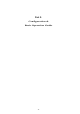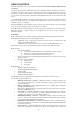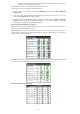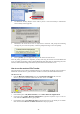Installation Guide
- 16 -
permission (user name and password for the LAN), the wireless connection can be used
as if the client were hardwired to the LAN.
All Bluetooth servers do not necessarily provide all of these services.
To determine the services provided by a Bluetooth device:
1. On the client, in the Folders pane of My Bluetooth Places, select Entire Bluetooth
Neighborhood.
2. In the right pane of Entire Bluetooth Neighborhood, right-click anywhere except on a device
name and select Refresh from the pop-up menu.
3. In the Folders pane of My Bluetooth Places, right-click a device and select Discover Available
Services from the pop-up menu to update the available services list. The available services will
be displayed in the right pane of My Bluetooth Places.
Icons Used for Bluetooth Devices and Services
Bluetooth icons provide at-a-glance feedback about a device or service's status by changing color.
(See Errata for Windows XP device icons)
Device icons are blue in color with yellow accents in their "normal" state and green with yellow
accents in their "connected" state. Devices that are paired with this computer display a "check mark"
in the upper-left portion of their icon.
Service icons are gray or yellow in color (or gray with yellow accents) in their "normal" state. In the
"connected" state the primary color of the icon (gray or yellow) changes to green.
Errata for Windows XP device icons