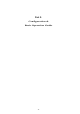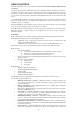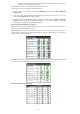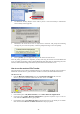Installation Guide
- 19 -
2. The Bluetooth Passkey Request screen will be present. Enter the Passkey to authenticate
device identity and encrypt data.
3. Meanwhile, the remote device that is requested for connection will prompt the following
message for you to enter the passkey. Click the prompted message to enter the passkey.
4.
Enter a passkey (up to 16 digits) for both your PC and for the other device.
After the pairing procedures are completed, you may start using the local services that a Bluetooth
server is capable of providing, which includes Bluetooth Serial Port, Dial-Up Networking, Fax, File
Transfer, Information Exchange, Information Synchronization and Network Access.
How to use the service of File Transfer
The File Transfer service allows one Bluetooth device to perform file operations on the specified or
default File Transfer directory (and the folders and files it contains) of another Bluetooth device.
On the Server PC,
1. From the Bluetooth Configuration panel, on the Information Exchange tab, enter the
directory you want to share the folders with the other device. Click OK.
On the Client PC,
1. In the Folders pane of My Bluetooth Places, select Entire Bluetooth Neighborhood.
2. In the right pane of Entire Bluetooth Neighborhood, right-click anywhere except on a device
name and select Refresh from the pop-up menu.
3. In the Folders pane of My Bluetooth Places, right-click the device you already set to transfer
files with and select Discover Available Services from the pop-up menu.