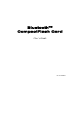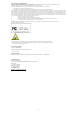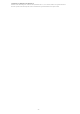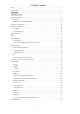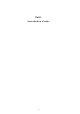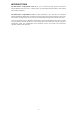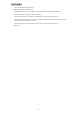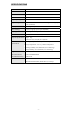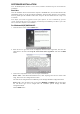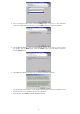Installation Guide
- 8 -
SOFTWARE INSTALLATION
Note: The BTW Software (Version 1.2.2.6 or above) should be installed well prior to the hardware
installation.
Start Here
Once the installation CD is inserted into the computer’s CD-ROM drive, the Auto-Run function will
automatically guide you to start the software installation. If the Auto-Run function is not workable,
however, please open the installation CD to find “setup.exe” file and double-click the “setup” icon
to continue.
Note: Before you install an upgraded version of the software, be sure to uninstall any previous
version, which already exits in your computer. For details of un-installation procedures, refer to the
later section titled “Software Un-installation”.
For Windows 98(SE)/ME/2000/XP
1. On the Welcome screen, click the Next button.
2. When the License Agreement screen is displayed, read the License Agreement, then click the
radio button to the left of “I accept the terms in the license agreement” and click the Next
button.
3. On the Device Information screen, enter the required information:
Device Name—other Bluetooth-enabled devices, when inquiring about devices within radio
range, will see this user-configured device name.
The name can be changed after the installation process through the BTW Configuration Panel.
Device Type—click the down arrow and choose Desktop or Laptop from the drop-down
list. The device type can be changed after the installation process through the BTW
Configuration Panel.
Click the Next button.