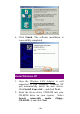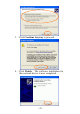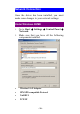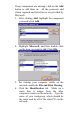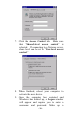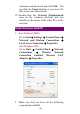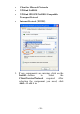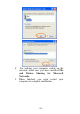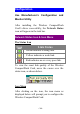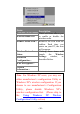Installation Guide
-
34 -
Configuration
Use Manufacturer’s Configuration and
Monitor Utility
After installing the Wireless CompactFlash
Card’s driver successfully, the Network Status
icon will appear in the task bar.
Network Status Icon & Icon Menu
The Status Icon
Icon Link Status
Green indicates a strong link.
Yellow indicates a weak link.
Red indicates no or a very poor link.
To view the exact link quality of the Wireless
CompactFlash Card, move the cursor over the
status icon, as shown below.
Icon Menu
After clicking on the icon, the icon menu as
displayed below will prompt you to configure the
Wireless CompactFlash Card.