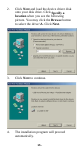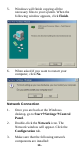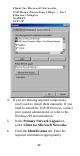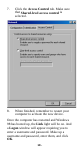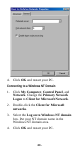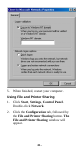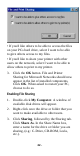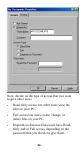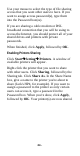User's Manual
Table Of Contents
22 -
• If you'd like others to be able to access the files
on your PCs hard drive, select I want to be able
to give others access to my files.
• If you'd like to share your printer with other
users on the network, select I want to be able to
allow others to print to my printer.
3.
Click the
OK
button. File and Printer
Sharing for Microsoft Networks should now
appear in the list of installed components.
Click
OK
. When asked to restart your PC,
choose to do so.
Enabling File Sharing
1.
Double-click
My Computer
. A window of
available disk drives will appear.
2.
Right-click once the drive or folder that you
want to make available to other users.
3.
Click
Sharing
, followed by the Sharing tab.
Click
Share As
. In the Share Name box,
enter a name for the drive or folder you are
sharing, (e.g.: C-Drive, CD-ROM, Leela,
etc.).